How to Create and Assign Auto Generated Keys
WC Serial Numbers premium version comes with one of the most powerful features called Auto generated key which works as a Key source for generating keys automatically without adding any typical rules like the Generator Rule.
Please note that the Auto generated key source only creates random alphanumeric strings. If you want control over the string length, it is recommended to try the Generator rule key source.
To use this powerful feature, you now have to go to the product details section and head over to the product data tab labeled Serial Numbers.
There, you’ll find a Key source option where you’ll see 3 sources.
- Manually added
- Generator rule
- Auto generated key
Select the Auto generated key as a key source and a Key prefix option along with other options will pop out automatically. From there, you have to give some input of your own and then you have to save it.
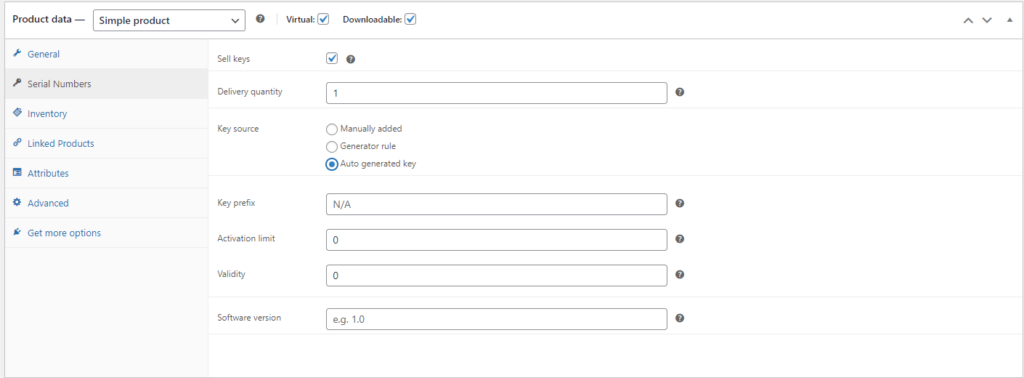
That’s it! You’re now good to go.
Please do not forget to enable the checkbox before saving the settings for your products!