Twilio and WC Serial Numbers together bring the opportunity to send/deliver license keys/serial numbers instantly through SMS using Twilio messaging API. To utilize this feature and engage the SMS facility with the premium version of WC Serial Numbers, you need to fill up some prerequisites.
Signup for Twilio SMS service
To sign up for the Twilio SMS service, click here.
Verify Email and Phone Number
When you sign up with your email account, you will get a confirmation mail. Check your email and click the verification link to continue creating your account.
Once confirm the email, Twilio will ask you to verify your phone number. Again, you have to verify your number. After verifying your phone number, complete the steps, and then you will be taken to the Twilio Dashboard
Twilio dashboard
From the dashboard, click on Get a Trial Number. This is the number you will use to send SMS to your customers.
Next, you will need two more options – Account SID and Authentication Token
Configuring Twillo Settings
After you’ve done with the above settings, go to the settings option of the WC Serial Numbers plugin.
Then head into the Twilio section.
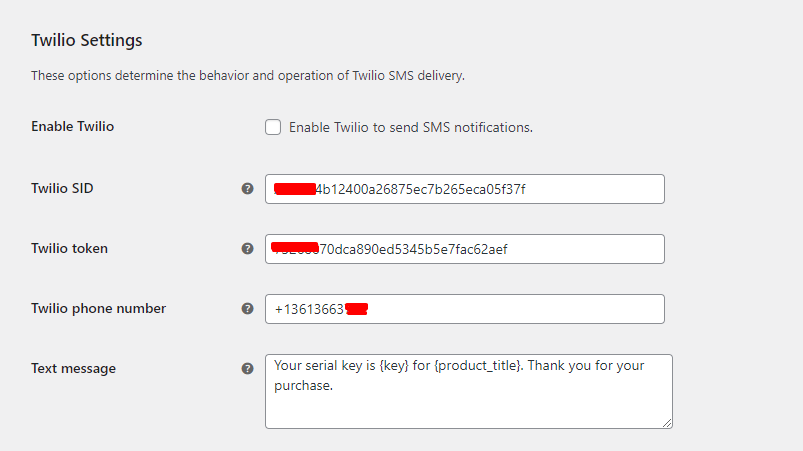
You have to enable Twilio and gradually input the Twilio SID (Account SID), Twilio Token (Auth Token), Twilio phone number, and lastly, write your message. You can check the supported tags by hovering on the hints icon and then you can choose tags according to your needs.
During checkout, your clients must enter their mobile phone numbers, including the country code.
That’s it!