You can create and deliver keys automatically using a Generator Rule. When you choose Generator Rule as the Key Source, keys are generated and assigned to orders based on the rule you set, no need to add keys manually.
Create Generator Rule
- Go to Serial Numbers > Tools > Generators from your Dashboard.
- Click Add.
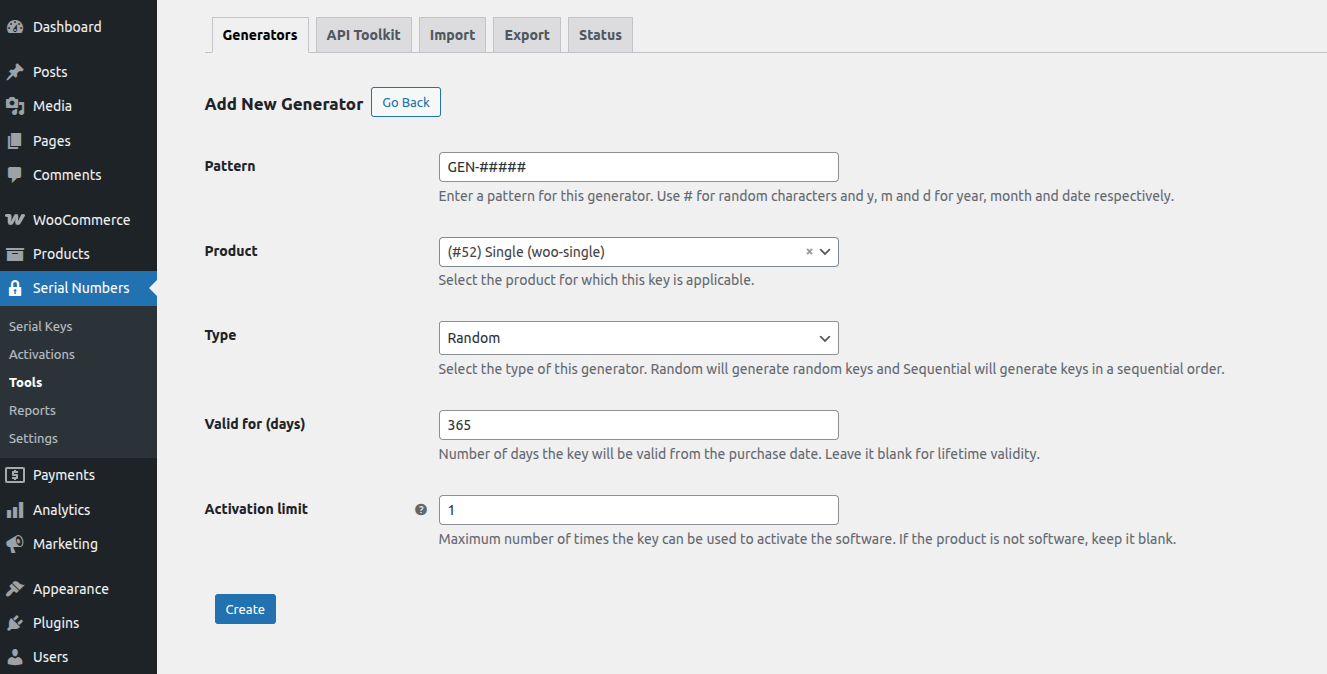
On the Add New Generator page:
- Pattern – Define how keys will be generated.
Use # for random characters, and y, m, d for year, month, and day, respectively. - Product – Choose the product this rule applies to.
- Type – Random for keys with mixed characters and Sequential for numbered keys in order.
- Valid for (days) – Set the number of days the key stays valid after purchase.
- Activation limit – Limits the number of times the key can be activated.
- Click Create.
You’ll now see your rule listed on the Generators page.
Assign the Rule to a Product
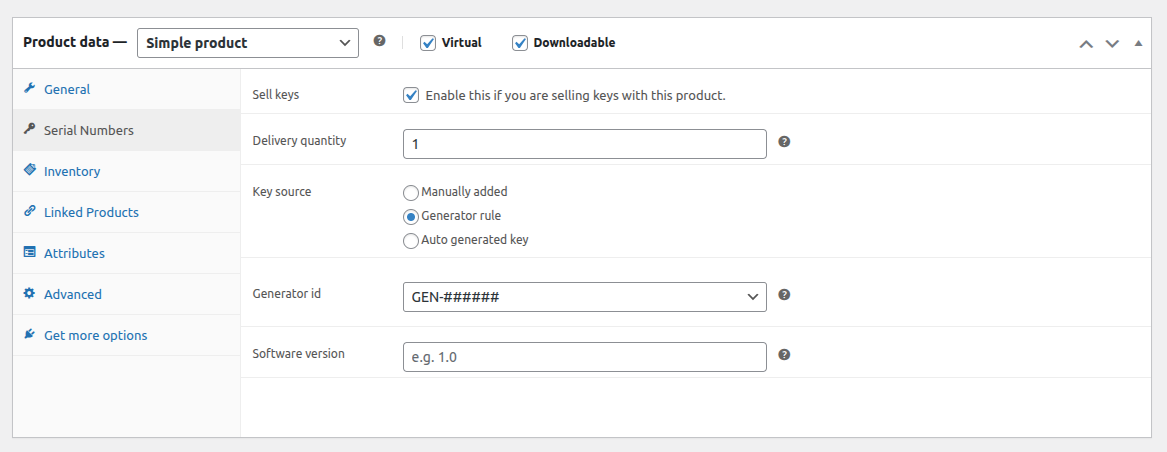
- Go to Products > Edit Product.
- Open the Serial Numbers tab.
- Check Sell Keys.
- From Key Source, choose Generator Rule.
- If a rule already exists for the product, the Generator ID will load automatically.
- Set the software version to bind the key. (Optional)
- Click Update to save.
How It Works
- Every time someone buys the product, a new key is created.
- The key follows the pattern you set.
- The key is attached to the order.
- It appears on the Order Confirmation page after the order is completed.