To start selling keys, you need to make the product eligible for key delivery. You can either add serial keys manually or set up automatic delivery using a generator rule or auto-generated keys based on your product type and workflow.
Enable Key Selling on the Product
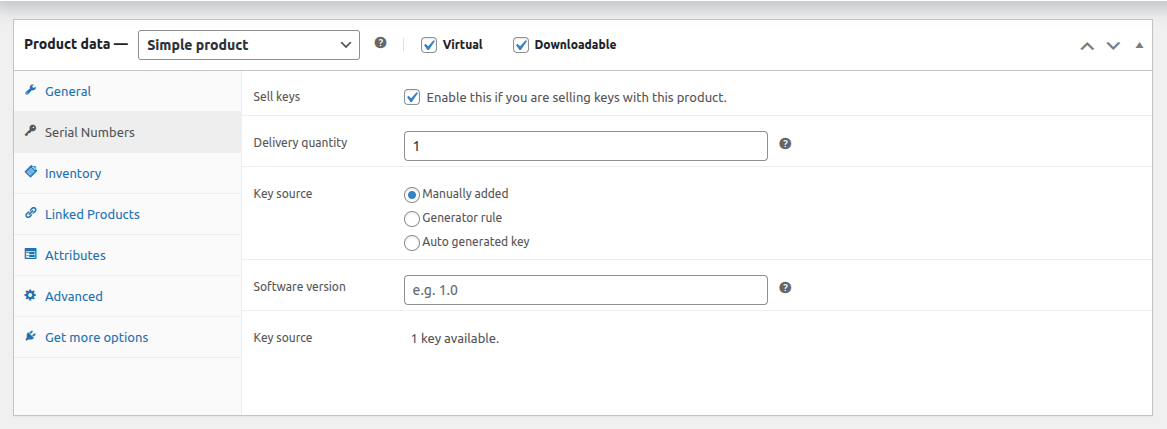
- Go to Products from your dashboard
- Edit any simple or variable product.
- In the Product Data section, click the Serial Numbers tab.
- Check Sell Keys to enable key management for the product.
Add Keys
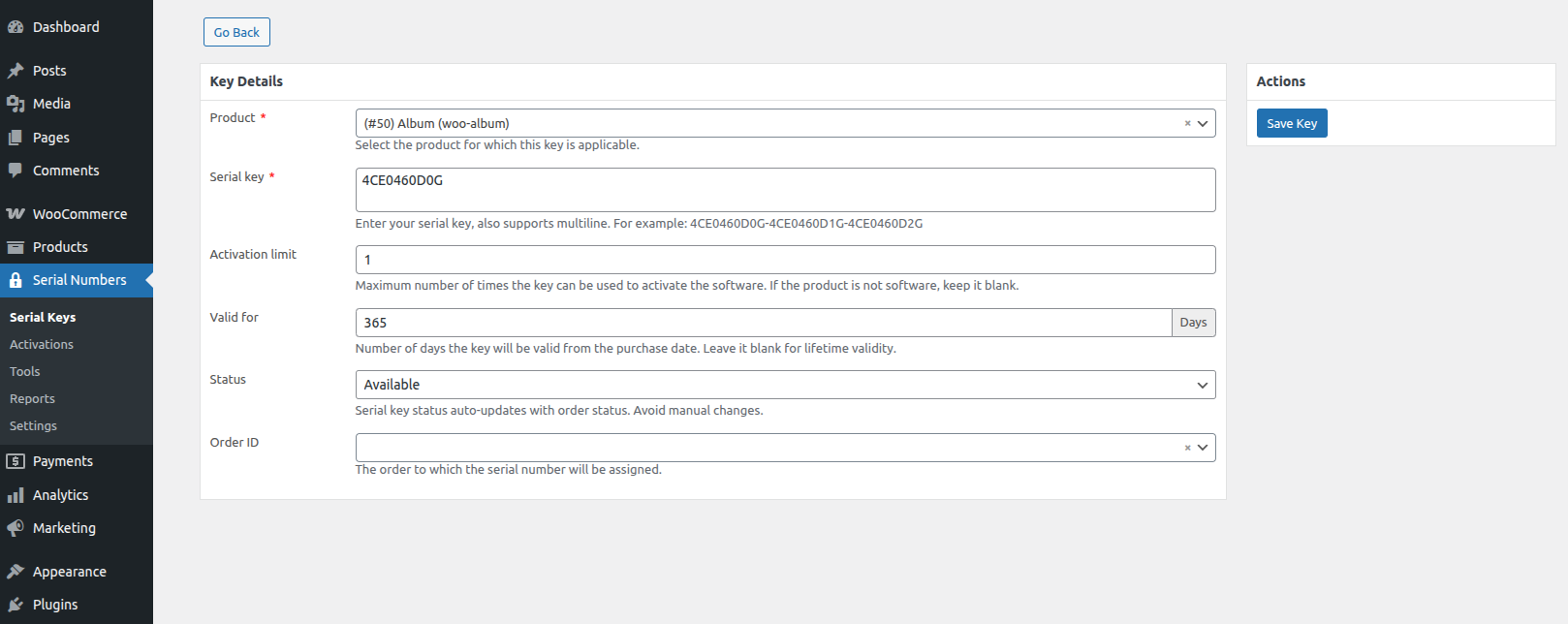
- Go to Serial Numbers > Serial Keys > Add New.
- Choose the product you want to assign keys to.
- Add your keys in the text box.
- Set an activation limit to define the number of times the key can be used.
- Set how long the key should be valid for (in days).
- Pick a status for the key. It will sync automatically with the order status.
- Click the Save Key.
There you go! You now have one key in stock for your particular product.
Review and Manage Keys
Go back to the Keys list to view all the keys you’ve added. Each key entry shows the key itself, the associated product, the activation limit, the validity period, and the current status, giving you a clear overview of all active and assigned keys.
What Happens After Purchase?
- When a customer places a successful order, they receive the same number of keys as the product quantity.
- Keys appear on their My Account page and order confirmation email.
Want to know how to import keys in bulk?
Or how to use keys for variable products?
We’ve got you covered.