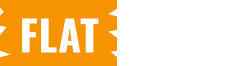The General Settings section of the WC Tab Manager allows you to set global configurations that affect the behavior and appearance of tabs across all products in your WooCommerce store. This guide outlines the available options and how to configure them.
Step 1: Accessing General Settings
To begin customizing the “General” settings, follow these steps:
- Navigate to WC Tab Manager > Settings from your WordPress admin panel.
- Select the General Tab from the Tabs Menu.
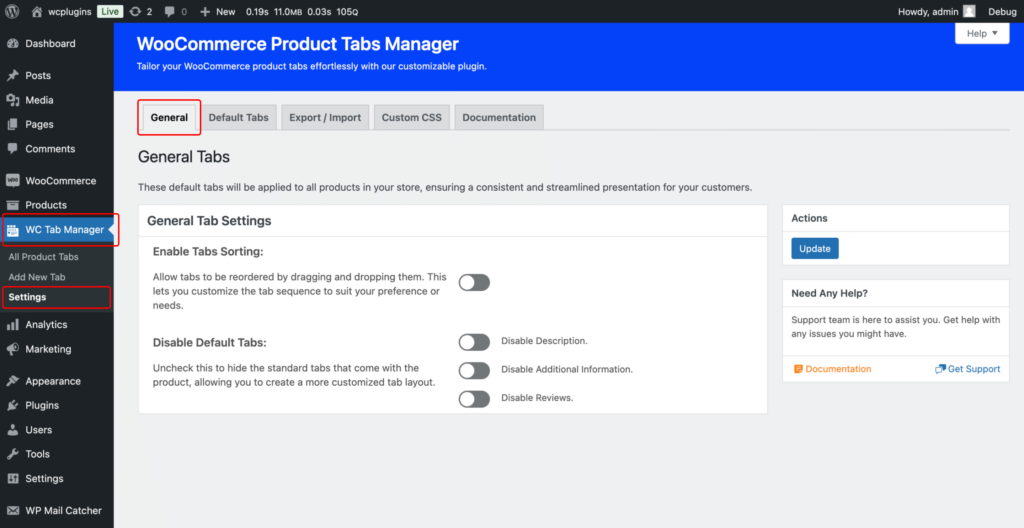
Step 2: Configure General Settings
2.1 Enable Tab Sorting
The Enable Tab Sorting option allows you to control whether tab sorting functionality is available on the product edit page.
- When enabled, this option allows users to rearrange the order of the custom tabs directly within the product edit screen. Users can drag and drop tabs to organize them as needed.
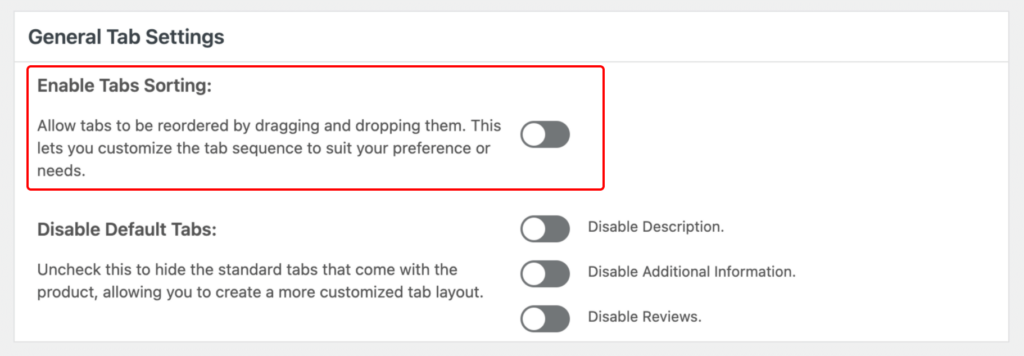
2.1 Disable Default Tabs
The Disable Default Tabs option gives you control over WooCommerce’s default product tabs Reviews, Additional Information, and Description. You can choose to hide any or all of these tabs from all product pages in your store.
- Toggle each checkbox to enable or disable the respective tab.
- Enable The tab will be disabled and will not appear on any product pages.
- Disable The tab will remain visible on all product pages.
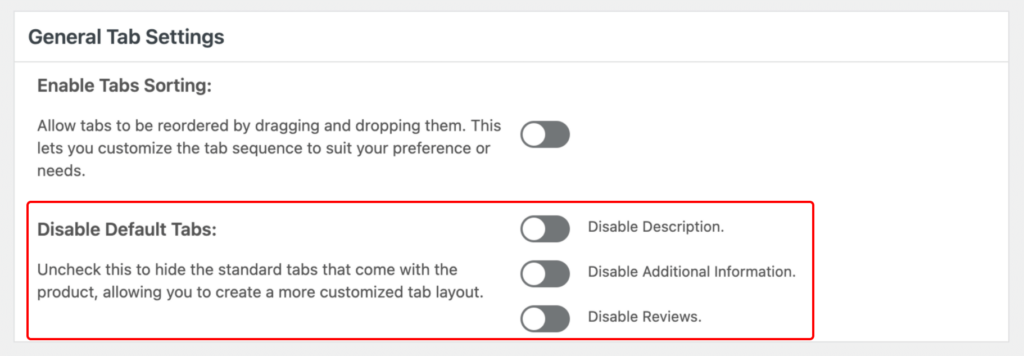
Step 3: Finalizing Your General Settings
After customizing the General settings:
- Click the Update button to apply your new settings.
Your configuration will now affect the behavior of tabs across all products in your WooCommerce store, enhancing the user experience based on your preferences.