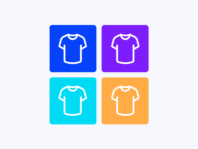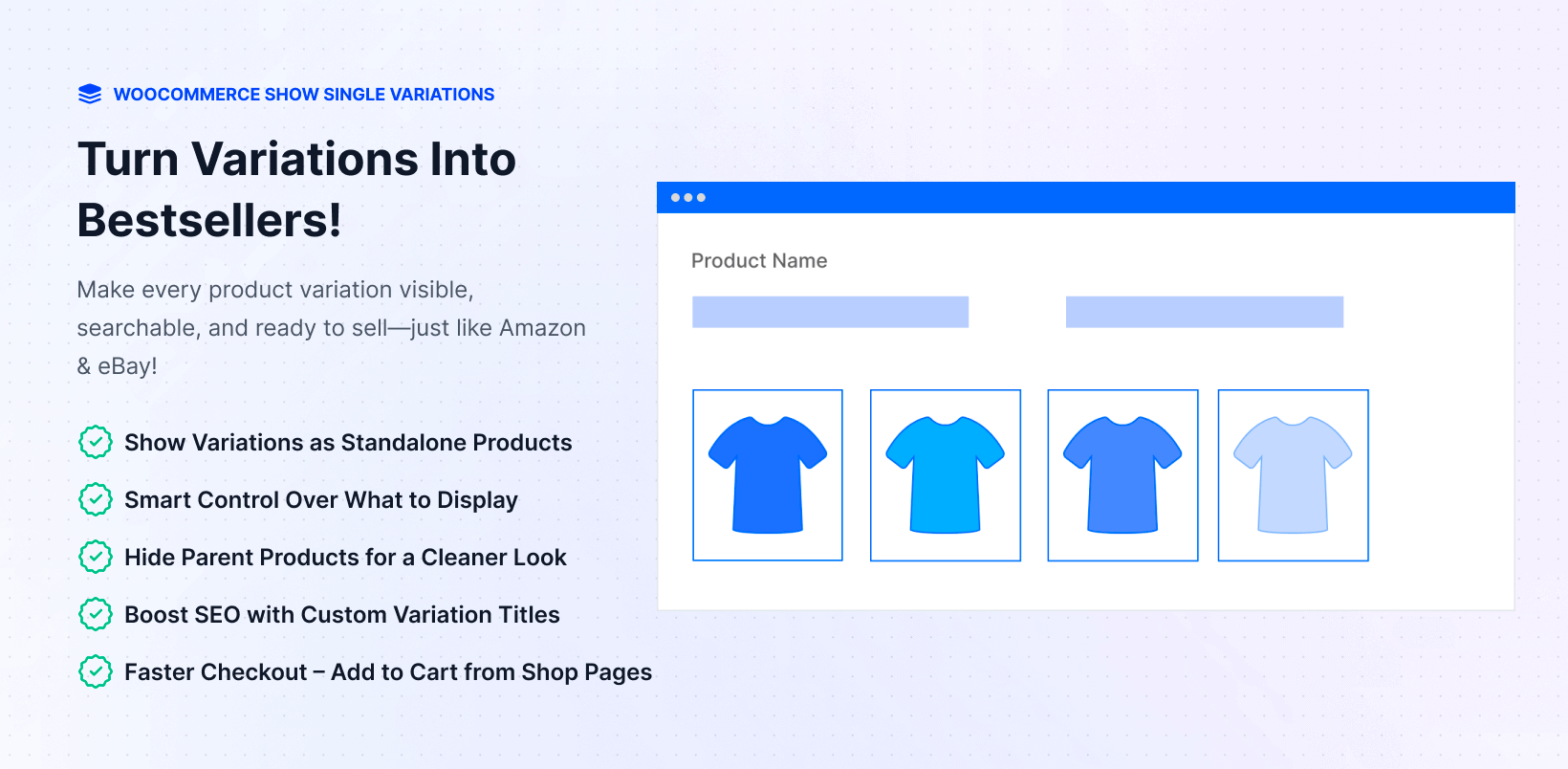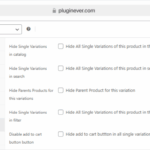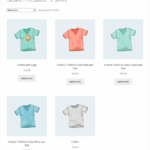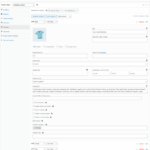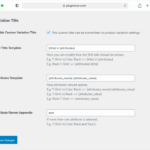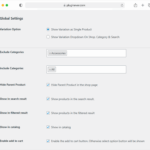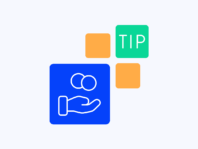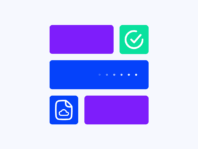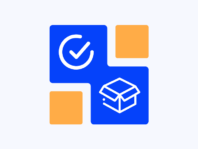Display product variations on shop pages as individual browseable products that act exactly like single products everywhere in your store.
This WooCommerce show single variations plugin targets stores with great collections of variant products, where all variations are kept hidden by default. You possibly have amazing color options, size ranges, or style variants that customers never see while browsing.
The plugin makes these products browseable and purchasable anywhere in your shop, including category pages, search results, and filter pages. Display variations like Amazon, eBay, and other big eCommerce sites by choosing which variations show as single products.
What makes this tool powerful is granular control over variation visibility. You can include or exclude categories, hide parent products, control search and filter results, and even customize variation titles with SEO templates while letting customers add variations directly to cart from shop pages.
WooCommerce by default keeps variations hidden until customers click into parent product pages. That means shoppers browsing your shop or category pages never see your blue hoodie, red t-shirt, or size medium options – they only see generic parent products.
This plugin bridges that gap by displaying variations as individual products throughout your store, giving customers accurate filtered results and improving their shopping experience by showing exactly what they’re looking for without extra clicks.
How It Works
Setting up variation display happens through familiar WooCommerce settings with new visibility controls for variations appearing as individual products throughout your store.
- Install and Activate – Install the plugin (Free or Pro version) from your WordPress dashboard or via FTP. For the Pro version, activate your license under Plugins → Installed Plugins using your key from PluginEver account.
- Choose Variations to Display – Select which product variations should appear as single products on shop and category pages.
- Control Category Visibility – Include or exclude specific categories from single variation settings for targeted display.
- Configure Parent Products – Enable Hide Parent Product to remove unnecessary parent products from listings.
- Customize Variation Titles – Set SEO title templates and attribute formatting for clear variation naming.
- Enable Cart Functionality – Allow customers to add variations directly to the cart from shop pages without clicking through.
Key Features
These features transform how variations display across your store while maintaining control over visibility, titles, and shopping experience improvements.
product variations as individual browseable products on shop, category, filter, and search results pages.
Include or exclude specific categories from single variation settings to control which product types show as variations.
Hide parent products from listings when variations are shown, making shop pages cleaner and more focused.
Show variations in search and filter results giving customers much more accurate product discovery based on attributes.
Enable variations showing on archive and category pages displaying all variable options as individual catalog items.
Let customers add variations to cart directly from shop pages without numerous clicks through parent products.
Change variation titles using SEO templates and attribute formatting for clear product identification on listings.
Control all variations for single products or change individual variation settings overriding global defaults.
Show Variations on Shop Page in WooCommerce
The core functionality is show variations on shop page WooCommerce by choosing which variations appear as single products. Simply select variations you want displaying and the plugin takes care of the rest throughout your store.
Once you’ve chosen variations as single products, they become accessible from product listings, search results, and product filters. This gives you advantages in increasing sales because customers see exactly what’s available without clicking into parent products first.
The plugin displays variations like major eCommerce sites where every color, size, or style option appears as its own browseable product. Customers can compare options side-by-side and make faster purchasing decisions.
Control Product Variations by Category
You can control product variations by category by easily selecting include and exclude categories from plugin settings pages. Once you exclude categories from single variation settings, variations from those categories won’t show as single products.
When categories are included, all variable products from categories will be shown as single products automatically. This gives you flexibility to display variations only for certain product types while keeping others as traditional variable products.
For example, you might show clothing variations individually but keep furniture with traditional variation selectors. This category-level control lets you optimize the shopping experience based on product type.
Hide Parent Product Show Variations
When product variations are chosen as single products, parent products become unnecessary to show on product pages. Hide parent product show variations by enabling this setting globally or controlling for specific products, which overwrites global settings.
Hiding parent products helps declutter shop pages when you’re displaying variations individually. Instead of seeing “Hoodie” plus “Hoodie – Blue,” “Hoodie – Red,” customers only see the actual available options they can purchase.
You can enable globally to hide all parent products or control on a per-product basis for flexibility when some products benefit from showing both parent and variation listings.
Add Variations to Cart from Shop Pages
Add variations to the cart from shop pages directly instead of requiring numerous clicks through parent product pages. You can enable this feature globally as well as control on per-product basis for customized experiences.
This improved customer experience makes it easier for shoppers to get what they want quickly. When they see the exact color, size, or style they need on shop pages, they can add it immediately without navigating to product detail pages.
The functionality works exactly like single products with add-to-cart buttons appearing directly on variation listings throughout shop, category, and search result pages.
Customize Variation Titles with SEO Templates
When showing variable products as single products, you may need changing titles for each variation. Customize variation titles by setting SEO title templates like “{title} in {attributes}” for “Hoodies in Red” or “{attributes} {title}” for “Black T-Shirt.”
You can also manage attribute titles for single variation products using templates like “{attributes_name} {attributes_value}” for “T-Shirt in Color Black” or just “{attributes_value}” for “T-Shirt in Black.”
For multiple attributes, use connectors like “and” or separators like commas – “T-Shirt in Color Black and Size S” or “T-Shirt in Color Black, Size S” based on your preferences.
Use Cases
Different store types benefit from showing variations as individual products across clothing retailers, multi-option products, and filtered shopping experiences.
Fashion & Apparel Stores
Clothing retailers with multiple colors and sizes show each combination as an individual product. Instead of “Hoodie” with hidden variations, customers see “Hoodie – Blue – Large,” “Hoodie – Red – Medium” as separate browseable items. This improves product discovery and reduces the number of clicks required to make a purchase.
Multi-Option Product Catalogs
Stores selling items with various configurations like phone cases (different colors and models) or accessories (various styles and finishes) display all options individually. Customers can compare all available combinations at once without clicking through parent products.
Filtered Shopping Experiences
Stores optimizing filter functionality show variations in filter results. When customers filter by “Red” or “Size Large,” they see actual products matching those criteria rather than parent products requiring additional clicks to find matching variations.
Integrations & Compatibility
- WC Show Single Variations works with WordPress 5.8+ and WooCommerce 5.0+ using standard WooCommerce hooks for variation display across themes and page builders.
- The plugin respects WooCommerce search and filter functionality while extending it to include variations. It works with popular filter plugins, displaying variations as individual results based on attribute selections.
- Category inclusion/exclusion settings work alongside WooCommerce’s native category structures. Per-product settings override global defaults, giving you granular control over which products show variations individually.
Frequently Asked Questions
These questions come from store owners implementing variation visibility and addressing common concerns about displaying variations as individual products.
How do I show variations on the shop page in WooCommerce?
Choose which variations should appear as single products from plugin settings. Once selected, variations become accessible from product listings, search results, and filters appearing as individual browseable products throughout your store.
Can I control which product categories show variations individually?
Yes, easily select include and exclude categories from plugin settings pages. Excluded categories won’t show variations as single products while included categories automatically display all variable products as individual items.
How do I hide parent products when showing variations?
Enable Hide Parent Product setting globally to remove all parent products from listings, or control for specific products individually. This declutters shop pages when displaying variations as separate browseable items.
Can customers add variations to cart directly from shop pages?
Yes, enable this feature globally or per-product. Customers can add variations directly to cart from shop pages without clicking through to parent product pages, improving shopping experience and reducing purchase friction.
How do I customize variation titles for SEO?
Use title template settings to format variation names like “{title} in {attributes}” or “{attributes} {title}”. You can also manage attribute display using templates for attribute names and values with customizable separators.
Do variations show in search and filter results?
Yes, enabling Show Variation in product filters gives customers ways to see single variation products in filter results. Same for search results where you can control which specific variations appear for accurate product discovery.
Can I control settings for individual variations?
Absolutely, from product edit pages you can control all variations for single products or change settings for each variation individually including custom titles, visibility in catalog/search/filter, featured status, and add-to-cart availability.
You must log in to submit a review.