The WC Wholesale Manager plugin by PluginEver enhances your WooCommerce store by enabling you to set up wholesale prices and create specific wholesale user roles, as well as manage your wholesale customers. Below are step-by-step instructions for installing the plugin.
Installing and Activating the Free Version
Option 1: Search & Install (Recommended for Most Users)
- Log in to your WordPress dashboard.
- Navigate to Plugins > Add Plugin.
- In the search bar (top right), type WC Wholesale Manager by PluginEver.
- Locate the plugin and click Install Now.
- After installation, click Activate to enable the plugin.
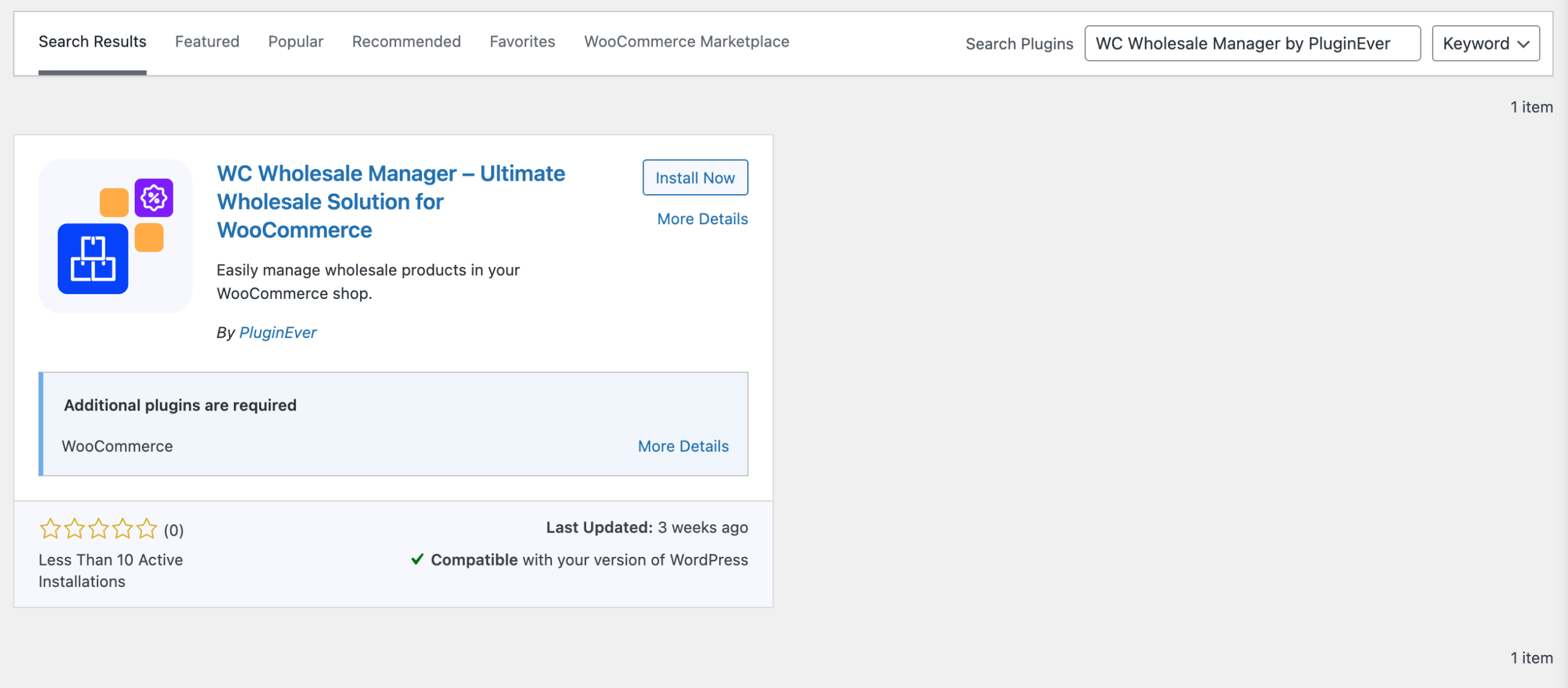
Option 2: Upload via WordPress Dashboard
- Download the WC Wholesale Manager plugin from the WordPress.org repository.
- Log in to your WordPress dashboard.
- Navigate to Plugins > Add Plugin > Upload Plugin.
- Click Choose File, and select the plugin ZIP file you downloaded.
- Click Install Now.
- Once the installation is complete, click Activate Plugin.
Option 3: Upload via FTP (For Developers)
- Download the plugin ZIP file from the WordPress.org repository and extract it on your computer.
- Open your preferred FTP client (e.g., FileZilla) and connect to your web server.
- Navigate to your WordPress installation path
wp-content/plugins/ - Upload the extracted plugin folder (typically named wc-serial-numbers) into this directory.
- Log in to your WordPress dashboard.
- Go to Plugins > Installed Plugins.
- Locate the WC Wholesale Manager and click Activate.
Downloading the Premium Version
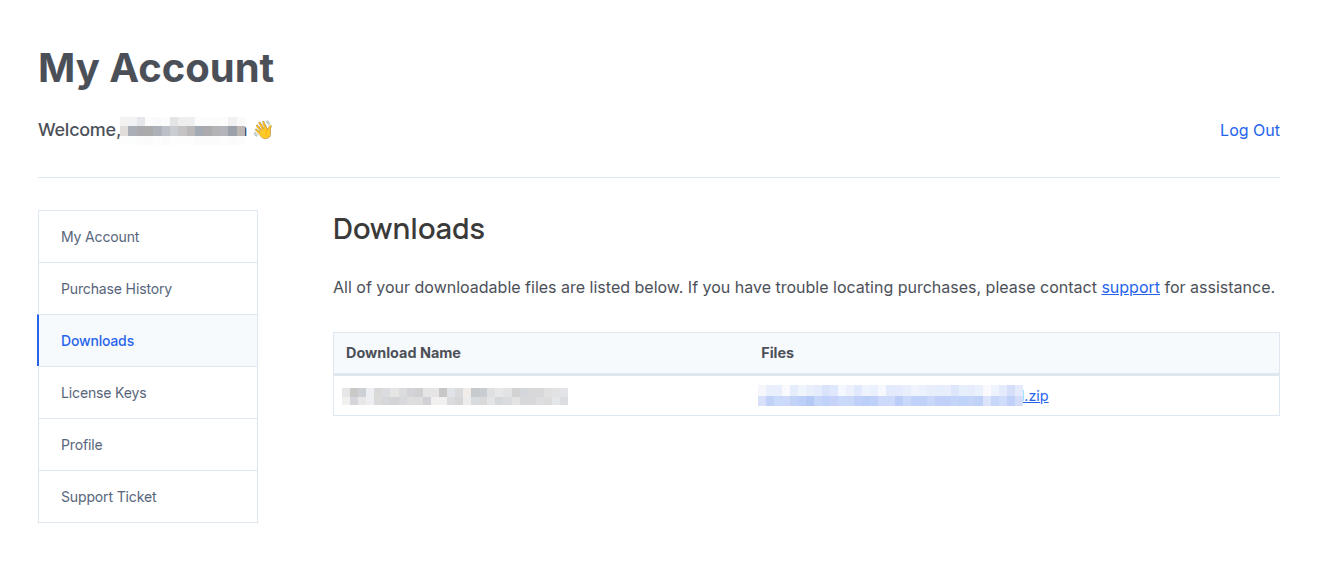
If you’ve purchased the premium version of the plugin, follow these steps to obtain your copy:
- Go to PluginEver’s official website.
- Log in to your account and navigate to My Account > Downloads.
- Click on the downloadable zip file next to your purchased plugin.
- It will download the plugin zip file to your local machine’s download folder.
You’ll also receive a download link via email after your purchase.
Option 1: Installation via WordPress Admin Dashboard (Recommended for Most Users)
- Log in to your WordPress site.
- Navigate to Plugins > Add Plugin > Upload Plugin.
- Click Choose File, and select the plugin ZIP file you downloaded.
- Click Install Now.
- Once the installation is complete, click Activate Plugin.
Option 2: Installation via FTP/SFTP (Recommended for Developers)
- Download the ZIP file from your PluginEver account.
- Unzip the file locally.
- Use an FTP client, such as FileZilla, to connect to your server.
- Navigate to your WordPress installation path
wp-content/plugins/ - Upload the unpacked plugin folder into the plugins directory.
- Log in to your WordPress dashboard.
- Go to Plugins > Installed Plugins.
- Locate the WC Wholesale Manager Pro and click Activate.
Ensure your server has the proper permissions for file uploads.
After Installation
Once installed, follow these additional steps to activate and enable premium features fully:
License Activation
After activating the plugin, a notice will appear: “Please activate your license”.
To activate your license:
- Go to: Plugins > Installed Plugins.
- Click the Activate License link under the WC Wholesale Manager Pro plugin.
- Locate your license key by checking your order confirmation email or logging into your PluginEver account and navigating to My Account > License Keys.
- Copy the license key corresponding to the WC Wholesale Manager Pro plugin.
- Paste the key into the license field under the plugin’s name in the Installed Plugins section.
- Click Activate.
Once activated, you’ll have full access to all premium features and updates.
Troubleshooting Tips
- Plugin not activating? Check PHP version compatibility (minimum PHP 7.4 recommended).
- Installation failed? Ensure file upload limits are not exceeded in your server configuration (e.g., upload_max_filesize, post_max_size).
- White screen after activation? Enable
WP_DEBUGin your wp-config.php to catch errors. - License not saving? Double-check that your domain matches the activation limit and that your license hasn’t expired.