How to Configure Roles
There will be a default ‘Wholesaler’ role already set for you to assign Role Name, Discount, Product Pricing, Category Pricing, and Tax Status.
You can assign numerous custom roles depending on your preference. To do so, tap on Add New.
B2B User Roles > Role
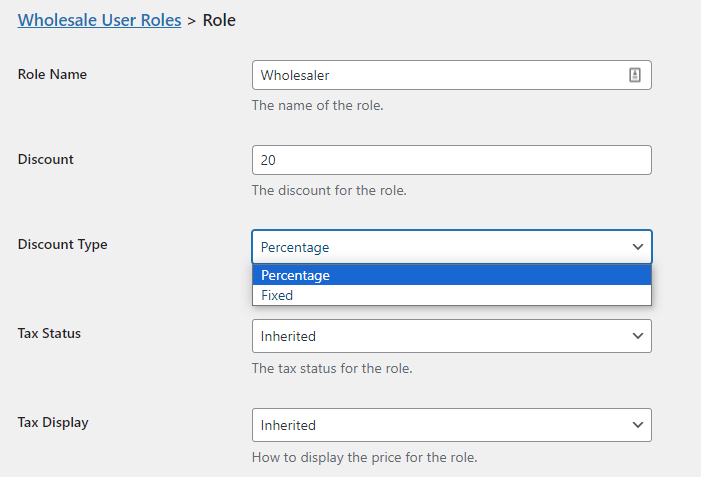
Role Name
You can set a name for your custom B2B user role.
Discount
You can set a discount for your custom B2B user role.
Discount Type
You’ll get two types of discounts: Percentage and Fixed.
Tax Status
You’ll get three types of tax status. Inherited, Enable, Disable.
Tax Display
You’ll get three types of tax displays. Inherited, Including Tax, Excluding Tax.
Now you’ll get to see,
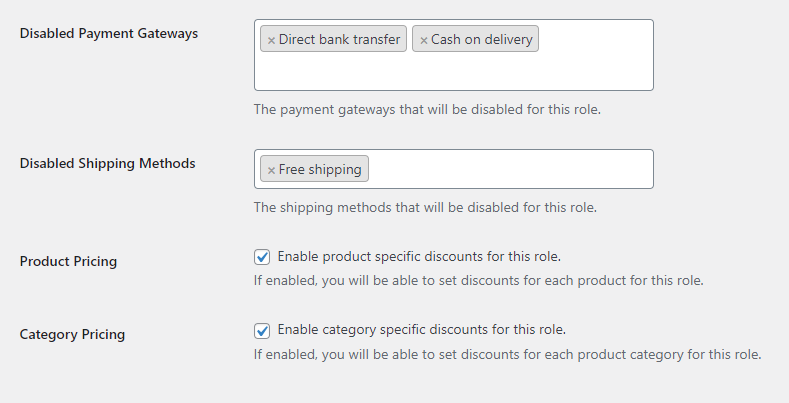
Disabled Payment Gateways
You can disable payment gateways for your custom role. Disable Direct bank transfers, Check payments, and Cash on delivery depending on your preference.
Disabled Shipping Methods
You can disable payment gateways for your custom role. Disable Flat rate, Free shipping, and Local pickup depending on your preference.
Product Pricing
You can enable product-specific discounts for your custom role.
Category Pricing
You can enable category-specific discounts for your custom role.
Learn how to configure General Settings, Emails, and Registration Fields in related articles.