This section allows you to create and manage different wholesale user types with unique pricing, tax, and access rules. This helps you maintain flexible control over your B2B structure.
Before you begin, make sure you’ve completed the General Settings Configuration. Once that’s set, you can return here to define your wholesale roles and related pricing preferences.
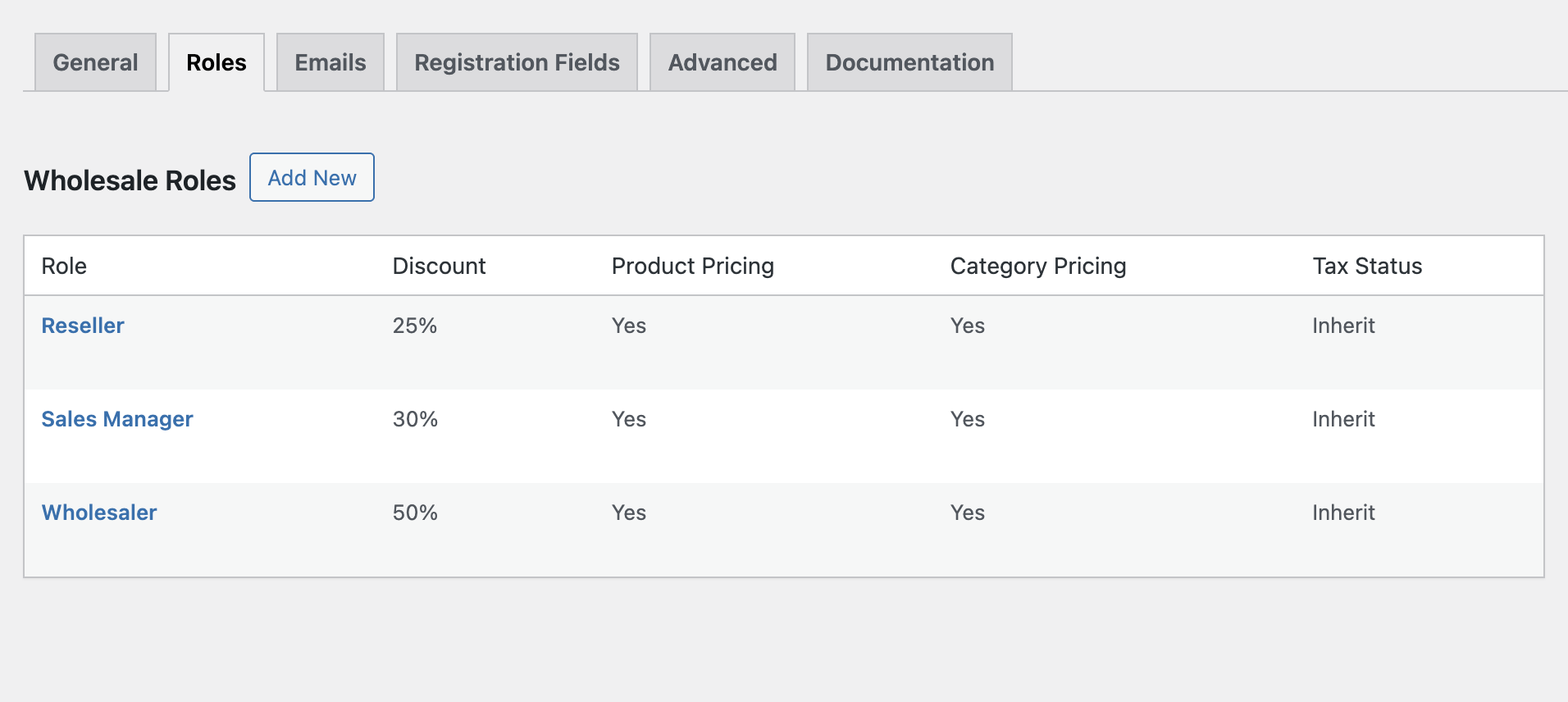
Default Role and Custom Roles
By default, the plugin includes a Wholesaler role. You can use this role as is or create additional custom roles to match your business needs.
To add a new role, go to WooCommerce → Wholesale Manager → Roles, then click Add New or Edit the existing ones.
Role Configuration Options
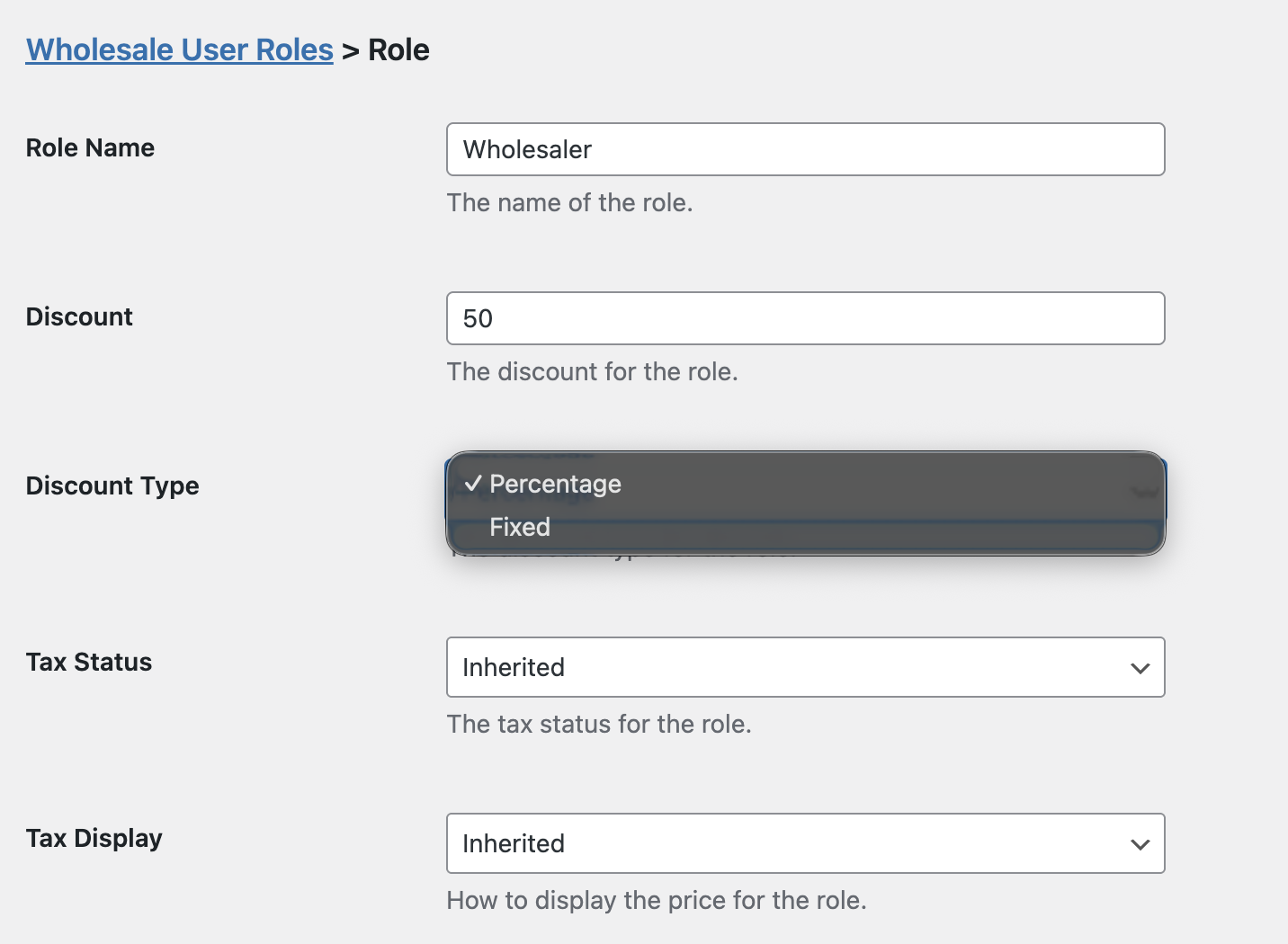
Role Name
Set a name for your custom wholesale or B2B user role.
Discount
Assign a discount amount for this role.
Discount Type
Choose between a Percentage or a fixed discount type.
Tax Status
Select one of the three options: Inherited, Enable, or Disable, depending on how you want taxes applied for this role.
Tax Display
Control how tax is shown for users in this role. Options include Inherited, Including Tax, or Excluding Tax.
Additional Role Controls
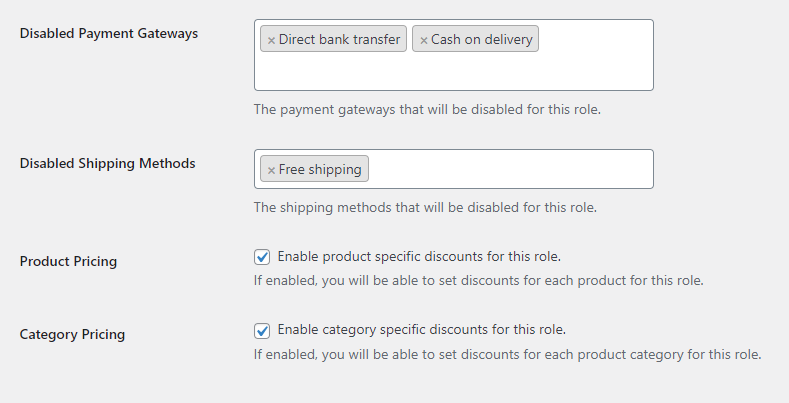
Disabled Payment Gateways
Restrict specific payment methods for each role. You can disable Direct Bank Transfer, Check Payments, or Cash on Delivery.
Disabled Shipping Methods
Limit which shipping methods are available for a role. Disable Flat Rate, Free Shipping, or Local Pickup if needed.
Product Pricing
Enable product-specific discounts for the selected role.
Category Pricing
Enable category-based discounts to apply a set discount across entire product categories.
Next Step
After setting up wholesale roles, continue to configure Emails and Registration Fields to complete your wholesale system.
