Additional categories will be displayed in six visually appealing blocks, each showcasing the category name and description in an attractive manner.
This layout allows for an organized presentation of the categories, making it easier for users to navigate and explore the various offerings available.
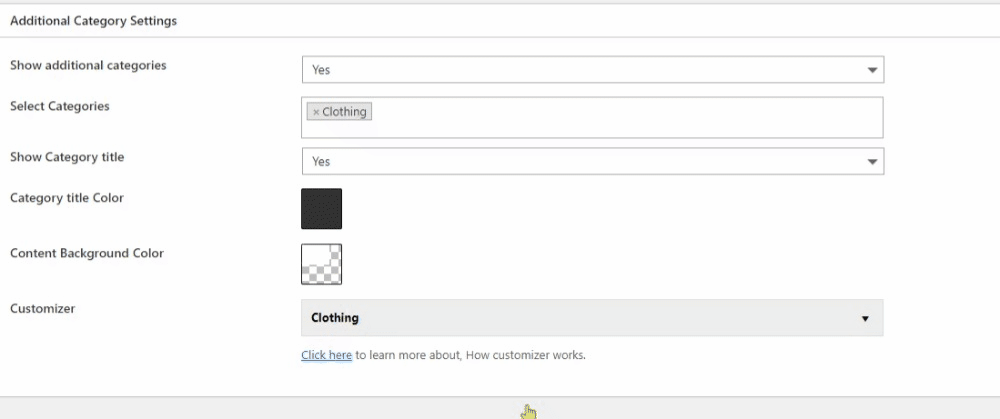
Select Categories
Choose the WooCommerce product categories you want to display in the additional categories are using blocks. You can select up to 6 categories. Selecting more than that will be ignored.
Show Category Title
Control the visibility of the category name on the slider.
Content Color
Customize the color of the category title using this option.
Content Background Color
Customize the background color of the category title.
Customizer
In this section, you can make changes to category names that will only appear here without affecting the original category names. You can also select custom category images.
Column Size
The additional categories area consists of 6 blocks in total. By setting the column size for each category, you can control how many blocks are displayed.
For example, if you set a column size of 1 for all 6 categories, all blocks will be shown. However, if you set a column size of 2 or 3 for any category, resulting in a total exceeding 6, the last category will be excluded from the additional categories block.
Learn how to configure Featured Category Settings in related articles.
