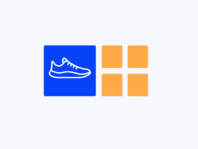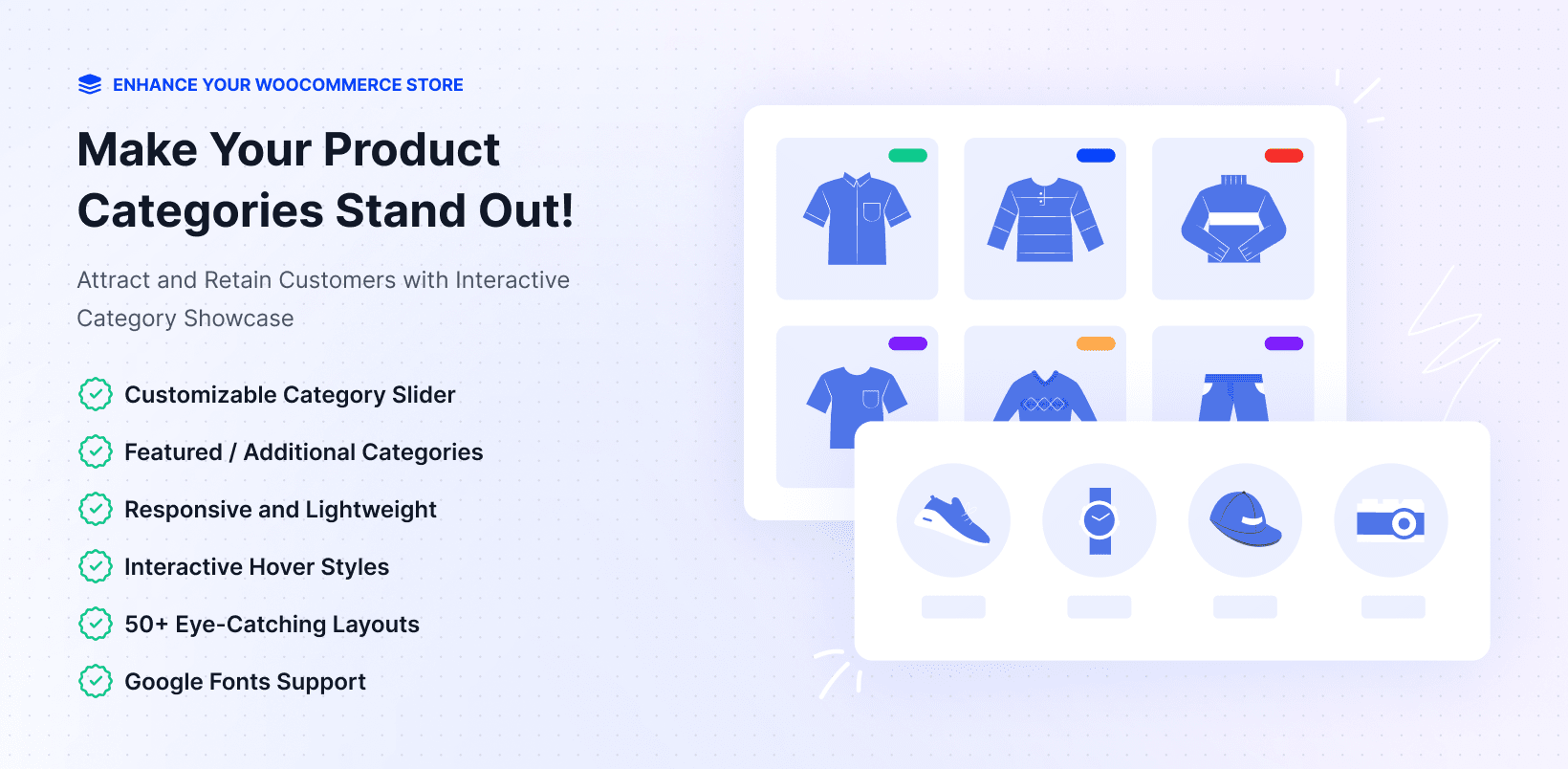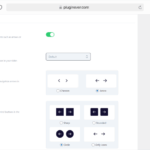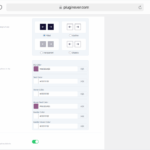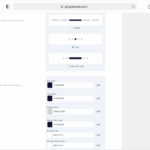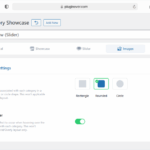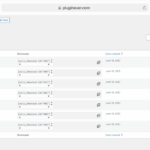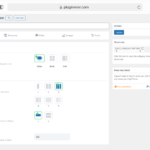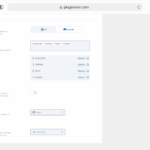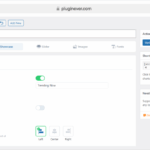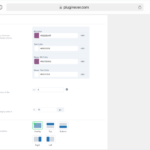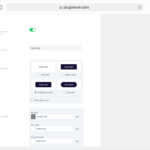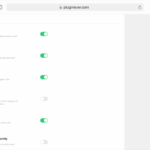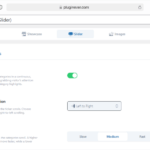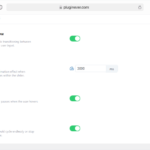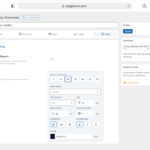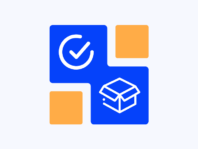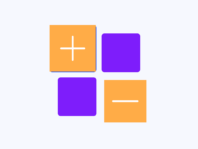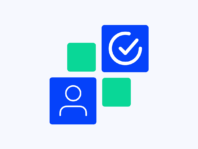Transform boring category lists into beautiful sliders, grids, and blocks that make customers want to explore your store.
WooCommerce Category Showcase Pro is perfect for store owners with multiple product categories who want to highlight them without custom coding. Whether you run a clothing boutique with seasonal collections, a gourmet food market with dozens of departments, or a digital downloads shop, this plugin puts your categories front and center.
The plugin solves a common WooCommerce limitation: the platform doesn’t provide attractive ways to showcase categories. Most stores rely on basic dropdown menus or sidebar lists that customers easily ignore. This category showcase plugin offers three distinct layouts—slider, block, and grid, with complete customization control. You can adjust colors, fonts, button styles, hover effects, and responsive breakpoints to match your brand perfectly.
WooCommerce’s default category display often results in bland pages that don’t convert. Simple text links are easy to miss, and customers may leave before reaching what they are looking for.
By implementing a product category slider WooCommerce setup, you’re visually inviting visitors to explore specific sections. Instead of hiding categories in menus, you’re showcasing them prominently with engaging designs.
The plugin bridges the gap between WooCommerce’s basic functionality and professional category presentation. You get dashboard controls to select featured categories, customize styling, and generate shortcodes, no coding required.
How It Works
- Install and Activate – Search for “Product Category Showcase for WooCommerce” in your dashboard or upload the pro version zip file. Once activated with your license key (Pro), you’ll see WC Showcases in the WordPress admin menu.
- Create a showcase – Click Add New under WC Showcases. Give it a title and choose your layout: Slider, Block, or Grid based on your needs.
- Select categories – Pick featured categories to highlight in the main display. Add unlimited categories for sliders or control column counts for blocks and grids. Additional Category Settings allow up to six extra categories.
- Customize styling – Adjust columns, rows, slider autoplay, device breakpoints, colors, spacing, hover effects, buttons, and content positioning. Pro users can enable Google Fonts and customize typography.
- Use the shortcode – After publishing, copy the generated shortcode and paste it into any page, post, or widget. Your category showcase appears exactly as configured.
- Test and update – Change layouts or styles anytime. Updates reflect everywhere the shortcode is used.
WooCommerce Category Showcase Pro uses the standard WordPress post type, respecting your theme without overriding core templates. It works with caching plugins, and developers can extend output via hooks and filters. For users, just create a showcase and add the shortcode, no coding required.
Key Features
These features make WooCommerce Category Showcase Pro way more than your typical slider – it actually tackles real problems with site navigation and getting customers to purchase.
Pick from moving slider, block, or simple grid layouts. Each one works best in different spots – sliders grab attention on your homepage, grids keep category pages neat and organized, blocks work great for highlighting special sections.
Put your biggest categories front and center in the slider, then show up to six smaller categories in compact blocks underneath. You can either pull in all your categories automatically or hand-pick the ones you want to feature.
Add as many categories as you need to your slider, it keeps looping and playing on its own. Perfect for stores with a large range of products, giving a smooth scrolling view that keeps highlighting your offerings.
Generate unique shortcodes for each showcase without remembering syntax or PHP code. Paste shortcodes into any WordPress content area—posts, pages, widgets, for flexible placement across your site.
Set column breakpoints for desktop, tablet, and mobile devices. Touch interaction, scroll functionality, and draggable slides ensure perfect mobile experiences with natural swiping gestures for category navigation.
Match the showcase to your brand’s design. Change background and text colors, hover states, borders, spacing, and content alignment with easy visual controls. You can fine-tune details such as padding and overlay placement, giving each card a professional, on-brand look.
Choose exactly what shows on each card. Switch on or off images, icons, titles, descriptions, product counts, subcategory counts, or custom text. A boutique shop might hide product numbers for a clean look, while a wholesaler could highlight stock levels for practical use.
Keep the display moving and engaging. Turn on a ticker carousel for continuous scrolling, adjust speed, or set up autoplay with pause-on-hover. These options help create a lively showcase that draws attention without overwhelming visitors.
Shape how your categories appear at first glance. Pick rectangle, rounded, or circular images. Add hover zoom for interaction, or replace category images with icons for a simpler, modern style. You can also mix icons with images for extra focus.
Match titles and text to your brand. Choose from Google Fonts, adjust size, weight, line height, and spacing, and set colors or text styles. Whether you want bold, simple, or refined headings, the showcase fits your brand look.
Slider Configuration Options
Configure autoplay speed, infinite loops, ticker functionality, and stop-on-hover behavior. The category slider can scroll continuously or play finite slides with customizable speed controls (slow, medium, fast).
Set column and row counts with responsive breakpoints. Touch interaction and draggable slides work seamlessly across devices. Loop settings and autoplay create dynamic showcases that engage visitors automatically.
Block and Grid Layouts
WooCommerce category showcase block layouts give you horizontal scrolling with adjustable columns Grid arrangements offer static multi-column displays perfect for organized category presentation. Both layouts support category filtering, sorting options, and subcategory inclusion. Hide empty categories automatically and control product count displays for inventory transparency.
Content and Display Controls
Toggle category images, icons, titles, descriptions, product quantities, and custom text on or off. Add call-to-action buttons with customizable text, styles, and colors to encourage category exploration.
Image styles include rectangle, rounded, or circle options with zoom-on-hover effects. Content placement offers overlay, top, bottom, left, or right positioning for flexible design control.
Typography and Branding
The Pro version offers Google Fonts support with full typography control. Adjust font family, weight, size, line height, letter spacing, alignment, and decoration for main titles and category names.
Choose HTML tags (h1, h2, p) to keep SEO structure in place while allowing design flexibility. Color settings apply to all text elements so your showcase stays consistent with your brand.
Use Cases
Practical examples show how stores use category showcases to make browsing simpler and increase sales.
Fashion Boutique
A boutique in Milan highlights seasonal collections such as Summer, Monsoon, and Festive on its homepage with slider layouts. The autoplay feature brings attention to featured categories, while extra blocks present accessories and footwear. This setup draws more visitors to category pages and helps lift seasonal sales.
Electronics Marketplace
An electronics retailer employs grid layouts for dozens of departments—Phones, Laptops, Cameras, Accessories. Product count displays help customers gauge inventory depth while organized columns prevent cluttered appearance. Professional presentation builds trust and encourages exploration.
Wholesale Supplier
A wholesale food supplier uses ticker-style sliders showing grains, spices, and oils with product quantities visible. Slow-speed continuous scrolling and “View Products” buttons drive engagement while showcasing inventory breadth to business customers.
Lifestyle Blog Shop
A lifestyle blogger sells just three categories: Home Decor, Wellness, and Fashion. She uses the block layout with two columns, hides product counts, and applies pastel colors with her site’s Google Fonts. The shortcode on her Shop page keeps the store clean and mobile-friendly.
Integrations & Compatibility
- Works with WordPress 5.2+, WooCommerce 3.0+, and PHP 7.4+. Follows standard WordPress practices for smooth compatibility with most themes and page builders.
- Integrates with caching solutions, CDN services, and multilingual plugins. Shortcode output can be cached while preserving theme styling and custom WooCommerce templates.
- License activation enables automatic updates with bug fixes, new features, and security patches.
- Compatible with other WooCommerce extensions without altering product data or interfering with inventory systems.
Frequently Asked Questions
Common questions from store owners implementing category showcases, based on real support conversations and documentation.
How do I create a product category slider?
Go to WC Showcases > Add New, choose Slider layout, select your categories, and publish. Copy the generated shortcode and paste it into any page or post. The responsive slider will display your categories with horizontal scrolling, autoplay options, and touch interaction on mobile devices.
Why isn't my category showcase displaying categories?
Ensure categories have uploaded images, the plugin is activated, and you’ve selected specific categories or enabled “All categories.” Clear caching plugins and browser cache. Switch to a default theme temporarily to check for theme conflicts, and verify you’re using the correct shortcode.
Can I customize the styling and colors?
Yes, extensively. Adjust card colors, hover effects, border radius, spacing, and content placement under Showcase Styling. Pro version includes Google Fonts support, typography controls, and advanced button customization. All changes update automatically wherever your shortcode appears.
How many categories can I add?
Slider layouts support unlimited categories with continuous scrolling. Additionally, you can add up to six categories in separate blocks alongside your main showcase for comprehensive category presentation. Block and grid layouts let you control column counts and category limits.
Does it work with page builders?
Absolutely. Use shortcodes with any page builder—Gutenberg shortcode blocks, Elementor shortcode widgets, or HTML elements. The plugin outputs clean markup that integrates seamlessly with page builders while maintaining responsive design and functionality across all devices.
What's included in the pro version?
Pro features include Google Fonts support, advanced styling templates, ticker carousel functionality, enhanced button styles, typography controls, premium support, and automatic updates. The investment pays off with professional customization options that make your showcases truly stand out from competitors.
You must log in to submit a review.