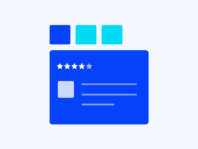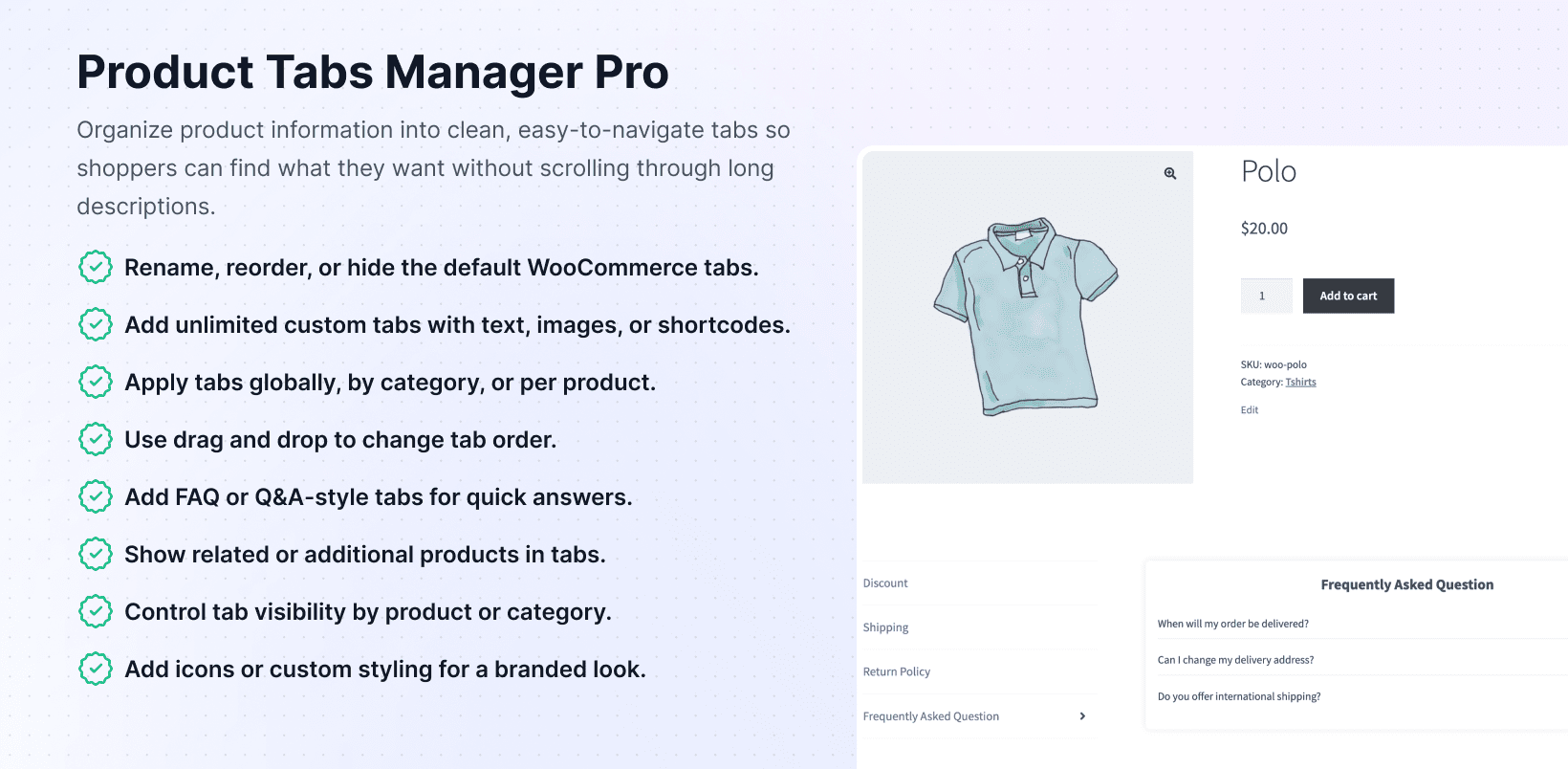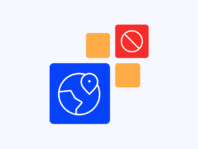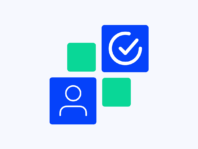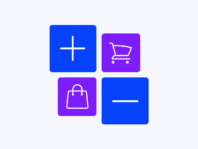Transform cluttered product descriptions into organized, customer-friendly tabs that actually help people find what they need.
Product Tabs Manager Pro is your go-to WooCommerce product tabs manager for anyone who’s tired of cramming everything into one long description. Instead of overwhelming customers with walls of text, you can create neat, organized tabs for reviews, FAQs, videos, specs, and basically anything else your shoppers might need.
It’s perfect for boutique owners who want sizing charts, tech shops that need detailed specs, food stores wanting to share recipes, and pretty much anyone who loves organized product pages. The plugin lets you take complete control over how information shows up on your product pages.
Here’s the thing: WooCommerce gives you just a couple of pre-defined tabs that all look the same, and you can’t easily reorganize them. Without something like this product tabs plugin, your store ends up with tangled information that customers struggle to navigate.
What makes this plugin stand out? It marries flexibility with simplicity (trust me on this). You don’t just get one or two extra fields, you get unlimited custom tabs while still controlling those default WooCommerce tabs like Description and Reviews.
The plugin bridges the gap with drag-and-drop interfaces, shortcode support, and per-category options. When customers can’t find what they need quickly, they leave. This tool prevents that by upgrading your pages in ways that are hard to miss.
You get global tabs for every product, category-specific tabs for targeted info, and the ability to hide tabs that don’t fit your needs.
How It Works
Setting up your custom product tabs is refreshingly straightforward.
- Install and Activate – Install the plugin through your WordPress dashboard, activate it, and if Pro, enter the license key. You’ll see a new “Product Tabs” menu item in WordPress Dashboard.
- Create or Modify Tabs – Add new tabs, edit defaults, and set global or category-specific rules. Choose your content type—plain text, HTML, shortcodes, product lists, or Q&A sections.
- Drag, Drop, and Save – Drag and drop your tabs in whatever order makes sense. The live preview shows exactly how they’ll look before customers see them.
The beauty is flexibility. Want the same tabs across your entire catalog? Create global tabs once and you’re done. Need custom sets for your electronics line? Choose category-specific options. Working on a special one-off product? Create unique tabs right from the product editing screen.
Key Features
These features solve real problems store owners face when trying to organize product information effectively.
Rename, reorder, or remove WooCommerce’s standard Description, Reviews, and Additional Information tabs. Transform “Reviews” into “Customer Stories” or move specs up front for better trust-building.
Add endless sections for videos, sizing charts, shipping details, or anything else. Each tab includes rich text editing for mixing text, images, and code snippets seamlessly.
Create tabs once and apply to your entire catalog, or set category-specific tabs for targeted information without repetitive individual product configuration work.
Embed contact forms, galleries, sliders, or custom HTML directly into tabs using shortcodes. Perfect for adding dynamic content without learning new technical skills or coding.
Visually arrange tabs by simply dragging them into your preferred order. Works for per-product configurations and global settings with complete customer journey control.
Create unique tabs for individual items like assembly guides or recipes. Add special content directly from product editing pages while keeping global information separate.
Advanced Tab Management
The WooCommerce tabs plugin includes Q&A style tabs for interactive FAQ sections. Customers click questions to reveal answers, keeping pages clean while offering comprehensive information like a mini knowledge base.
Product list tabs let you show related items or cross-sell accessories in separate tabs. You can select products, arrange their order, and create compact lists that encourage browsing and boost order value.
Visibility and Customization Controls
Tab visibility controls let you show or hide tabs based on specific products or categories. Maybe “Care Instructions” shouldn’t appear on digital products, or “Size Guide” only matters for clothing, no problem.
Add custom icons from the built-in library and apply your own CSS for brand-matching styles. These visual touches make stores feel polished and help customers scan pages faster.
Use Cases
Here’s how different types of businesses use this plugin to solve specific organizational challenges:
Fashion Boutique
A custom dress boutique creates a “Size & Fit” tab with detailed charts and styling tips, plus “Care Instructions” for fabric-specific washing guidance. A “Customer Stories” tab showcases buyer photos and feedback. These global tabs apply to all dresses but hide automatically for accessories, showing professional attention to customer needs.
Electronics Retailer
A headphone shop adds “Specifications” tabs with impedance and frequency response tables, “Compatibility” sections noting Bluetooth requirements, and “Video Reviews” embedding YouTube tech influencer content. Category-specific tabs save hours of repetitive editing while keeping irrelevant sections off other product types.
Gourmet Food Store
A spice retailer showcases recipe ideas through carousel tabs with shortcode integration, nutritional information in organized tables, and seasonal promotion tabs that appear temporarily. Customers get inspired to use products creatively while positioning the store as culinary experts.
Digital Course Provider
Online educators create “Course Outline” tabs listing all modules, “Instructor Bio” sections with photos and credentials, and “Student Reviews” for social proof. They hide irrelevant shipping information tabs completely, creating curated experiences that feel purpose-built for digital products.
Integrations & Compatibility
- Product Tabs Manager Pro integrates seamlessly with WordPress 5.6+ and WooCommerce 4.0+ without breaking existing functionality.
- The plugin works with popular themes like Astra, Storefront, and Divi, plus supports major page builders. Embed Elementor widgets, Divi modules, or Gutenberg blocks inside tabs using shortcode integration.
- It pairs nicely with other PluginEver products too. Use WC Serial Numbers for license tabs or WC Discontinued Products Pro for automatic tab deactivation. The plugin doesn’t interfere with checkout, shipping, or payment processes.
- Developers get filter API access for extending tab behavior with conditional logic. Comprehensive documentation covers common compatibility scenarios and customization options.
Frequently Asked Questions
These questions come from store owners implementing better product page organization, addressing real concerns about tab management.
How do I add custom product tabs in WooCommerce?
Go to Product Tabs in your dashboard, click Add New Tab, enter a title and content, then choose your content type (text, HTML, shortcode, product list, or Q&A). Assign the tab globally, by category, or to individual products using the visibility controls. Use drag-and-drop to arrange tabs in your preferred order, and they’ll appear exactly where you place them.
Can I modify WooCommerce's default product tabs?
Absolutely. The default Description, Additional Information, and Reviews tabs appear in your tab manager just like custom ones. Rename them, hide them completely, or change their order using drag-and-drop. Want “Reviews” to show last? Just drag it down. Need to remove “Additional Information” on digital products? Use visibility settings to hide it selectively.
What makes this the best product tabs manager?
It’s the combination of simplicity and power. You get unlimited tabs, drag-and-drop organization, shortcode embedding, and granular visibility control, all without writing code. The intuitive interface works for beginners while offering enough depth for advanced users. That balance is why many store owners consider it the top choice in this category.
Can I really add unlimited tabs to my products?
Yes, there’s no artificial limit on tab quantity. Add tabs for materials, warranties, recipes, behind-the-scenes stories, or anything else your customers need. Each tab supports rich content including text, images, videos, and shortcodes. Just remember to keep things organized with clear titles and logical ordering so customers don’t get overwhelmed.
Do I need coding skills to customize tabs?
Not at all. Everything works through admin interfaces with text boxes, dropdowns, and visual sorting. You can add custom CSS for advanced styling if you want, but it’s completely optional. The plugin’s designed to make advanced customization accessible to everyone, regardless of technical background.
Can I control which tabs appear on specific products?
Yes, this is one of the plugin’s strongest features. When creating tabs, choose to display them on all products, specific products only, or certain categories. You can also set exclusions so global tabs don’t appear on particular items. This flexibility lets you tailor product pages without duplicating content or creating separate templates for different product types.
You must log in to submit a review.