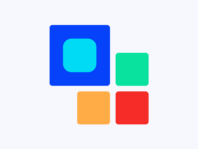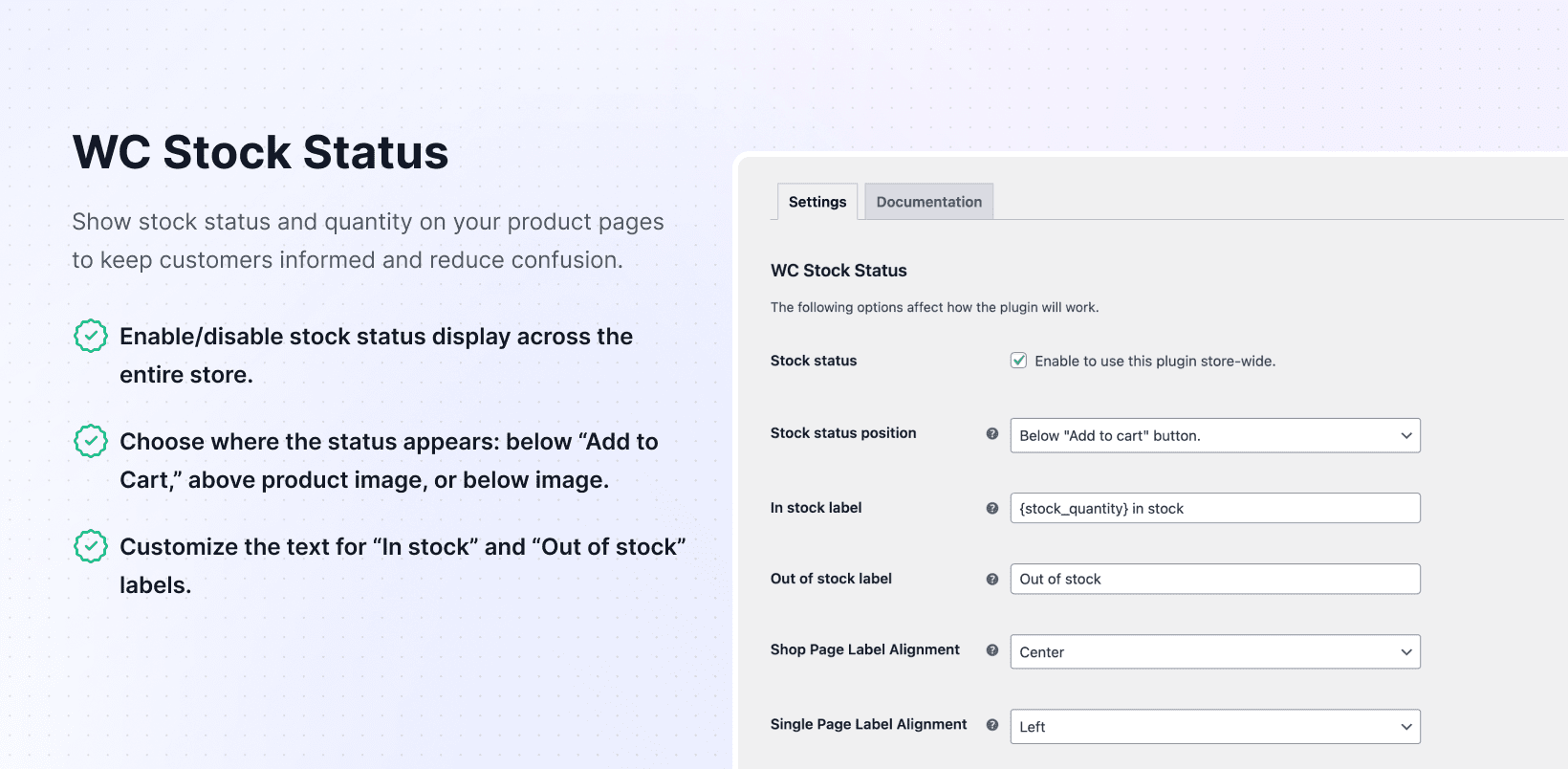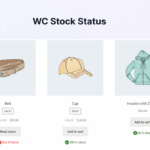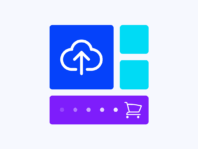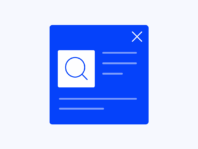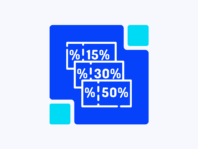Keep customers informed with clear stock availability messages and real-time quantity displays that build trust and drive conversions.
If you run a WooCommerce store with limited inventory, handmade goods, or products that sell fast, your customers need to know what’s available right now. WC Stock Status makes it simple to display clear “In stock” or “Out of stock” messages anywhere on your shop and product pages.
The plugin is built for store owners who want transparency without complexity. You can show exact quantities using dynamic placeholders like “Only {stock_quantity} left!” to create urgency. No coding required, just install, configure your labels, and let the plugin handle the rest.
Out of the box, WooCommerce shows generic stock messages that aren’t prominent or customizable. You can’t display quantities in shop loops or rewrite the wording to sound more urgent. This plugin takes over stock messaging by hooking into WooCommerce’s display system, putting labels in visible positions with complete customization control.
When you hide stock information, you create uncertainty. Customers hesitate, leave to check competitors, or abandon carts when they hit checkout surprises. Clear stock displays build confidence, and limited stock messages create urgency.
This plugin bridges the gap between WooCommerce’s basic features and what your store actually needs to convert browsers into buyers. The result is a transparent store where shoppers know exactly what’s available before they click Add to Cart.
How It Works
After activation, head to WooCommerce > Stock Status in your dashboard. Toggle the feature on, choose where labels appear (below Add to Cart, above, or below product images).
In Label Settings, write your custom messages. Type “Only {stock_quantity} left – order now!” and the plugin replaces {stock_quantity} with actual inventory numbers. Save changes and visit your store to see live stock counts on both shop loops and product pages.
Key Features
These features help you communicate clearly with customers and make stock information part of the shopping experience, building trust while creating urgency that drives sales.
Display clear in stock or out of stock messages with exact quantities using dynamic placeholders for real-time transparency across your store.
Place labels below buttons, or above with independent alignment settings for shop loops and individual product pages.
Write your own text for both stock statuses to match your brand voice, whether friendly, urgent, or formal messaging style.
Use stock quantity placeholder to automatically insert current inventory levels that update in real time without any manual editing required.
How to show stock quantity in WooCommerce
Showing exact inventory counts creates urgency and transparency. With WC Stock Status, it’s automatic. Go to WooCommerce > Stock Status > Label Settings and type “Only {stock_quantity} left – order soon!” in the In Stock Label field. The plugin replaces {stock_quantity} with the actual product count.
This works on shop loops and product pages, updating automatically as inventory changes. If you want quantity displayed only when stock is low, craft your label accordingly and rely on WooCommerce’s low stock thresholds to trigger urgency.
When people ask how to show stock quantity in WooCommerce, they want a simple solution that doesn’t require coding. This plugin delivers exactly that one placeholder, automatic updates, and complete control over the message.
Customize in stock and out of stock labels in WooCommerce
Instead of WooCommerce’s generic messages, you can write whatever fits your brand. Want to say “Available now – ships today” or “Only {stock_quantity} items left”? Head to WooCommerce > Stock Status > Label Settings and enter custom text for both In Stock Label and Out of Stock Label.
Use the {stock_quantity} placeholder to show numbers or leave it out for simple messages. Remember that blank label fields mean nothing displays on the frontend. If custom text doesn’t appear, verify that stock status is enabled in general settings and clear all caches.
Some themes override WooCommerce templates. If that’s happening, switch temporarily to Storefront to test. These steps solve most issues when you customize in stock and out of stock labels WooCommerce stores use to inform shoppers.
Choose stock status position in WooCommerce
Placement determines visibility. Some shoppers scan images first, others look at pricing. The plugin lets you position labels where they’ll actually be seen. In WooCommerce > Stock Status, find the Stock Status Position dropdown and choose between below the Add to Cart button and, above the Add to Cart button.
The answer to choosing stock status position WooCommerce questions is that simple, pick a dropdown option, save, and you’re done.
Additional Features
The plugin supports multilingual stores since you can write labels in any language. It works with dynamic pricing and inventory management plugins by displaying whatever stock level WooCommerce reports. If labels disappear, the documentation covers troubleshooting: clear caches, verify wp_head() and wp_footer() are in your theme, and check that label fields aren’t empty.
There’s no built-in option to hide labels on specific products or categories, but the CSS workaround handles that. Installation is straightforward, license activation unlocks premium updates, and the plugin doesn’t touch stock management; it just displays messages.
Use Cases
Understanding real inventory changes how people shop. Here’s where this plugin makes a difference in actual stores.
Limited Edition Apparel Store
A boutique sells small batches of exclusive shirts. They display “Only {stock_quantity} left in stock!” below product images on shop pages and center aligned on product pages. Customers love knowing exact quantities, and the store sees faster sell-through rates because urgency drives immediate purchases.
Handmade Crafts Shop
A jewelry store uses friendly messages like “Available now – ships today!” and “Sold out – back soon!” with customizable labels. They hide stock labels on gift cards using CSS in the customizer, keeping displays clean for products that don’t need stock information while maintaining transparency elsewhere.
Tech Hardware Retailer
An electronics shop sells out of GPUs fast. They display exact stock counts below the Add to Cart buttons using {stock_quantity}. When inventory drops below five units, customers rush to buy. The label aligns to the center on product pages and shop pages for visual consistency.
Seasonal Goods Shop
A holiday decorations store enables the plugin during peak seasons with festive messages like “In Stock – ready for Christmas!” Clear stock displays reduce support inquiries about availability and keep customers informed without extra communication overhead.
Integrations & Compatibility
- The plugin works with WooCommerce’s stock system and requires PHP 7.4+, WordPress 5.8+, and WooCommerce 5.0+. It’s compatible with popular themes like Astra, OceanWP, Hello Elementor, and Flatsome.
- If your custom theme overrides WooCommerce templates, test with Storefront or try different label positions. The plugin doesn’t manage inventory; it displays whatever WooCommerce reports. It works with caching plugins, though you’ll need to clear caches after changes. Updates come through your WordPress dashboard. Since it’s display-only, it won’t interfere with pricing, taxes, or shipping processes.
Frequently Asked Questions
How do I show stock quantity in WooCommerce?
Use the {stock_quantity} placeholder in your labels. Go to WooCommerce > Stock Status > Stock Status Label Settings and enter “Only {stock_quantity} left – order soon!” The plugin replaces {stock_quantity} with the actual number of items in stock, working on both shop and product pages.
How do I customize in stock and out of stock labels in WooCommerce?
Navigate to WooCommerce > Stock Status > Stock Status Label Settings. Enter desired text in the In Stock Label and Out of Stock Label fields. Include {stock_quantity} or leave it out. Save and clear the cache to see the new labels.
How do I choose the stock status position in WooCommerce?
Under WooCommerce > Stock Status, find the Stock Status Position dropdown. Select “Before Add to Cart Button,” or “After Add to Cart Button,”. Save and refresh.
Why is my custom stock label not showing in WooCommerce?
Common reasons: caching, theme overrides, disabled plugin settings, or empty label fields. Clear caches, ensure your theme includes wp_head() and wp_footer(), verify Stock Status is enabled, and check label fields contain text.
Can I hide stock messages for specific categories in WooCommerce?
Use CSS. Find the category body class (e.g., .product_cat-shoes) and add .product_cat-shoes .wc-stock-status-label { display: none; } to your theme’s Additional CSS.
Will this plugin work with my custom WooCommerce theme?
It’s compatible with most themes following WooCommerce standards. If your theme overrides templates, try different label positions or test with Storefront. Popular themes like Astra, OceanWP, Hello Elementor, and Flatsome work fine.
Does this plugin affect stock management or pricing?
No. The plugin only displays stock information. It doesn’t change quantities, prices, taxes, or shipping. It’s purely a display tool designed to improve transparency and boost confidence.
You must log in to submit a review.