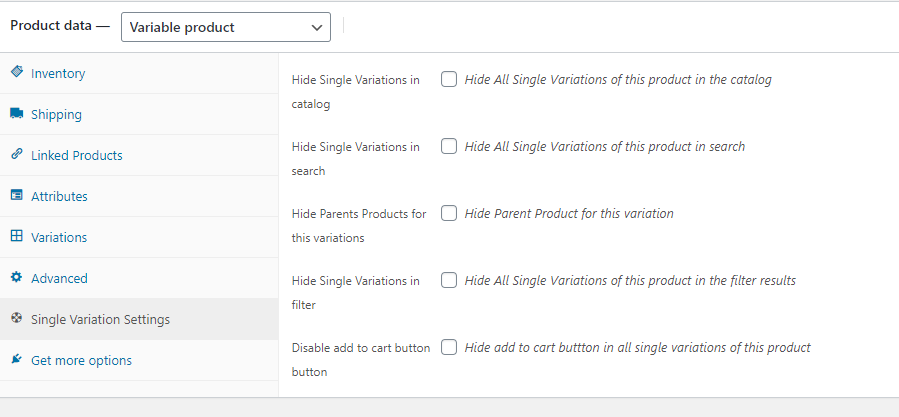WooCommerce Show Single Variations shows single product variations on the shop page as well as on the category, filter, and search results page. You possibly have a great collection of variant products but all of your variations are kept hidden by default. This plugin makes these products browseable and purchasable wherever you want in your shop and acts exactly like a single product.
Show Variations on the Shop Page
Display your product variations like Azamon, eBay, and other big eCommerce sites. Simply choose which variation you want to show as a single product and WooCommerce Show Single Variations will take care of the rest. Once you have chosen your variation as a single product, the products will be accessible from product listing, search results, and product filter. In this way, WooCommerce Show Single Variations becomes an advantage in increasing your sales.
Control product variations by category
Control which category products to show as single variation and which not. You can easily select include and exclude categories from the plugin settings page. Once you exclude a category from the single variation settings, it means variations from that category will not show as single products. On the other hand, when a category is included, all variable products from the category will be shown as single products.
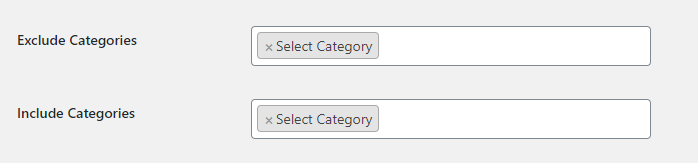
Control Parent Product visibility
When product variations are chosen as single products, Parent Product becomes unnecessary to show on the product page. Enabling Hide Parent Product helps you to hide all parent products from the product page lists. You can enable globally to hide the parent products as well as you can control for any specific products too which will overwrite the global settings.

Accurate filtered and search results
Let your customers filter out their desired products based on price or maybe the size, Once you enable Show Variation in product Filter, you give your customers a way to see single variation products on the filter results. Same for the search results too. You can control any specific product variations weather to show on the search results page or not. Thus Searches will return much more accurate results leading to more sales.
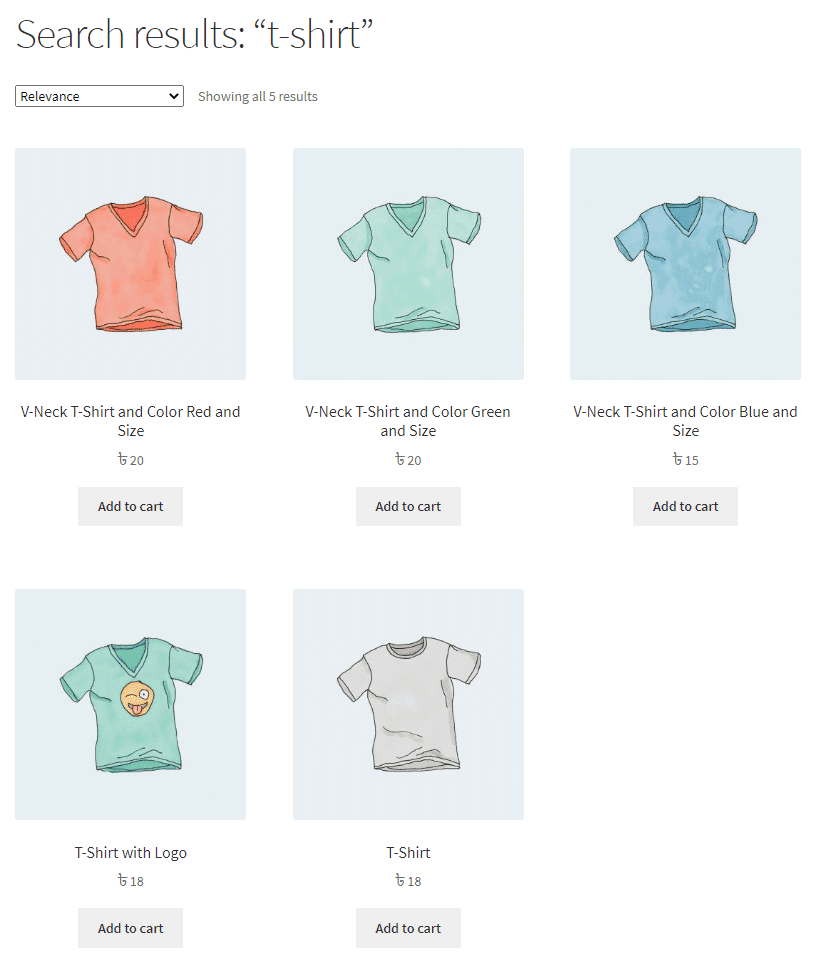
Control visibility on catalog page
Once Show in Catalog is enabled, single variation products will be shown on the categories and archive page. For example, If a customer is looking for a hoody, your product pages will show all the variable products on hoody as single products on the catalog.
Add variations to the cart from the shop pages
WooCommerce Show Single Variations lets the customer adding variation to their cart directly from shop pages instead of numerous clicks. You can enable the feature globally as well as can control per product basis too. Improved customer experience by making it easier for them to get what they want, quickly.
Customized variation titles
When you want to show your variable product as a single product, you may also need to change the title for each variation. Suppose, Your product ‘hoodies’ have different colors and sizes. When you choose to set them as single products, you can change their title with the colors or sizes from Title Settings.
SEO title template
We are giving you an option to set a template for the title of variation products. When you set the template, all of the variation products will be entitled according to this predefined template.
E.g. Hoodies in Red => {title} in {attributes}
Here Hoodies belongs to Title and red belongs to attribute
E.g. Black T-Shirt => {attributes} {title}
Here Black belongs to Attributes and T-Shirt belongs to Title
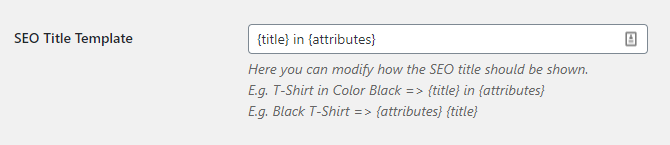
Attributes title template
You can also manage the titles of attributes for single variation products. will appear on the front end. Attributes will appear like the examples given below –
Attribute name
E.g. T-Shirt in Color Black => {attributes_name} {attributes_value}
Here ‘attributes_name’ is ‘Color’ and ‘attributes_value’ is ‘Black’
E.g. T-Shirt in Black => {attributes_value}
Here ‘attributes_value’ is ‘Black’
E.g. Black T-Shirt => {attributes_value}
You can set attributes_name and attributes_value in your own aspects.
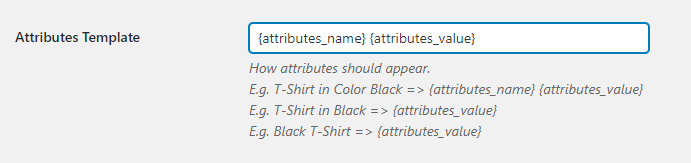
Attribute name appendix
If you need to set more than one attribute for a single variation, you can use a connector (and) or a separator (comma) as per your need.
E.g. T-Shirt in Color Black and Size S. Here ‘and’ is working as a connector of two different attributes.
Instead of using ‘and’, you can set a comma (,). Or anything you need as an appendix.
E.g. T-Shirt in Color Black, Size S.

Product-specific settings
From the product edit page, you can take control over all variations for a single product or you can change settings of each variation from the variation settings individually. You will find two different settings from the product page.
Variation settings
From the Variations, you can go to each variation and change the setting as per your need. The changes you can make for a single variation are following –
- Custom Title for the Product – Set the title for a variable product directly from the variations tab.
- Hide Variations – When you hide a variation, only that variable product will not appear on the product pages.
- Disabling Add to cart – When you disable ‘Add to Cart for a variable product, it will hide add to cart button for that variation.
- Hide in Catalog – Hide All Single Variations of this product in the catalog
- Hidden in Search Results – Each variation can be set to hide from search results individually
- Hidden in Filter Results – Each variation can be set to hide from filter results individually
- Featured – Set a variation product as a featured product by ticking the variation as a featured one.
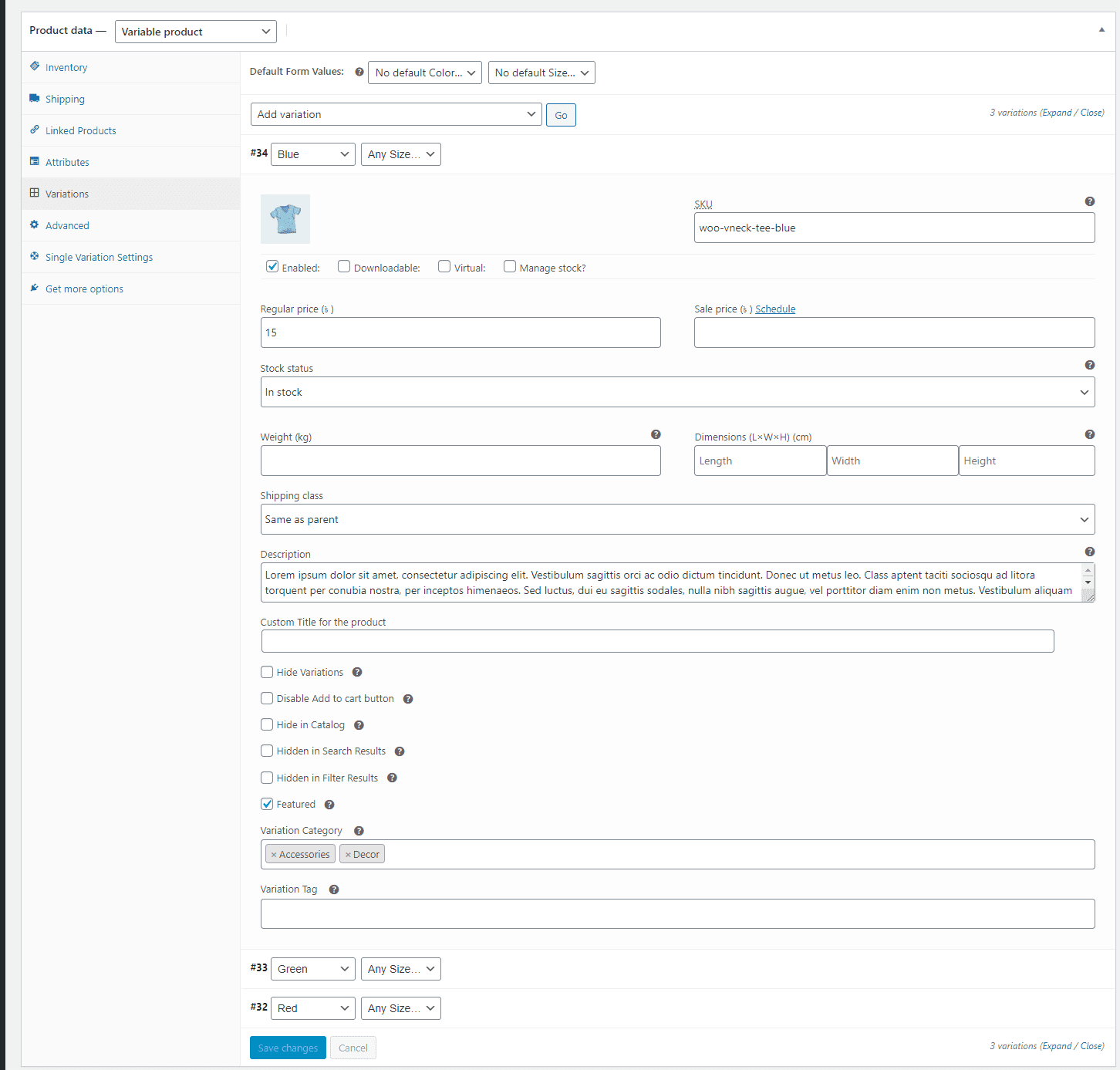
Variation settings
- Single Variations Hide in the catalog – Hide All Single Variations of this product in the catalog
- Hide Single Variations in search – Hide All Single Variations of this product in the search
- Parents Products Hide for this variation – Hide Parent Product for this variation
- Hide Single Variations in the filter – Hide All Variations of this product in the filter results
- Disable add to cart button – Hide add to cart button in all single variations of this product