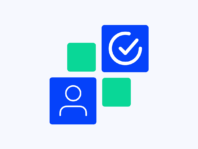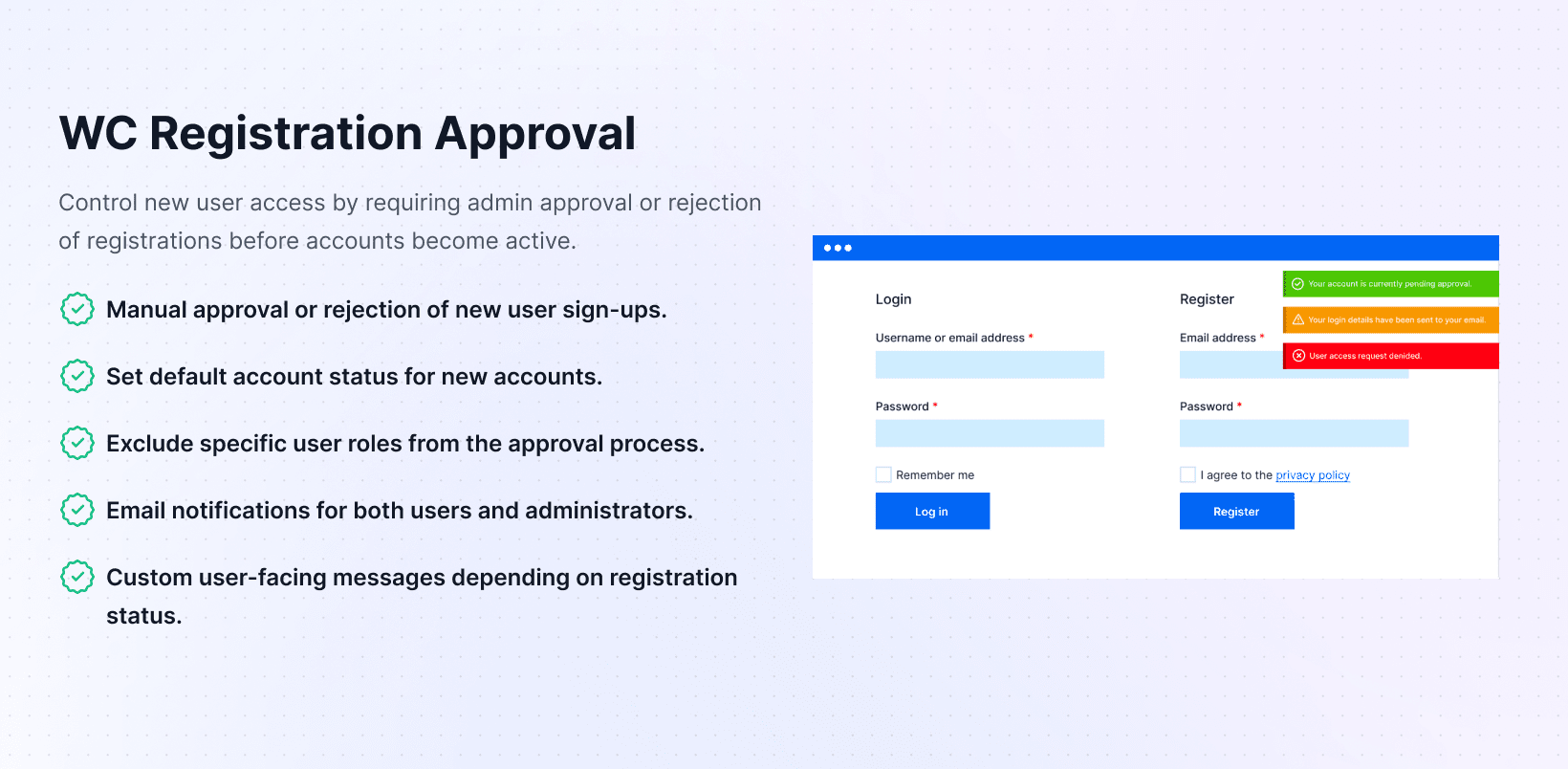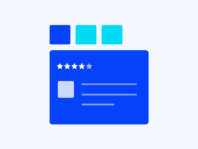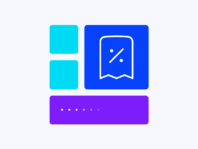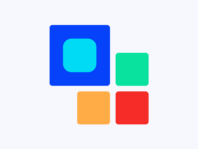Put yourself back in control of user registrations by approving or rejecting new accounts, customizing the fields collected, and sending personalized notifications.
This WooCommerce registration approval plugin targets wholesale stores, membership sites, or any WooCommerce shop where not everyone should get immediate access. Instead of letting anyone sign up automatically, you approve or reject new accounts like having a bouncer at your online shop door.
WooCommerce doesn’t offer built-in approval systems, so you either manually check each user after they join or rely on solutions that don’t scale well. This plugin offers manual approval workflows, customizable registration fields, role-based rules, and automated notices.
What makes this tool special is its deep customization. You can enable extra contact, billing, and shipping fields on registration forms, tailor default account statuses (Pending, Approved, Disapproved, Under Review), and exclude certain roles from needing approval entirely.
The core problem is uncontrolled registrations where spammers, bots, or unauthorized users create accounts, causing trouble. WooCommerce doesn’t differentiate between casual customers and vendors or wholesalers, giving everyone the same path into stores.
This plugin solves that by adding checkpoints that mark new users as pending until you review their details, assign roles correctly, and decide whether to approve or reject them.
How It Works
Registration approval is set up through familiar WooCommerce settings, with new approval workflow options and custom field configuration controls.
- Install and Activate – Upload the plugin, activate your license to enable the functionality.
- Enable User Approval – Turn on Enable User Approval in general settings to activate the approval workflow for new registrations.
- Configure Role Settings – Choose which user roles need approval and which are auto-approved with role mapping for approved users.
- Customize Registration Forms – Toggle contact, billing, and shipping fields with customizable labels and required settings.
- Set up Email Notifications – Configure email templates for each registration stage with customizable subject lines and message bodies.
Key Features
These features provide comprehensive control over user registration processes while maintaining security and professional communication with applicants.
Manually approve, reject, or mark new users as under review while configuring default statuses and role requirements.
Enable additional contact, billing, and shipping fields on registration forms with customizable labels and required settings.
Define which user roles require approval and which are auto-approved via automatic role mapping.
Display tailored messages on sites based on account statuses, reducing confusion and keeping users informed at each step.
Send personalized emails to users and administrators when registrations occur or statuses change with editable templates.
View all pending requests in one place with filters, search, and bulk actions for streamlined approval workflows.
How to Approve User Registrations in WooCommerce
One common question is how to approve user registrations in WooCommerce, and the answer is simple once you activate the plugin. Head to WooCommerce > Registration Approval > Settings and check Enable User Approval, flipping switches on workflows.
Choose whether checkout registrations (accounts created during checkout) should be pending as well. Some stores want to approve these accounts, while others automatically approve them because purchases imply legitimacy.
From there, decide on default statuses. Most shops set it to Pending, but you could set it to Under Review if you need more time to review the details. The real magic happens in the Role Settings tabs, where you mark which roles require manual approval.
WooCommerce Registration Approval Plugin with Custom Fields
Collecting more information during registration is often key to approving legitimate users and filtering out spam. The WooCommerce registration approval plugin with custom fields functionality lets you enable contact, billing, and shipping fields on registration forms.
To enable them, go to WooCommerce > Registration Approval > Settings > Form Fields and toggle the sections you need. Each section provides options to customize labels, set required fields, and order them for data collection.
When users fill out these fields, the data is stored in their user meta and displayed in approval dashboards, allowing you to cross-check details such as addresses or company names before approving.
WooCommerce Registration Approval Plugin Role-Based
WooCommerce registration approval plugin role-based features are among the most powerful because they let you treat different user types differently. Under the Role Settings tabs, you’ll see lists of roles available on sites.
Check the boxes next to roles requiring approval, and leave those that don’t unchecked. For example, if you allow vendors to register and list products, you might want to vet them carefully, while regular customers shouldn’t wait to shop.
Once you approve vendors, the plugin can automatically assign them to the “Vendor” role, granting them the appropriate capabilities. This automatic mapping reduces administrative overhead and ensures correct permissions.
User Status Shows Pending After Approval in WooCommerce
Sometimes, user status shows pending after approval in WooCommerce, and this usually happens when caches are not cleared or roles are misconfigured. After approving users, ask them to log out and log in again.
Clear server and plugin caches to refresh user meta while checking that role mapping assigns correct roles on approval. If other plugins hook into approval processes, temporarily disable them and test again.
These troubleshooting steps resolve most pending status issues by ensuring proper cache clearing and verifying role assignments for approved user accounts.
Use Cases
This plugin benefits a wide range of store types, from wholesale suppliers to multi-vendor marketplaces and members-only communities.
Wholesale Supplier Vetting Customers
A wholesale supplier sells goods only to verified retailers. By enabling manual approval for new users, the supplier collects business information during sign-ups and approves only legitimate retailers, protecting pricing and preventing unauthorized access.
Multi-Vendor Marketplace Screening Vendors
A marketplace owner ensures new vendors meet quality standards before listing products. They enable approval workflows for “Vendor” roles and automatically approve regular customers using custom registration fields that ask vendors for tax IDs and company profiles.
Members-Only Community Approving Subscribers
An educational website runs members-only communities, with a subscription granting access to premium content. They use registration approval to screen new members, collecting contact fields and bios during sign-ups for focused, spam-free communities.
Integrations & Compatibility
- WC Registration Approval works with PHP 7.4+, WordPress 5.8+, and WooCommerce 5.0+, hooking into native user creation processes (user_register and woocommerce_created_customer) for broad compatibility.
- For social login plugins or custom forms, ensure they create users when those actions occur. If forms skip those hooks, approval logic may not trigger, requiring integration assistance.
- Theme compatibility is excellent because the plugin operates in backends using WordPress admin screens. The approval buttons and notices appear on frontends using WooCommerce templates.
Frequently Asked Questions
These questions come from store owners implementing user approval systems and addressing common concerns about registration management.
How to approve user registrations in WooCommerce?
Install and activate the plugin, go to WooCommerce > Registration Approval > Settings, and enable User Approval, choosing default statuses. Under Role Settings, mark which roles need manual approval. When users register, they appear in the Pending Requests tab, where you approve, reject, or place them under review.
Can I add custom fields to the registration approval form?
Yes, the Form Fields tab lets you toggle contact, billing, and shipping fields. Rename labels, set fields as required, and order them. Data from custom fields is stored in user meta and appears in approval dashboards for verification.
Why does the user status show pending after approval in WooCommerce?
This usually happens when caches aren’t cleared or roles are misconfigured. After approving users, ask them to log out and log in again. Clear server and plugin caches to refresh user meta while checking role mapping, and assign correct roles.
How does role-based approval work in WooCommerce?
Role-based settings let you decide which user roles require approval. Under Role Settings, select roles for manual approval and map them to the correct roles upon approval. Exclude certain roles, like administrators, so they bypass approval entirely.
Does this plugin work with social login or third-party registration forms?
It depends on how those plugins create users. If they use user_register or woocommerce_created_customer hooks, approval logic triggers. If they bypass these hooks, approval might be skipped, requiring testing with your specific plugins.
Can I automate email notifications to users and admins?
Absolutely, the plugin includes customizable email templates for each registration stage. Edit subjects and bodies, insert dynamic tags, and send different messages for pending, approved, under review, or disapproved statuses, keeping everyone informed.
Will this plugin work with custom registration forms?
It works with forms that create users via WordPress or WooCommerce hooks. If custom forms call wp_create_user or fire user_register hooks, approval logic runs. Always test forms to see if new users appear in the Pending Requests tab.
You must log in to submit a review.