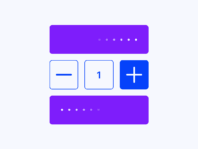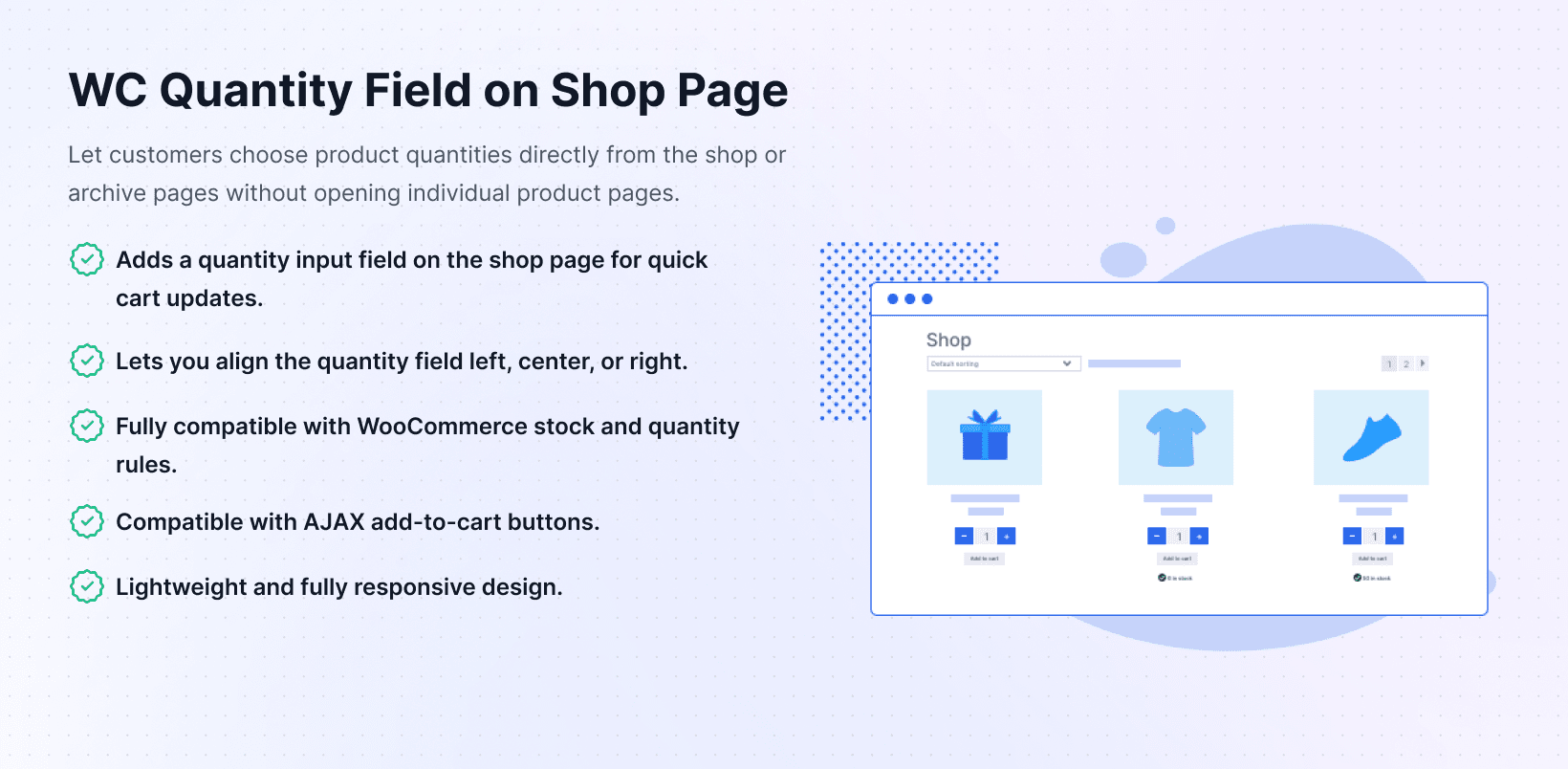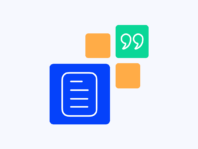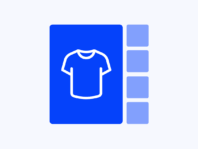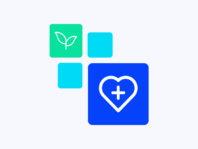Put quantity boxes right on your WooCommerce shop page, letting customers set amounts they need from product grids without extra clicks.
This WooCommerce quantity field shop page plugin targets store owners who sell lots of small things or offer bulk discounts. Instead of forcing customers to click into each product just to change how many they want, folks set amounts they need from product grids, making shopping feel natural and speedy.
Think grocery shops, craft supply stores, or anyone seeing customers filling carts with multiples of the same item. It’s designed for WooCommerce users who need easy ways for customers to select quantities without leaving shop pages.
What sets this tool apart is how it turns product grids into truly interactive shopping experiences. The plugin drops little plus/minus controls right next to the add to cart buttons, where customers can increase or decrease amounts on the spot without extra page loads or modal windows.
Without this functionality, the default WooCommerce flow forces shoppers to click into each product page to adjust quantities. That may not matter if you only sell one item at a time, but it’s a huge pain for bulk orders, causing wasted clicks and lost sales.
This plugin solves those problems by offering purpose-built WordPress quantity field functionality that’s easy to configure, works with simple products, and is optimized for mobile devices with alignment options.
How It Works
Setting up the shop page quantity inputs happens through familiar WooCommerce settings with new quantity field options and alignment controls.
- Install and Activate – Upload the ZIP file, activate the plugin, and enter your license key to unlock the features.
- Enable Quantity Field – Navigate to WooCommerce > Quantity Field On Shop Page and tick the “Enable Quantity Field On Shop Page” checkbox.
- Choose Alignment – Select left, center, or right alignment matching your theme’s product card layout style.
- Test Functionality – Refresh the storefront and verify that quantity selectors appear next to each product’s “Add to Cart” button.
Key Features
These features provide interactive quantity selection on shop pages while maintaining compatibility with WooCommerce inventory rules and theme designs.
Display quantity inputs directly in product loops letting shoppers select amounts without opening each product.
Choose left, center, or right alignment for quantity selectors fitting with theme layouts and brand aesthetics.
Optimize plus and minus buttons for touch screens with appropriately sized tap targets for smartphone users.
Built respecting WooCommerce hooks, working with most themes and many AJAX add-to-cart implementations smoothly.
How to Add Quantity Field to WooCommerce Shop Page
The number one question people ask is exactly how to add quantity field to WooCommerce shop page, and the answer is straightforward. The plugin hooks into WooCommerce product loops, injecting standard quantity inputs right before add to cart buttons without requiring template editing.
After enabling the plugin, quantity selectors appear automatically for all WooCommerce simple products on catalogs. Go to WooCommerce > Quantity Field On Shop Page in dashboards, check Enable Quantity Field On Shop Page, pick alignments, and save settings.
The plugin uses WooCommerce filters, ensuring quantity inputs inherit theme styling, looking native even with highly customized designs. It respects the minimum and maximum quantity restrictions you set on products for proper enforcement.
Change Product Quantity Before Adding to Cart in WooCommerce
Another big advantage is letting customers change product quantity before adding to cart in WooCommerce with quantity selectors sitting right next to the add to cart buttons. Shoppers set quantities, click add, and see exact numbers added to carts in one step.
This workflow is particularly useful for shops with repeat customers or wholesale buyers. Instead of forcing ten clicks for ten items, the plugin lets them set quantities once, reducing friction and encouraging reorders.
Behind the scenes, the plugin uses WooCommerce quantity input components, meaning all inventory rules, stock statuses, and min/max settings are enforced automatically for reliable operation.
Display Quantity Field on WooCommerce Shop Page
The heart of this plugin is its ability to display quantity fields on the WooCommerce shop page in ways that feel native. When customers browse shops, quantity controls appear integrated into product cards where they can choose any number up to product stock.
From technical standpoints, the plugin hooks into WooCommerce woocommerce_after_shop_loop_item actions working within product loops without modifying core template files. This means it respects how themes structure product cards for better compatibility.
There’s a reason people search for “does WooCommerce shop page have quantity field” – the default answer is no. This plugin changes that by offering straightforward solutions without bloating sites or conflicting with other plugins.
Use Cases
Real businesses use shop page quantity fields across various industries, from wholesale groceries to electronics retailers and craft supply shops.
Wholesale Grocery Store
A wholesale grocery store sells staples like rice, lentils, and cooking oil, where customers often order in bulk. Before installing the plugin, buyers had to click into each product page to set quantities slowly. After adding quantity selectors, customers simply adjust numbers on shop pages, hitting add to cart quickly.
Electronics Retailer
An online electronics retailer sells small components like resistors and capacitors, where customers often buy dozens of the same items for DIY projects. By using quantity fields, they added visible inputs next to each product, letting customers select quantities precisely while reducing support tickets.
Custom Bakery
A custom bakery offers pastries that customers order in multiples for parties. After enabling quantity fields, sales increased because users could adjust amounts on spots and see cart totals update. The alignment options let bakers match fields with themes for cohesive designs.
Integrations & Compatibility
- WC Quantity Field on Shop Page works with WordPress 5.8+ and WooCommerce 5.0+, requiring PHP 7.4+, using standard WooCommerce hooks for theme and extension compatibility.
- The plugin is optimized for simple products working with common caching solutions as long as caches are cleared after configuration changes. It attempts to support AJAX add to cart implementations, passing quantity values along with AJAX requests.
- If themes use custom product templates, quantity fields might not appear exactly where expected. The plugin integrates smoothly with most standard themes following WooCommerce template structures.
Frequently Asked Questions
These questions come from store owners implementing shop page quantity fields and addressing common concerns about quantity selector functionality.
How to add quantity field to WooCommerce shop page?
Install and activate the plugin, then navigate to WooCommerce > Quantity Field On Shop Page. Check Enable Quantity Field On Shop Page, pick alignment, and save. The plugin hooks into product loops displaying quantity selectors for every simple product.
How do I display quantity field on WooCommerce shop page if it's not showing?
Ensure the plugin is activated and enable option is ticked. Try temporarily switching to Storefront theme and clear caches. Deactivate other plugins one by one to find conflicts. The plugin is built for simple products so variable types may not display fields.
How can I change product quantity before adding to cart in WooCommerce?
With this plugin installed, shoppers see quantity inputs next to add to cart buttons. They use plus/minus buttons or type numbers to select desired quantities, then click add to cart. WooCommerce adds products with specified amounts immediately, respecting stock levels.
Does WooCommerce have a quantity field on the shop page by default?
No, out of the box WooCommerce doesn’t show quantity inputs on shop pages. Customers can only adjust quantities on individual product pages or in carts. This plugin solves that limitation by adding quantity selectors to product grids using WooCommerce hooks.
Can I hide the quantity field for specific products?
Currently, the plugin applies quantity selectors globally across all simple products. There isn’t built-in option to hide fields for certain items requiring custom code or future updates supporting exceptions for per-product control.
Does it support variable products or custom product types?
The plugin is optimized for simple products. Variable or custom product types are more complex requiring attribute selection on product pages. Quantity fields may not show in shop loops for those items requiring product page visits for variation selection.
Will it work with AJAX add to cart buttons?
In most cases yes, the plugin passes quantity values along with AJAX requests. However, theme developers sometimes implement AJAX uniquely. If noticing issues, try disabling AJAX temporarily or consult theme developers while plugin still works with standard add to cart buttons.
You must log in to submit a review.