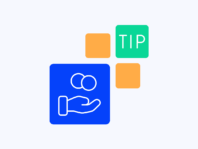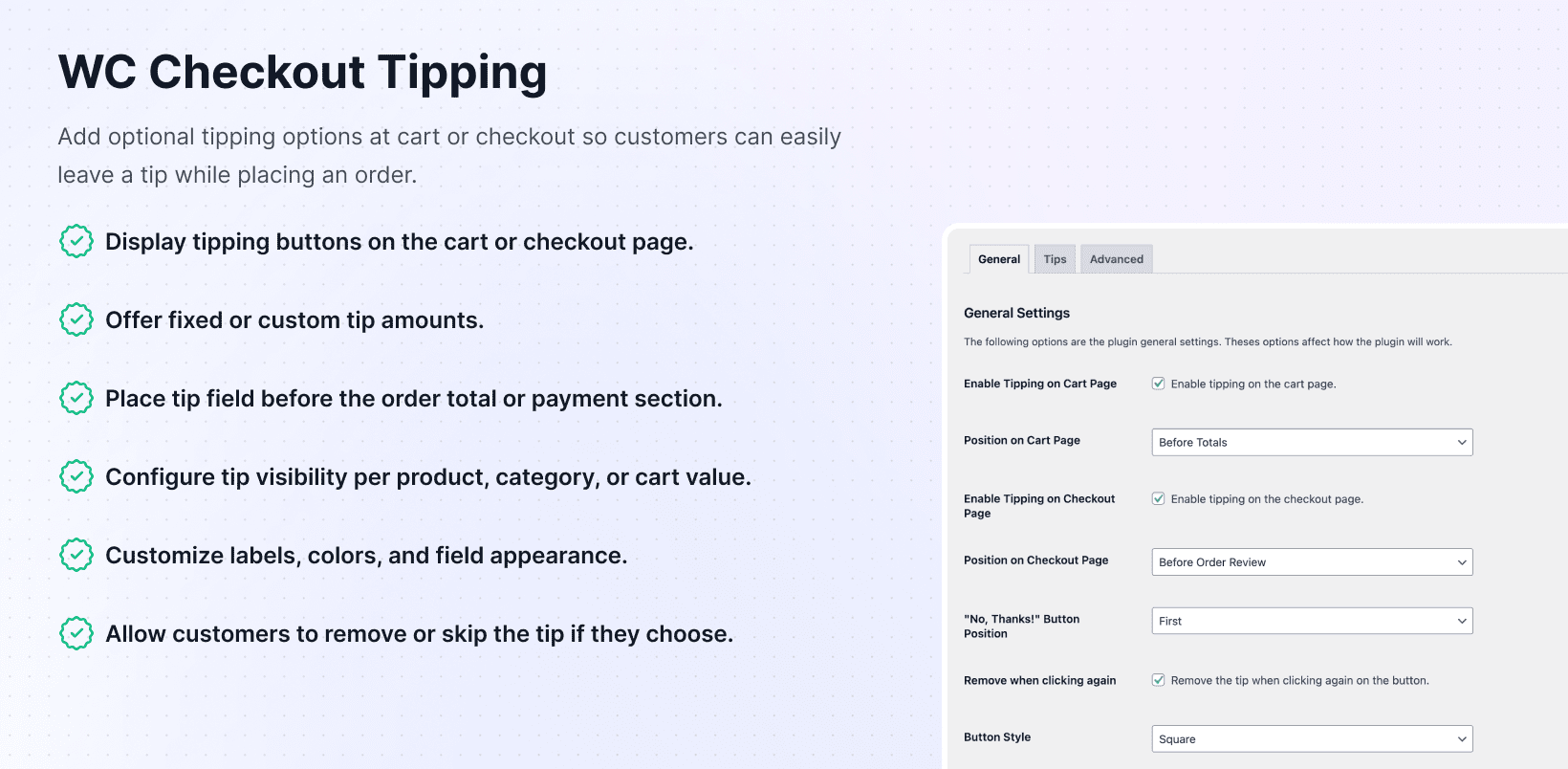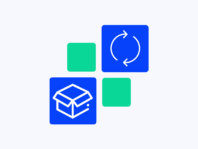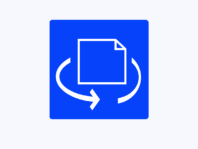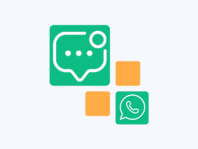Offer optional gratuities right where customers pay, giving shoppers an easy way to support your team or contribute to causes.
This WooCommerce checkout tipping plugin targets café owners, charities, delivery services, and anyone working on thin margins who need extra revenue for staff or causes. Instead of quietly absorbing costs, you give customers simple ways to say thanks without raising prices.
What makes this plugin special is how much control you get. Decide whether tipping shows up on cart pages, checkout pages, or both. Define preset tip values, let people type their own numbers, and suggest default values to increase conversions.
You’re not stuck with single layouts either – every button can be rounded or square, text colors match your brand, and “No, thanks” options sit exactly where you want them. With all that flexibility, you turn gratitude into steady revenue streams.
WooCommerce doesn’t natively support tipping, forcing store owners to add hidden fees or rely on third-party donation forms that don’t integrate with orders. That means missed opportunities for extra revenue and no place for customers to show appreciation.
This plugin closes that gap by weaving optional tips right into checkout flow with well-designed interfaces customers are happy to interact with, giving extra revenue without adding friction.
How It Works
Setting up tipping options happens through familiar WooCommerce settings with new tip configuration options for placement, amounts, and button styling.
- Install and Activate – Upload the plugin via your WordPress dashboard or FTP and activate it. Enter your license key to unlock features, receive automatic updates, and access premium support.
- Create Tip Options – Add unlimited preset tips with custom labels and values, deciding which should be selected by default.
- Pick Placement – Turn tipping on for cart pages, checkout pages, or both with specific position choices.
- Customize Appearance – Select rounded or square buttons, choose active and hover colors, and adjust text colors.
- Enable Custom Field – Let shoppers type any number within min/max ranges for personalized tipping amounts.
Key Features
These features fine-tune tipping experiences to encourage generosity while keeping checkout smooth through flexible placement and customization options.
Customize where tipping options appear on cart or checkout pages before totals or after customer details.
Add multiple preset tips with custom labels, percentages, or fixed amounts with default selections and unlimited combinations.
Let customers enter their own tips with optional minimums, maximums, step increments, and default values.
Choose rounded or square buttons, set active and hover colors, and adjust text colors matching brands.
Support intuitive tip removal by allowing shoppers to deselect tips with second clicks for transparent experiences.
Decide whether to show tips on cart pages, checkout pages, or both with position control.
How to Add Tipping in WooCommerce Checkout
When it comes to add tipping in WooCommerce checkout, this plugin makes it feel native without messy workarounds. Head to WooCommerce → Checkout Tipping → General and enable tipping on checkout pages with several placement options, like after customer details or before order review.
These positions matter because they change how visible tip buttons are – placing them early catches more eyes, while placing them later gives shoppers time to decide. After choosing positions, customize how each tip looks and behaves with rounded or square buttons and color selections.
Once visual settings are done, start building tip options. Create as many presets as needed with labels and amounts like “Support our staff” at 5% or “Thank you driver” at $3. Mark one as default so it’s pre-selected when customers arrive.
Enable WooCommerce Tipping on Cart Page
Sometimes it makes more sense to ask for tips before customers hit checkout. To enable WooCommerce tipping cart page, go back to Checkout Tipping settings and enable tipping on cart pages with placement options like before cart, after cart, or before totals.
The appearance settings carry over to cart pages too – you still choose rounded or square buttons, pick active and hover colors, and decide where “No, thanks” buttons go. The plugin automatically adjusts to whichever theme you’re using for professional appearances.
Another nice touch is enabling tip removal on click. Customers who accidentally tap buttons can just tap again to remove tips, feeling intuitive especially on mobile where mis-clicks happen.
Custom Tip Amount in WooCommerce
Preset percentages and fixed amounts are great, but sometimes customers want to enter their own numbers. Custom tip amount WooCommerce functionality includes custom tip fields covering both cases through any tip option settings.
Once enabled, you’ll see four fields – Min Value, Max Value, Step Value, and Default Value. The min and max set ranges for acceptable tips while step values control increments. Default values pre-fill input boxes with suggested amounts.
From design perspectives, custom amount fields look like parts of your theme, respecting button colors and text styles alongside preset tips. The plugin validates numbers before submission, ensuring clean database data.
Add Tips to WooCommerce Orders
Beyond placement and custom amounts, the heart of this plugin is its ability to add tips to WooCommerce orders. Every preset tip option has labels and values customers see like “Support Our Delivery Drivers” or “Donate to Animal Rescue.”
When shoppers select options, the plugin calculates tip values and adds them as separate line items in order summaries. You can create as many tip entries as needed without deleting when you want to temporarily hide them – just toggle each on or off.
Every time tips are added, they get saved in order metadata. You can export this information, calculate total tips collected over time periods, and share those numbers with teams for clear contribution records.
Use Cases
Real value comes from seeing how tipping solves problems for different business types across food service, nonprofits, delivery services, and online retail.
Food Trucks & Local Restaurants
Small cafés or mobile food trucks taking online orders for curbside pickup add tips on checkout and in carts, letting regulars show gratitude. Suggested common amounts plus custom fields result in steady streams of extra income supporting cooks and baristas.
Nonprofit & Charity Stores
WooCommerce shops raising funds for causes use preset tip labels like “Feed a Family” explaining where money goes. Custom tip fields let supporters give exactly as much as they want while appearing on same orders as purchases for frictionless donations.
Delivery & Service-Based Businesses
Grocery delivery services or home cleaning crews add cart tipping options reflecting driver or cleaner effort. Tips before totals let customers see them while reviewing costs, capturing generosity wherever it surfaces.
Integrations & Compatibility
- WC Checkout Tipping works with WordPress 5.7+ and supports WooCommerce 5.0+ through latest releases. The plugin is tested with PHP 7.4+ following WordPress coding standards for security and performance.
- Tipping is treated just like any other cart item, working with popular gateways like PayPal, Stripe, Square, and local bank methods without altering checkout flows.
- If themes follow WordPress best practices, tipping interfaces inherit fonts and colors automatically. Developers can use available filters and hooks for customizing labels, values, and placement beyond UI offerings.
Frequently Asked Questions
These questions come from store owners considering tipping plugins and addressing common concerns about implementing gratuity options.
How to add tipping in WooCommerce checkout?
Go to WooCommerce → Checkout Tipping → General and enable tipping on checkout pages. Choose placement like before order review, create preset options or enable custom tip fields. The plugin adds tip amounts as separate line items visible in order data.
Can I enable WooCommerce tipping only on the cart page?
Yes, in General settings enable “Tipping on Cart Page” and leave “Tipping on Checkout Page” disabled. Choose where on cart pages tips appear – before totals, after coupons, etc. You can still use tip removal and button style settings on cart pages.
How do I let customers enter a custom tip amount in WooCommerce?
When editing tip options, check Custom Amount boxes and set min, max, step, and default values. This creates custom tip fields shoppers can type into with plugin validation against your ranges added to order totals.
Is there a way to make WooCommerce tips mandatory?
No, WC Checkout Tipping is designed around optional generosity. You can encourage tips by pre-selecting defaults, using persuasive labels, and placing interfaces before totals. The optional nature keeps shoppers feeling positive and prevents chargebacks.
My preset or custom tip values aren't saving. What should I check?
This usually happens when required fields are left blank or contain invalid values. Ensure every preset has both labels and numerical amounts. For custom tips, min, max, and step fields should be numbers with defaults falling within ranges.
Will this plugin work with my payment gateway and theme?
Tips are treated as standard line items, so any gateway working with WooCommerce should handle them without issues. The plugin inherits styles from most themes and includes button customization options to adjust colors and shapes.
You must log in to submit a review.