How to Fix WooCommerce Products Not Displaying in 2024
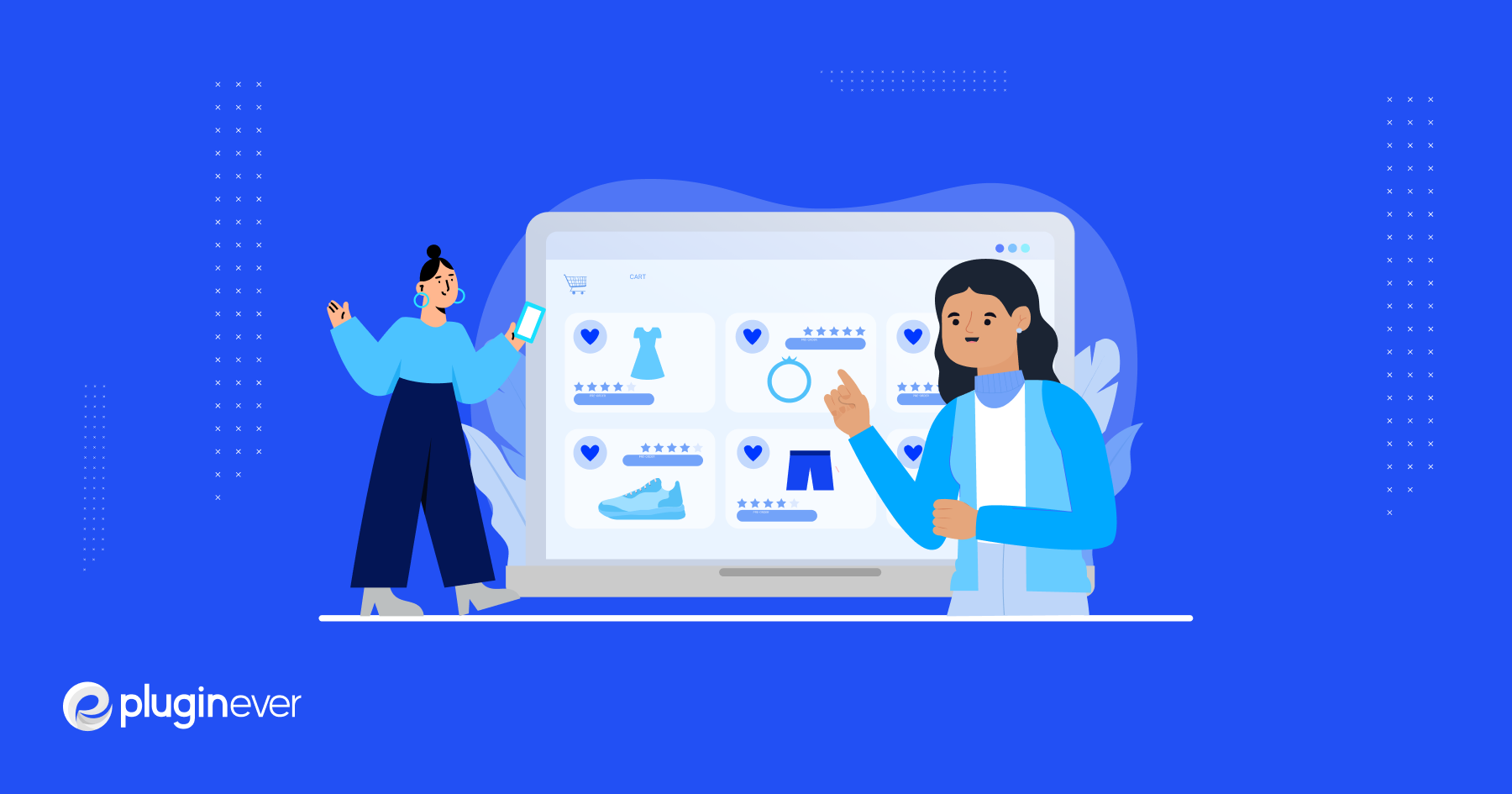
WooCommerce products not displaying on the shop page is a problem that frequently arises for WooCommerce store owners. If you’re having the same problem, keep reading to find out what’s going on.
The WooCommerce plugin is used by more than 5 million online stores to sell their products to customers over the Internet. It is widely regarded as one of the most reliable eCommerce platforms available worldwide.
WooCommerce has a number of advantages, but it also has some drawbacks. However, every problem has a solution.
So without further ado, discover the reasons why your WooCommerce products not showing up on the store page in 2024.
Why Your WooCommerce Products Not Displaying
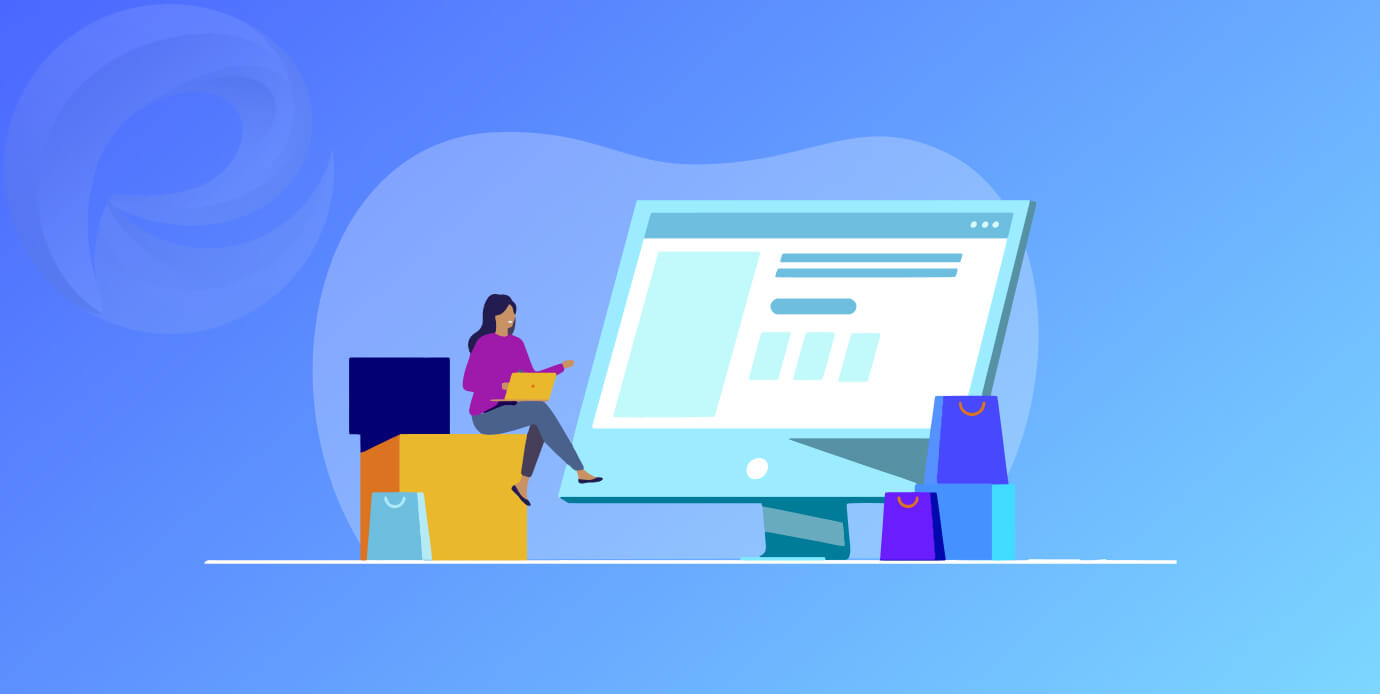
There are numerous explanations for why a WooCommerce products page or shop might display as a blank page. The majority of the time, it is because of an issue with the configuration, such as:
- Plugin’s compatibility issues
- Broken URLs
- Catalog visibility problems
- Shop page configuration errors
Some of these problems are simple to fix, while others are more complicated and will require additional effort as well as additional time.
How to Resolve the Problem of WooCommerce Products Not Displaying
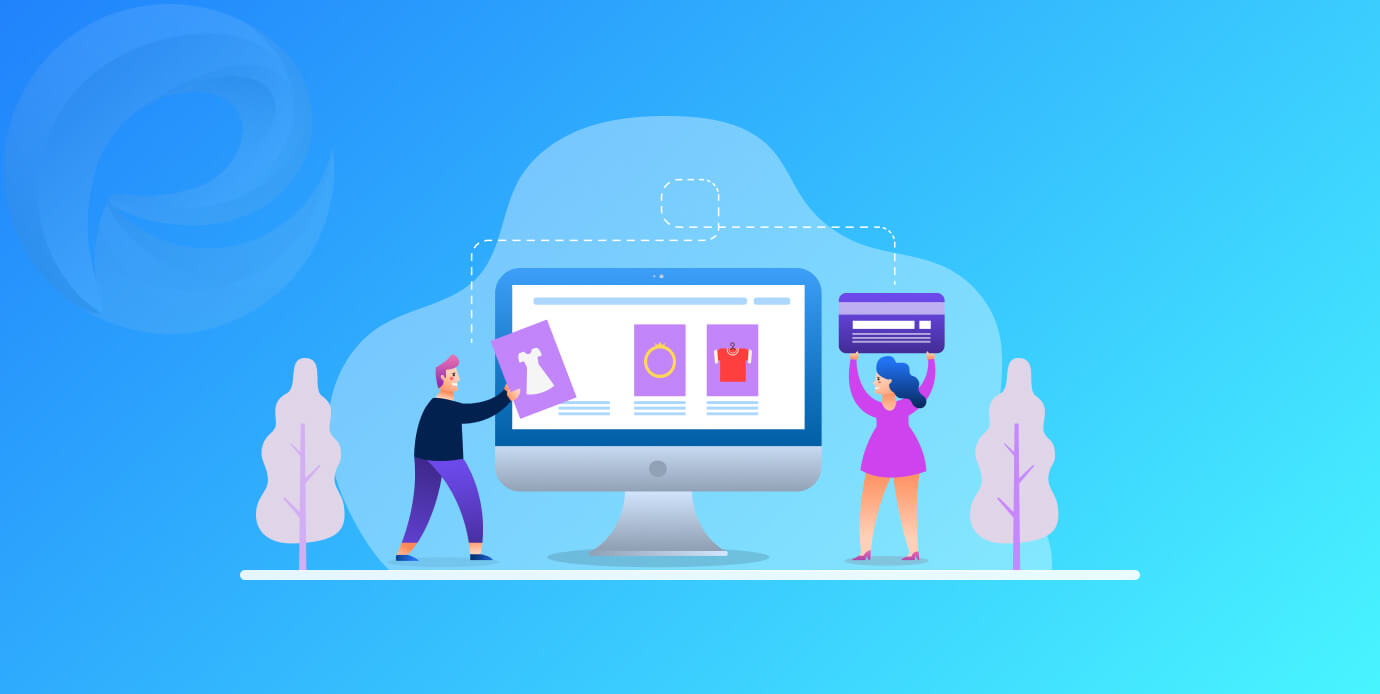
We will go over a step-by-step process for each problem, which will make it easy for you to fix your WooCommerce shop page not displaying products.
Modify the Catalog’s Display Settings
Incorrect catalog visibility settings are the most likely cause of an empty WooCommerce page, but there are other potential causes. Make sure to check on your WooCommerce store’s catalog visibility option.
Sometimes it is set to “Hidden” by default. Your WooCommerce page will not display any products if “Hidden” or “Search results only” is selected.
Make the necessary adjustments in order to select “Shop and search results.” After doing so, search results for your products will appear on both your WooCommerce page and the search page.
Double-Check WooCommerce Page Settings
Incorrect configuration of the storefront is another common issue with installing WooCommerce. Inspect your page settings by going to WooCommerce > Settings > Products. There’s a “Shop” tab you can check out.
Choose “Store” from the drop-down list. Unless you’ve already done so, the drop-down menu should be set to Shop.
Moreover, the WooCommerce WordPress administration panel allows you to have separate pages for things like the shopping cart, checkout, terms and conditions, user accounts, etc. These pages can be chosen in the WooCommerce plugin’s Advanced settings.
Verify that all links lead to the expected location. Click Cart to access the shopping cart page, Checkout to access the checkout page, My Account to access the user profile page, etc.
Cache Free WooCommerce Store
It is possible that you are viewing an older cached version of your WooCommerce store because you have not cleared all of its caches.
Shop page visibility can be affected by caching issues, so clearing caches regularly is recommended.
This includes the browser cache, the server-side cache, and the cache for any WordPress plugins.
Verify Plugin Compatibility
The incompatibility of certain plugins can sometimes leave your WooCommerce page looking lifeless. There have been reports of conflicts between WooCommerce and other plugins.
To solve this issue, disable all plugins except the WooCommerce one. If the online store’s shopping page reappears after you disable plugins, a plugin is causing interference.
Finding the offending add-on is the next order of business. You can check if the products are displayed by activating one plugin at a time. It’s impossible to see any goods after activating the flawed plugin.
Once the offending plugin has been isolated, its replacement can be installed. Make sure all of your plugins are up-to-date. Incompatibility problems can be caused by old plugins.
Update Your Products After Store Customizing
Your shop page customization may have resulted in some products being hidden from view. When having a personalized WooCommerce page built, this problem can arise.
All of the products on the page should be refreshed whenever any changes are made. Don’t bother updating the products if you don’t want them to appear on the page.
If a third-party developer built your store, you should get in touch with them to have the problem fixed. They’ll get it done promptly and advise you on how to prevent similar issues in the future.
Update Product URL
WooCommerce product images may appear on the homepage but you might not see the product on the shop page. This could happen because of the broken product URL. Fixing your URL will solve this problem. The following URL structures are currently supported by WordPress:
- Automatic URLs
- Redirect URLs
- URLs with PATH-INFO
Your URL slug can also include structure tags, a category base, a tag base, or both.
Changes to your site’s permalink structure can be made in the Settings > Permalinks menu. Choose your preferred permalink and hit “Save” to apply it.
Plugins are a quick and simple solution to addressing issues with broken links, products, stock-keeping units, and more. Check out our list of the top WooCommerce plugins of 2023 if you want to expand the capabilities of your online store.
Worst Case Scenario – The Issue Still Exists
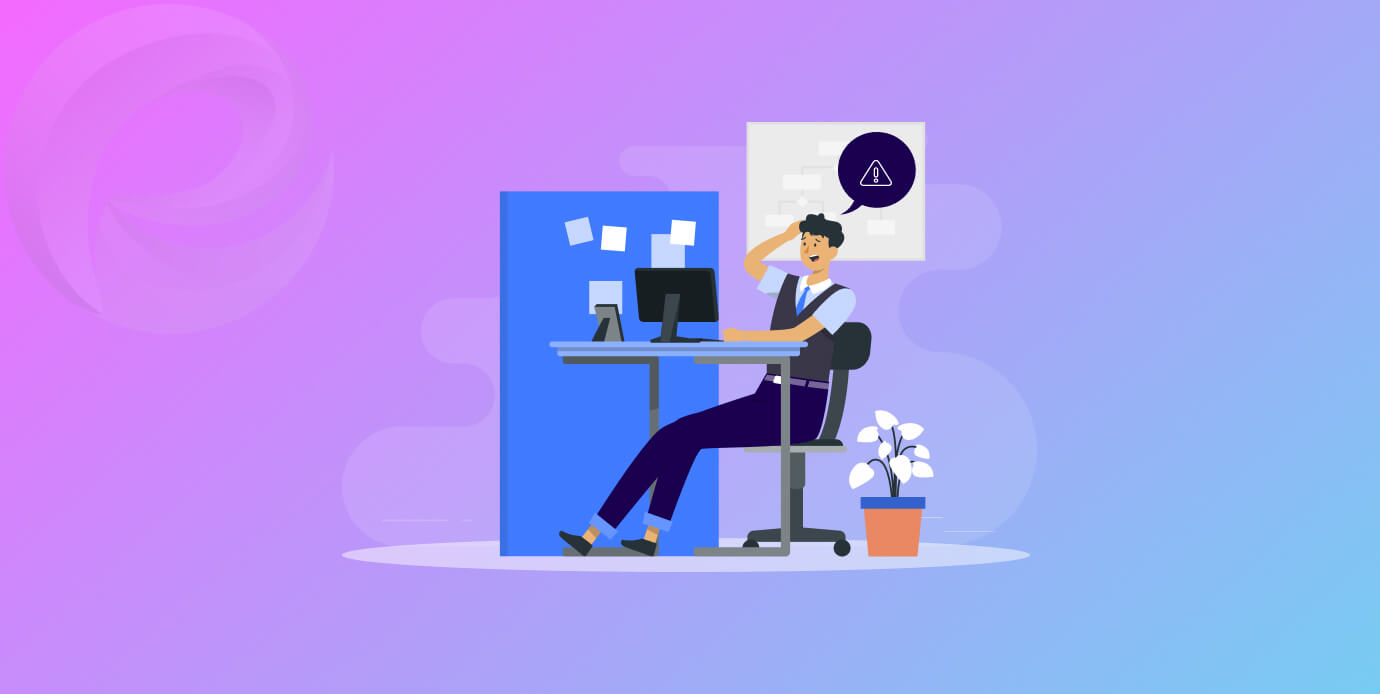
Follow the steps above if your WooCommerce products aren’t showing up on the shop page. This should make things better. But the problem may sometimes be more significant than the things that have been talked about so far.
There could be a problem with your site’s code, or it could be the hosting service’s fault. Even if you’ve tried everything we suggested and are still having problems, you should get professional help.
First, you should ask your hosting company for help to see if the problem is happening on their end. Another way is to seek the help of a professional individual with expertise in WooCommerce.
They will look into all the big and small problems and give you a solution. If you just switched to the new theme, it’s possible that the problem has something to do with it. In order to confirm this, you should talk to the people who created your theme.
Wrap Up

If your products don’t show up right on the shop page of your website, it’s likely because of problems with compatibility, configuration, plugins, or URL structures.
Still, the problem may sometimes be very serious and need the help of a professional. If you have done everything and the problem is still there, you should talk to a WooCommerce expert to find a solution.
That’s all for now, until next time.
Adios!