Hey there WooCommerce enthusiasts! Are you tired of missing out on crucial order information? Well, you’re in the right place because today we’re diving into the world of WooCommerce order emails and why they’re essential for your online business.
Order emails play a vital role in keeping you updated about your customers’ purchases. They provide crucial details like order confirmation, shipping updates, and even email notifications for refunds. These emails not only keep you in the loop but also ensure better customer satisfaction and trust.
However, we know that sometimes technology can be a bit temperamental, and you might face issues with WooCommerce not sending order emails. Frustrating, right? But fret not, because we’re here to help you troubleshoot those common issues that cause these email gremlins to lurk around.
From misconfigured email settings to emails ending up in the dreaded spam folder, we’ll explore the most common culprits behind your missing order emails.
So, grab a cup of coffee, buckle up, and get ready to fix those WooCommerce email snags once and for all!
Troubleshooting Steps to Fix WooCommerce Not Sending Order Emails
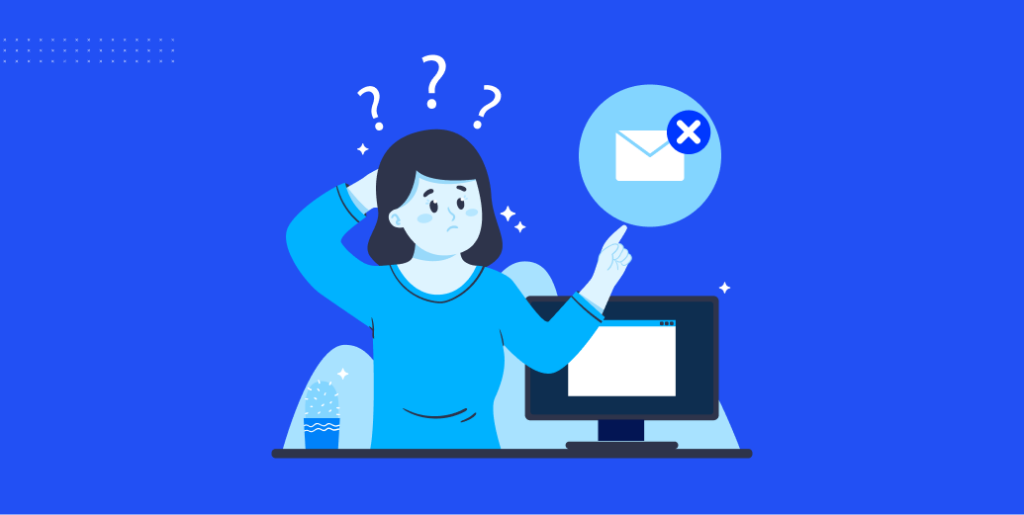
Check email configurations in WooCommerce settings
1. Verifying email settings in the WooCommerce dashboard
To change how WooCommerce sends out emails, visit the “Emails” tab in the WordPress administration area. Verify the right email address that is included for each message type.
2. Ensuring the correct email address is entered
Check that the email address specified for the “Store Owner” and “Customer” emails is accurate. If necessary, update the email address to the one you want to receive the order emails.
3. Checking SMTP settings for email delivery
If you’re using SMTP to send emails, verify that the SMTP settings are correctly configured. Double-check the SMTP host, port, username, and password. Besides you can use SMTP plugins for better usage.
Checking email spam folder
1. Reasons why order emails may end up in the spam folder
Order emails can often be flagged as spam due to various reasons such as unclear email subject lines, unfamiliar sender addresses, or excessive use of promotional language.
2. How to check the spam folder and mark emails as not spam
Access your email account’s spam folder and search for emails from your WooCommerce store. If you find any order emails in the spam folder, mark them as “Not Spam” to ensure they are delivered to your inbox in the future.
Testing email functionality
1. Using the WooCommerce email testing plugin
Install and activate a WooCommerce email testing plugin, such as “Check Email” or “WP Mail Logging.” These plugins allow you to send test emails to verify the functionality of your email system.
2. Verifying if test emails are being sent successfully
Send a test email using the testing plugin and check if it is delivered to the specified email address without any issues. If the test email is received, the email functionality is working fine.
Troubleshooting server or hosting issues
1. Checking server logs for email-related errors
Access your server logs to identify any errors related to email delivery. Look for any error messages or warnings that could indicate the cause of the problem.
2. Contacting the hosting provider for assistance
If you’re unable to find a solution in the server logs, contact your hosting provider. Inform them about the issue and provide any relevant error messages for their analysis. They can help you troubleshoot and resolve server or hosting-related email problems.
Enhancing email deliverability
1. Configuring DKIM and SPF records
Implement DomainKeys Identified Mail (DKIM) and Sender Policy Framework (SPF) records to authenticate your emails.
2. Implementing email authentication methods
Enable email authentication methods like DMARC (Domain-based Message Authentication Reporting and Conformance) to authenticate your emails further. These methods help establish the authenticity of your emails and improve deliverability.
By following these troubleshooting steps, you can address common issues with WooCommerce not sending order emails and ensure that your customers and you receive important order communication promptly.
Look Into Your Website’s IP Reputation
Every device on the Internet has an IP address, including computers and servers. Every email you send includes an IP address in the preamble, which is hidden from the recipient. This is referred to as IP reputation.
Therefore, employ the best email listing practices in order to achieve a stellar reputation.
Additional Tips and Tricks to improve email deliverability

All right, guys! Come with me as I explore the depths of WooCommerce email. Because, obviously, nobody wants their order confirmation emails to vanish into thin air.
Enhance WooCommerce Email Layouts
Personalizing email layouts to boost deliverability
Make your email template noticeable, but not too noticeable, as a first step. Modify the look and feel to better reflect your brand’s identity. But, hey, don’t cram it full of pictures or huge attachments.
Prevent email service providers from marking email templates as spam
Make sure your subject line and content don’t contain any spammy jargon. Watch out for offers that promise you something for nothing.
These are major warning signs. Send from an official-looking address, and consider using an email spam filter just in case.
Making it possible for business email transactions
Using a transactional email service has many advantages
Just try to picture yourself shouting in a crowded area. That’s comparable to using email hosting that everyone uses. However, using a business email service? You might as well be using a megaphone. With these services, you can count on a high rate of successful delivery.
Setting up WooCommerce’s transactional email service is to
You agree with me, right? Sweet! Installing it is a piece of cake. Plugins and integrations with services like SendGrid, Mailgun, and Postmark are common for WooCommerce. Just activate the add-on by entering your API credentials. Your email career is about to take off.
Keeping an eye on email logs and fixing problems
Knowledge is power! Use plugins that log emails and analyze them for problems. Plugins like WP Mail Logging make it easy to keep track of your website’s email activity. If there were any delays or problems with delivery, you can view that information as well.
Typical email error codes and how to fix them
Life is full of speed bumps. Calm down. First, you should look for the error in the logs, then you should try to fix it. Fixing an issue may be as easy as updating an email address or adjusting a setting.
Making sure your clients have access to relevant information when they need it is the key to success, friend. If you use these guidelines, you’ll have no trouble sending and receiving emails with WooCommerce. Have fun sending and receiving emails!
Wrap Up
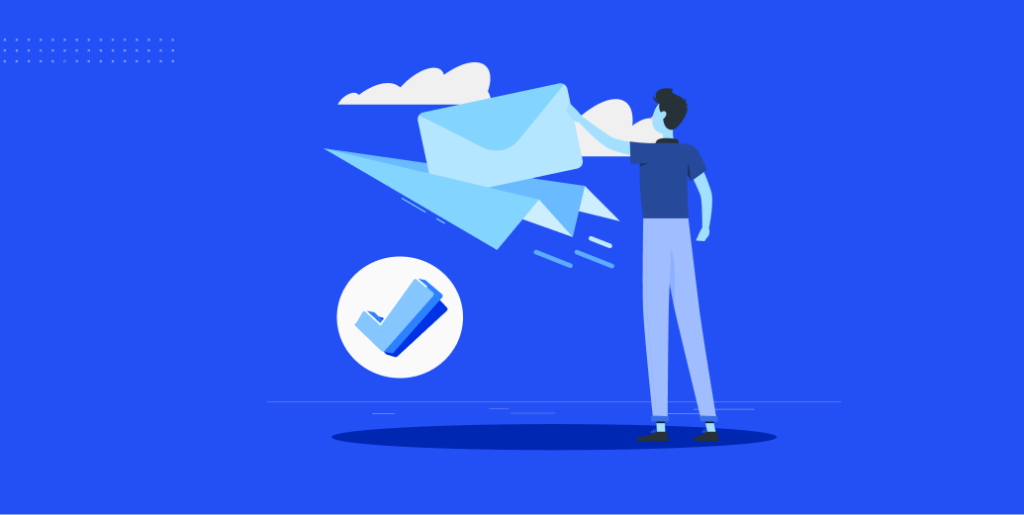
To prevent WooCommerce order emails from going missing, revamp your email templates immediately! Avoid anything that shouts “SPAM” and maintain order. Consider upgrading to a transactional email service next.
They are the equivalent of a VIP pass to the email world, assuring that your emails are the center of attention. And never neglect the significance of playing detective with email logs; it’s a game-changer when it comes to identifying email errors.
Consistency and vigilance are more important than tools and configurations for ensuring reliable email delivery in WooCommerce. When done correctly, you not only keep your consumers informed but also increase their confidence in your brand.
So here’s how you can fix WooCommerce not sending order emails!
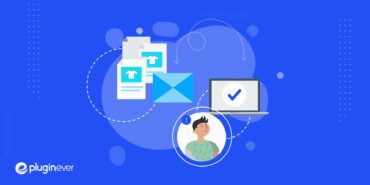
Leave a Reply
You must be logged in to post a comment.