Product Variation limits let you control purchase rules for variable products. You can set the same rules for all variations of a product (parent product), or give each variation its own rules. This gives you finer control when global, category, or product-level limits aren’t specific enough.
How to set product variation limits
Parent Product Rules
These rules apply to all variations of a variable product. They are useful when you want every variation to follow the same restrictions.
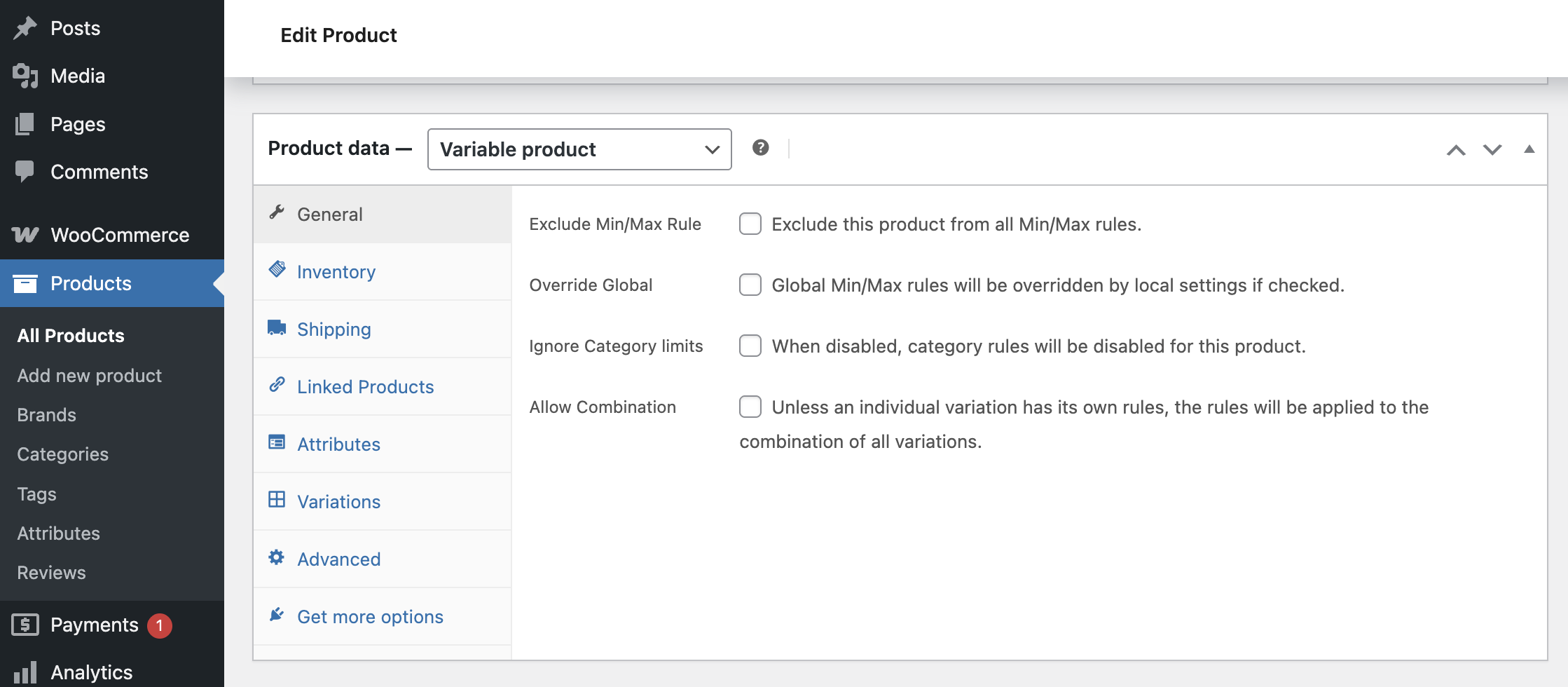
To set the limit, navigate to Products > All Products and Edit the variable product.
In the Product Data section, go to the General tab.
You’ll see the following options:
Exclude Min/Max Rule
Check this if you don’t want any purchase restrictions to apply to this product. Once checked, the product will ignore all global, category, parent product, and role-based limits. Customers can buy it without being affected by any rules.
Override Global
Check this to create custom rules for the product. Once enabled, the product will ignore global limits and follow only the settings you define here. You can set:
- Minimum Quantity – Set the minimum number of units that must be purchased.
- Maximum Quantity – Set the maximum number of units allowed per order.
- Quantity Step – Define quantity increments (e.g., 2, 4, 6).
- Minimum Total Value – The minimum spend required for this product.
- Maximum Total Value – The maximum spend allowed for this product.
Ignore Category Limits
Prevent any category-level restrictions from applying to this product.
Allow Combination
When enabled, min/max limits apply collectively across all variations of this product.
Single Variation Rules
These rules apply to one specific variation. If a variation doesn’t have its own rule, it will follow the parent product’s settings.
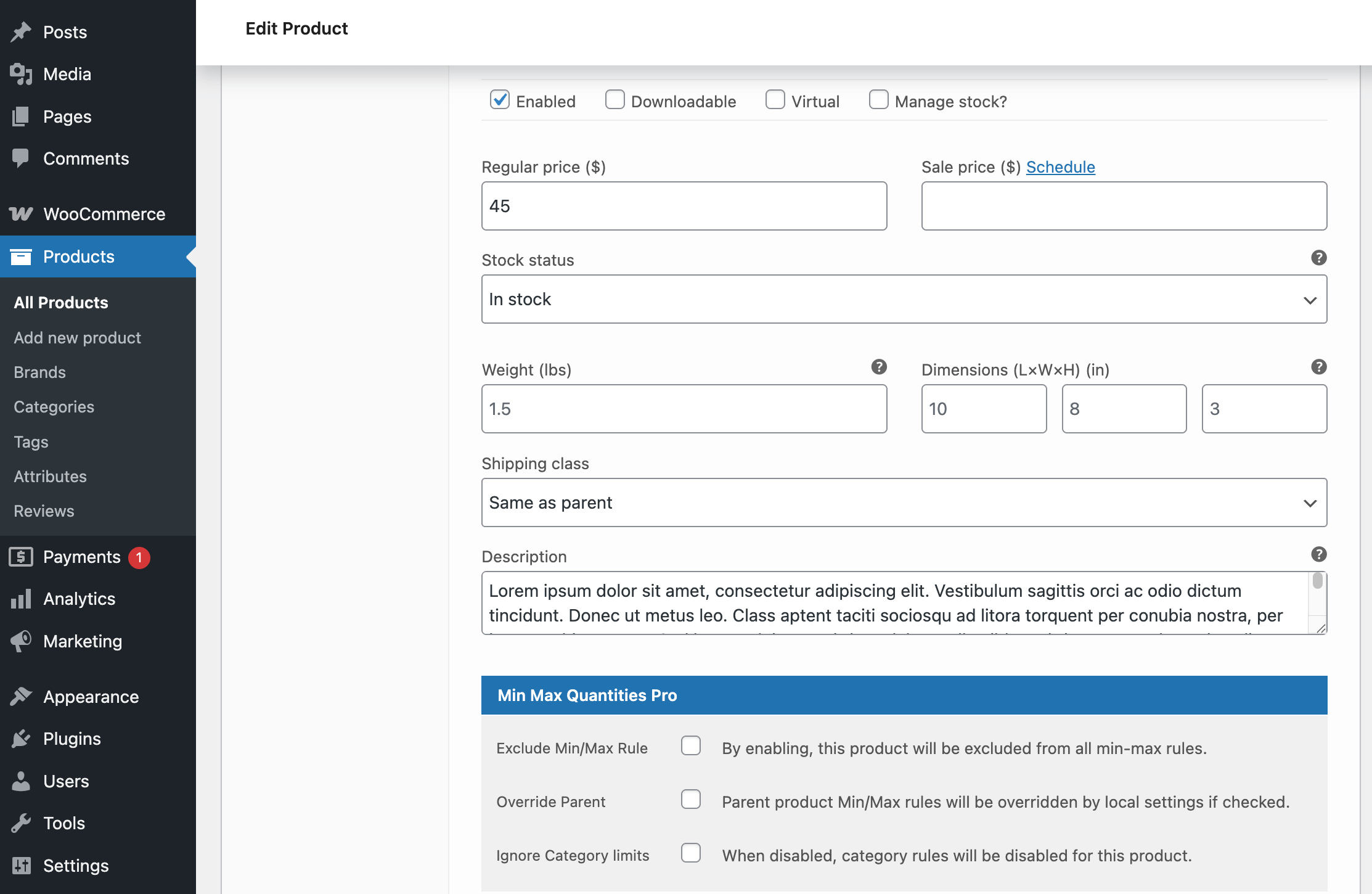
To set it up, go to the Variations tab in the Product Data section.
Select the variation you want to configure and scroll down to the Min/Max Quantities Pro section.
Configure the available options:
Exclude Min/Max Rule
Check this to remove all restrictions for the variation. It won’t follow any global, category, parent, or role-based limits.
Override Parent
Turn this on to set custom rules for the variation. These rules will replace the parent product’s settings, so the variation follows only what you define here.
- Minimum Quantity – Set the minimum number of units that must be purchased.
- Maximum Quantity – The maximum number of units allowed per order.
- Quantity Step – Define quantity increments (e.g., 2, 4, 6).
- Minimum Total Value – The minimum spend required for this variation.
- Maximum Total Value – The maximum spend allowed for this variation.
Ignore Category Limits
Prevent any category-level restrictions from applying to this variation.
Click Save Changes when finished and Update the product.
Next step
Now that you’ve configured product variation rules, you can extend control further with:
- Order-Based Limits to set restrictions across entire carts.
- Role-Based Limits to set different rules based on customer roles.