What are global-level limits?
Global-level limits apply storewide. They affect all products unless you set more specific rules at the product, category, or variation level. This is the best starting point if you want one consistent policy across your entire WooCommerce shop.
How to set global limits
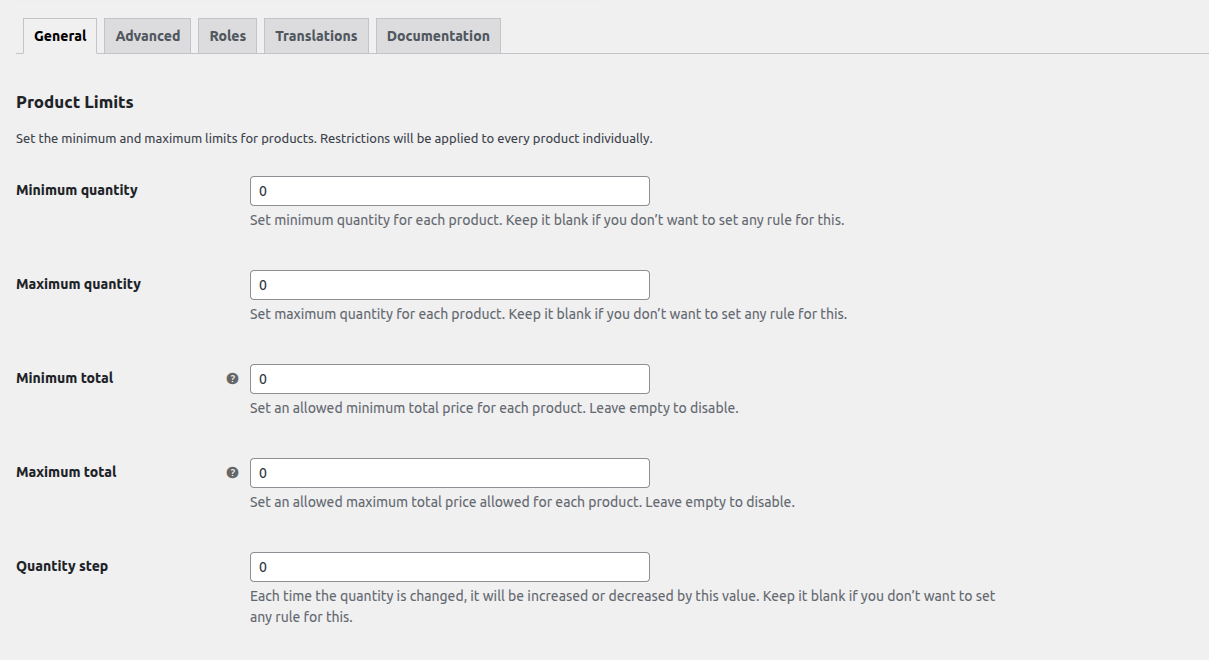
Go to WooCommerce → Min Max Quantities → General.
Under Products Limits, set the minimum and maximum quantity or value you want to allow for all products.
- Minimum Quantity – Each product must be purchased with at least this quantity.
- Maximum Quantity – Each product must be purchased in a quantity less than this.
- Minimum Total (Pro) – The total price of each product must be greater than this value.
- Maximum Total (Pro) – The total price of each product must be less than this value.
- Quantity Step – Each product’s quantity must be a multiple of this value (e.g., 2, 4, 6).
Now, save your changes.
Once saved, these rules apply automatically across your store.
Next step: Setting product-level limits
Now that you’ve set up a global rule, proceed to our article on Product-Level Limits to learn how to apply different rules to individual products.
We also have guides on setting Category-Level Limits and Variation-Level Limits for even more control.