The WC Lead Time Manager plugin allows you to manage and display lead times for your WooCommerce products easily. This documentation will walk you through how to configure the display settings so your customers have clear expectations about product availability and shipping times.
Lead Time Display Settings
You can find these settings by navigating to WordPress Dashboard → WooCommerce → Lead Time
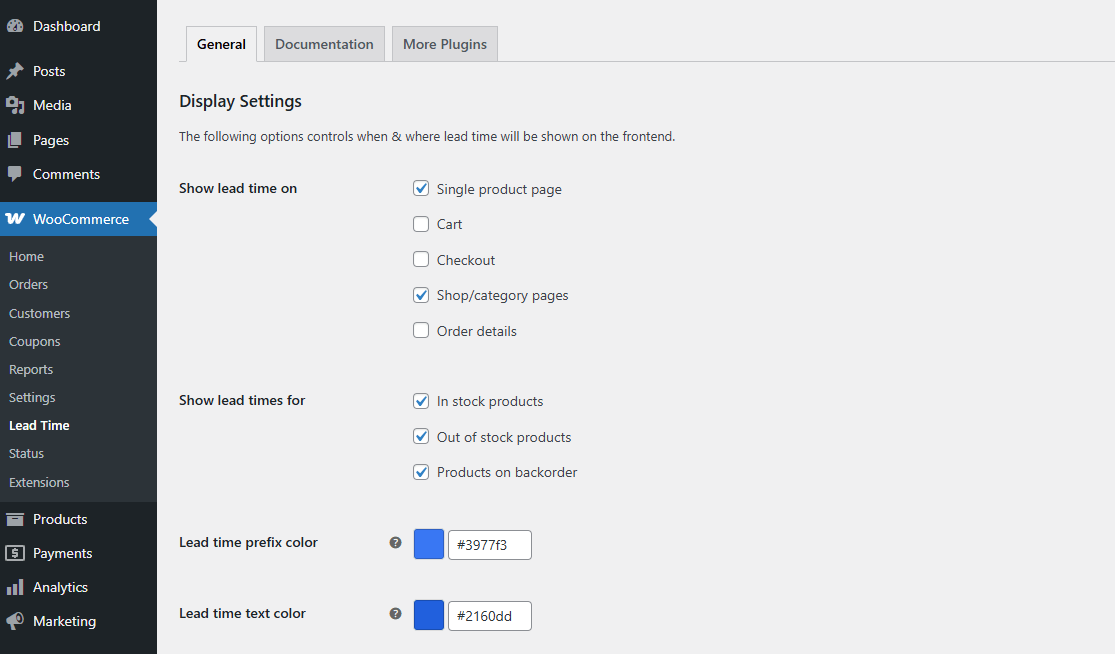
Show Lead Time On
Control where the lead time will appear across your store. You can choose to show lead times on any (or all) of the following pages:
- Single Product Page
Perfect for giving individual product info directly to the customer. - Cart Page
Display lead times for items already in the customer’s cart. - Checkout Page
Reinforce shipping or availability expectations before order confirmation. - Shop / Category Pages
Let customers see availability information while browsing. - Order Details Page
Keep customers informed about when to expect their orders, even after purchase.
Tip: You can enable multiple locations simultaneously, depending on your store’s user experience strategy.
Show Lead Times For
Decide which product stock statuses should show lead time information:
- In-Stock Products
Inform customers even if the item is available immediately, which is useful for items with custom processing times. - Out-of-Stock Products
Let customers know when an unavailable product will be back. - Products on Backorder
Communicate the estimated fulfillment time for backordered items.
Note: All three options can be enabled simultaneously for maximum flexibility.
Lead Time Prefix Color
Customize the prefix color to match your brand or highlight lead time notices.
For example, “Ships In” or “Estimated Delivery”, can be a distinct color to draw attention.
Lead Time Text Color
Set the primary text color for the lead time itself.
This ensures the message stands out or blends in, depending on your design preference.
