WC Category Showcase plugin comes up with the default feature to showcase your WooCommerce product categories in block-based sliders.
Since WC Category Showcase is a product category image block, in order to make the plugin work properly, you must set each category image first to display them on your showcase blocks.
First, go to Products > Categories > Add New Category and Configure the category settings. Lastly, go down and click on the Upload/Add Image button to upload a thumbnail image.
If you already have a product category created then just upload the thumbnail image to make your category ready to display.
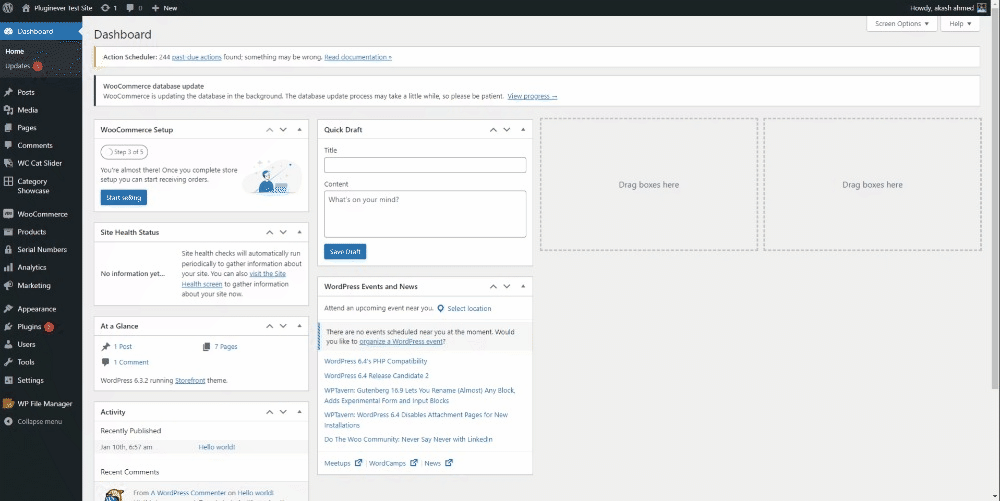
Now, go to the Category Showcase menu, and click on Add New.
Write down the title for your New Category Showcase and then you’ll see 2 different sections.
- Featured Category Settings
- Additional Category Settings
Please note that the shortcode will be created automatically for your new category slider right after you hit the Add New button.
After you’re done with configuring, hit Publish, and then you’ll find the shortcode tab on the sidebar. To display the showcase block on your desired page, copy the shortcode provided and paste it there.
That’s it.
Learn how to configure Featured Category Settings and Additional Category Settings in related articles.
