When you buy a Pro plugin from PluginEver, you’ll need to activate its license key to unlock all premium features. Don’t worry, it only takes a few minutes.
Step 1: Find Your License Key
You’ll receive an email right after purchase that contains:
- Download links for your plugin
- Your license key
Accessing the My Account page
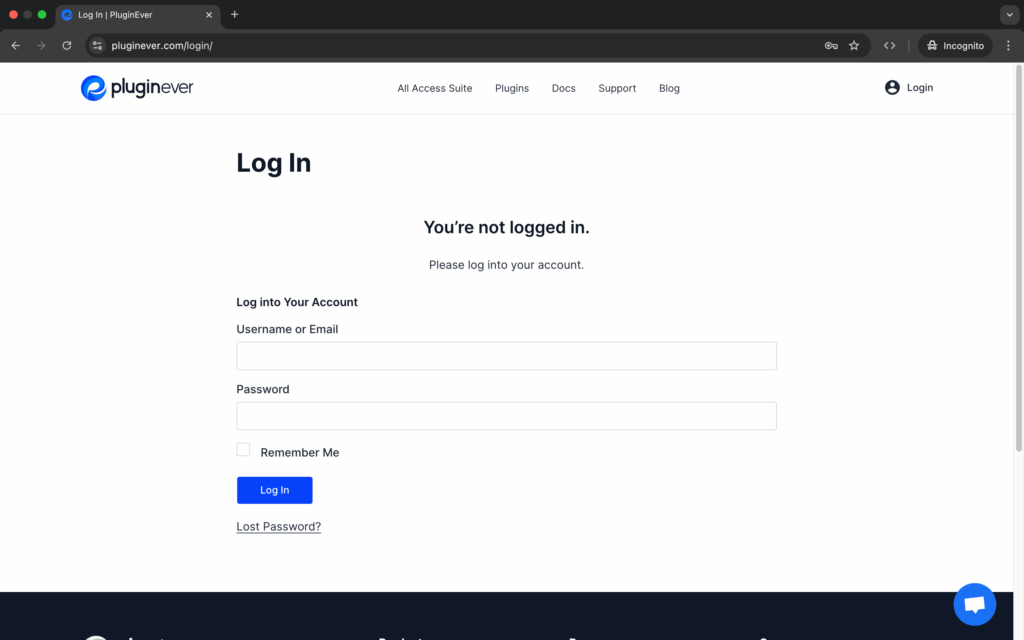
- Go to the Login Page
- Enter your username or email and password
- Reset your password if you’ve forgotten it
When you log in, you’ll see these menu items:
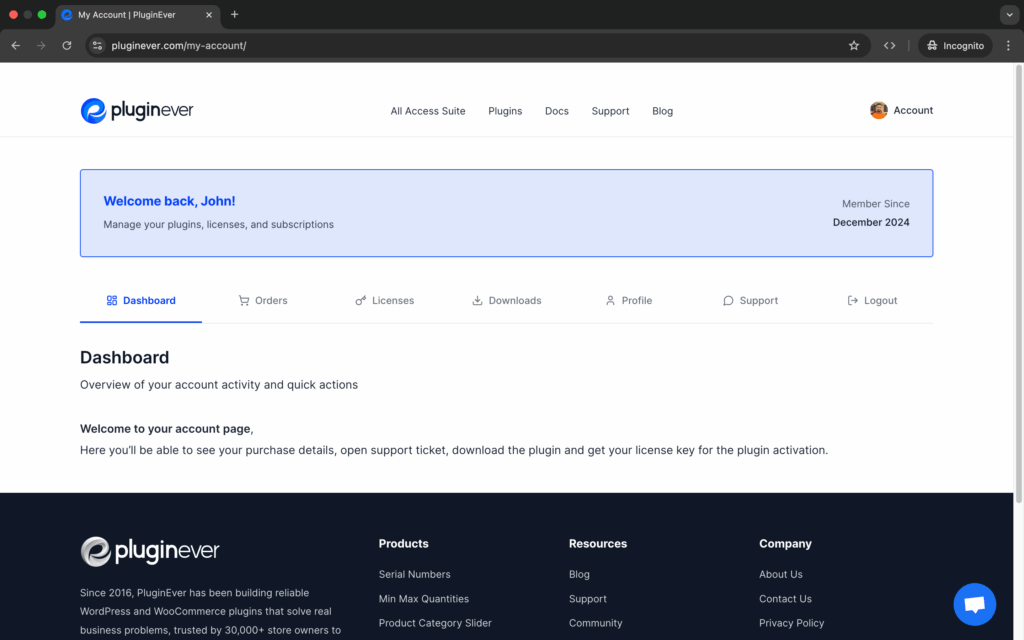
- Dashboard – Quick overview of your account
- Orders – View your past orders and invoices
- Licenses – Copy your license key, check activations, and view expiry dates
- Downloads – Download your purchased plugins
- Profile – Update your account details
- Support – Submit or review support tickets
To get your license key:
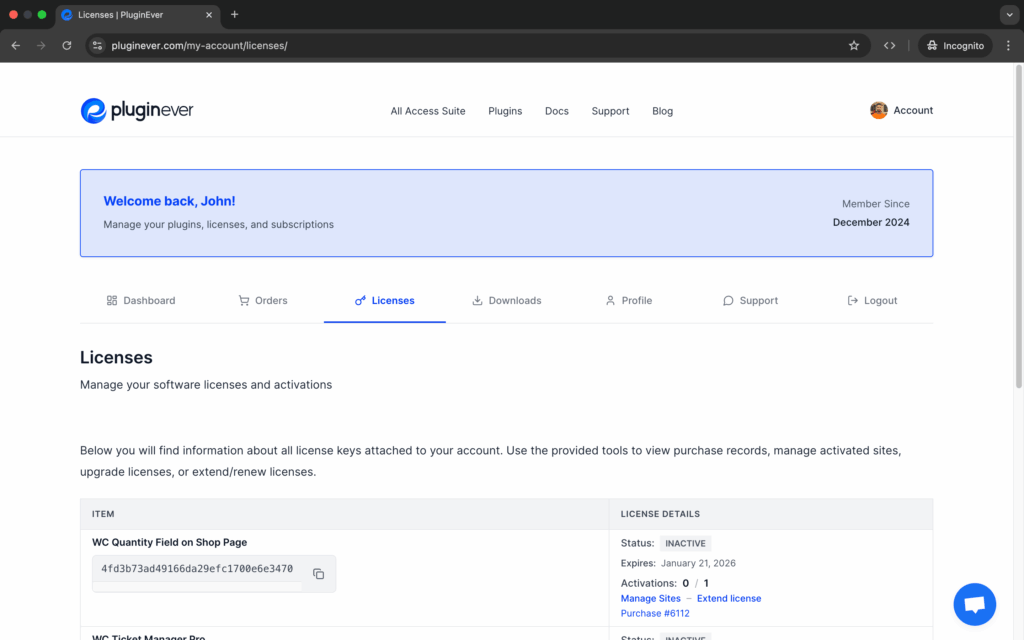
- Go to the Licenses tab
- Find your purchased plugin
- Click the copy icon to copy your license
Step 2: Download and Install the Plugin
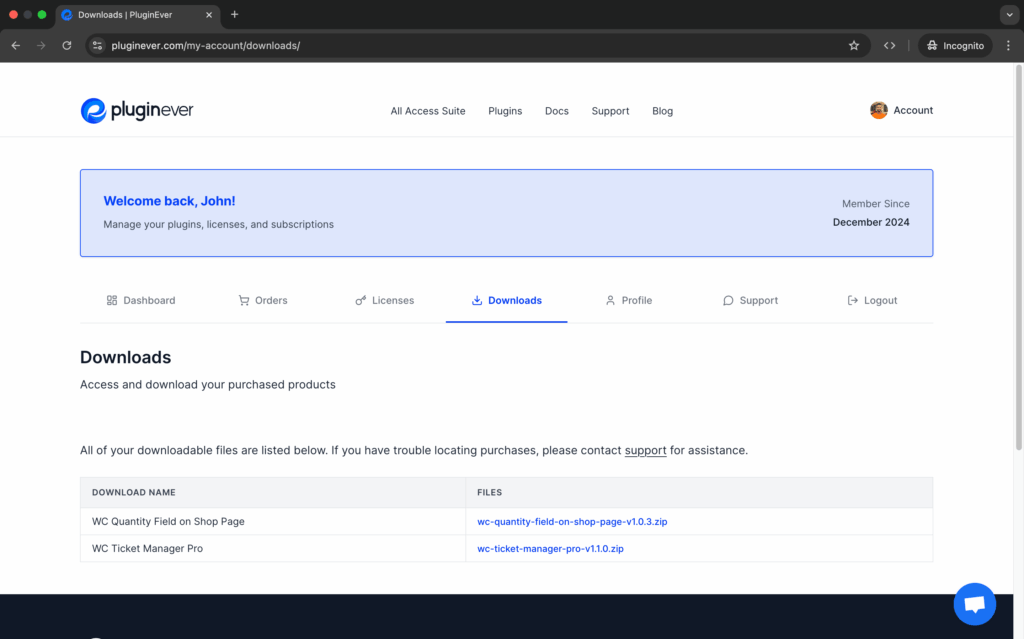
- Go to the Downloads tab in your account
- Click to download your purchased plugin file (it will be a .zip file)
Upload it to your WordPress site: - Go to Plugins → Add New in your WordPress dashboard
- Click Upload Plugin
- Select the .zip file you downloaded
- Click Install Now
- Once installed, click Activate
Step 3: Activate Your License
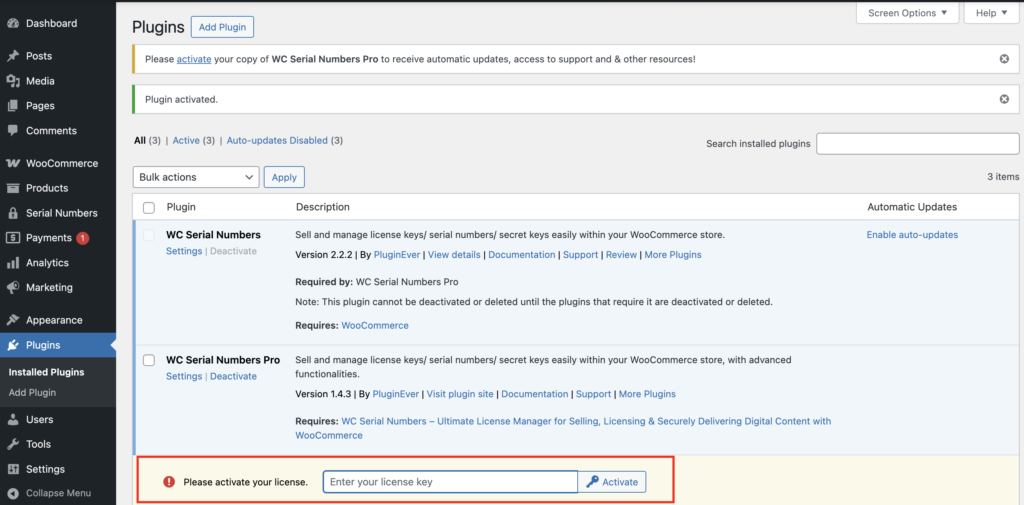
Once you’ve installed and activated the plugin on your WordPress site, it’s time to activate the license.
- In your WordPress dashboard, go to Plugins → Installed Plugins
- Find the Pro plugin you just purchased (it will already be activated)
- Under the plugin name, look for the License Activation box
- Paste the license key you copied from your account
- Click Activate License
That’s it, your plugin is now connected to your license and all Pro features are unlocked.
Troubleshooting
Didn’t get the email? Check your spam folder or log in to your My Account
Key not working? Double-check you’re using the correct license key for the plugin.