How to Activate Licenses for Any of Our Premium Plugins
After the successful installation and activation of the premium plugin, a warning called ‘Please activate your license’ will display, prompting you to activate the license on the Plugins > Installed Plugins tab.

This step is about activating your license, allowing any of our premium plugins to function fully. You can find the license key in your order confirmation email or log in to PluginEver’s My Account section using the email you used to purchase any of our premium plugins.
After successful login, you will be able to access important account-related information tabs like My Account, Purchase History, Downloads, License Keys, Profile, and Support Ticket. The Purchase History section provides various information, with the most important being the License Keys.
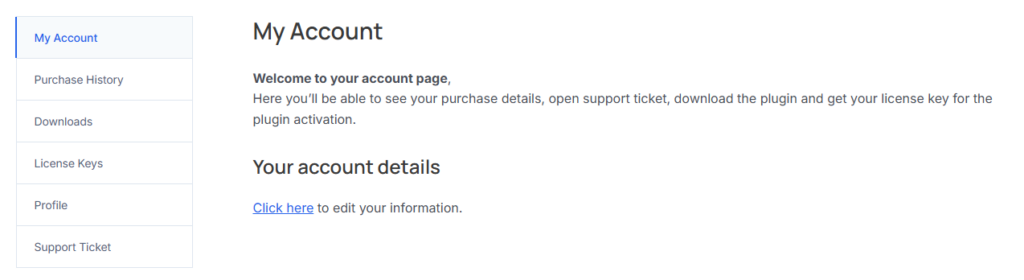
Now, navigate to the License Keys menu, and you will see the premium product name and its corresponding license key.
Copy the license key and paste it into the ‘Please activate your license’ field. Then, activate your license by clicking the ‘Activate’ button.
That is how you can activate any of our premium plugins.