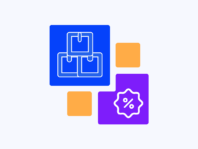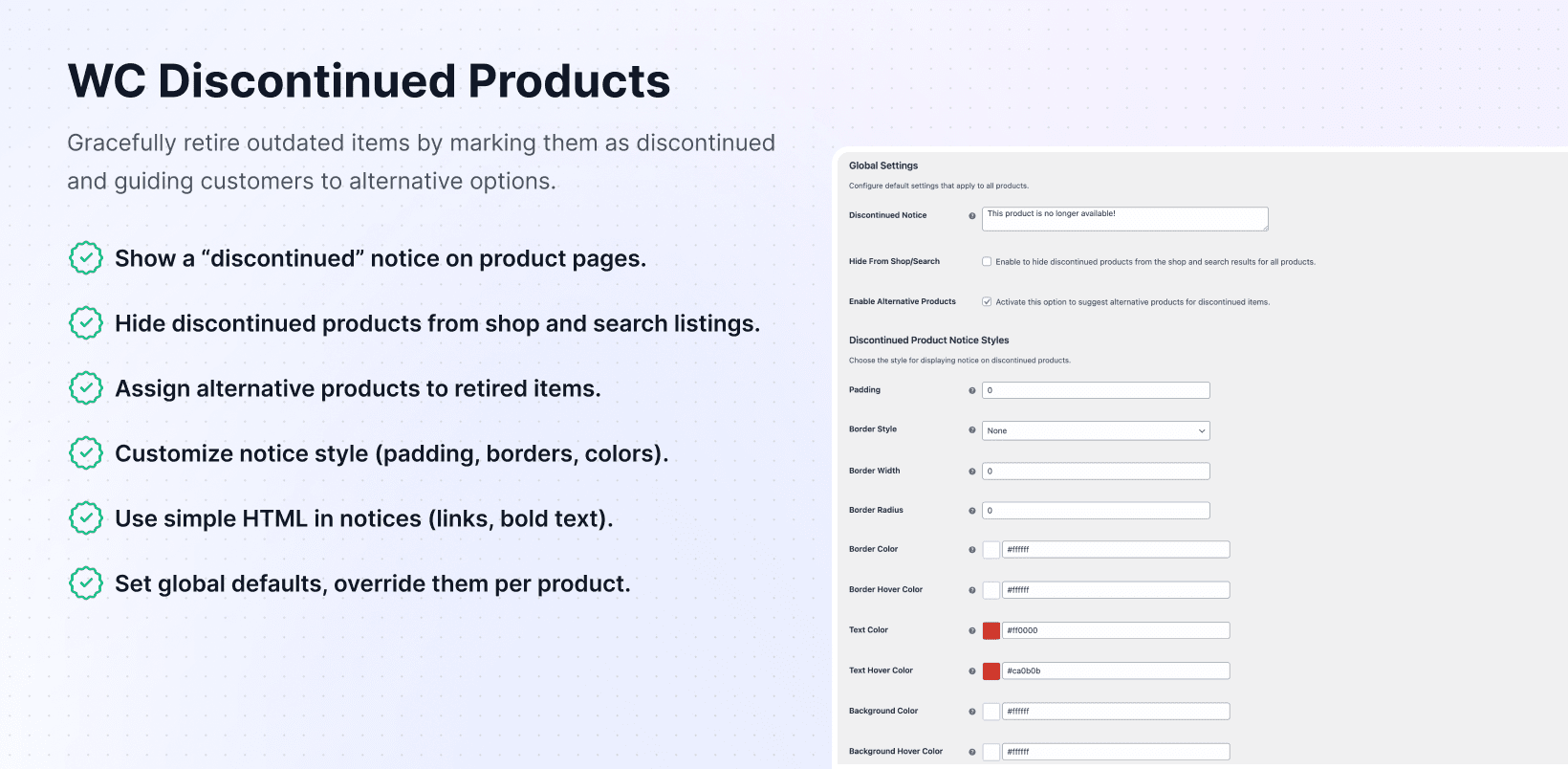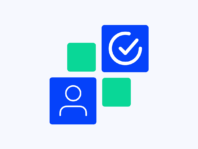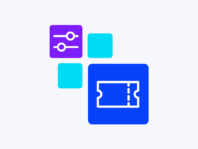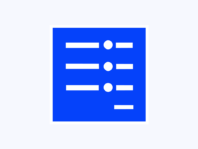Gracefully retire items without confusing shoppers by marking them as discontinued, displaying custom notices, and suggesting alternatives.
This WooCommerce discontinued products plugin helps you handle product retirement professionally. Instead of leaving broken links or keeping outdated products visible, you mark them as discontinued, display custom notices, hide them from shop pages, and suggest alternatives.
Every store eventually phases out items – suppliers stop making parts, brands move to new versions, or seasonal lines become unavailable. When that happens, leaving product pages active without explanation frustrates buyers and creates confusion.
What makes this plugin stand out is its combination of global settings and product-level overrides. You can enable default discontinued notices, hide items from shop and search, and globally allow alternative product suggestions with styling options for padding, borders, colors, and hover effects.
WooCommerce on its own doesn’t have clear workflows for retiring products. You can set items to draft, but inbound links break, and SEO suffers. You can leave items published, but customers might try buying unavailable products.
This plugin bridges that gap by keeping pages live for SEO, showing clear messages like “This product is no longer available,” and pointing customers toward relevant alternatives while maintaining clean catalogs.
How It Works
Managing discontinued products happens through familiar WooCommerce product settings with new notice display options and alternative product assignment features.
- Install & Activate – Upload the plugin via the WordPress dashboard or FTP and activate it. Enter your license key to unlock updates and premium features.
- Configure Global Settings – Enable discontinued notices, hide options, and alternative products in WooCommerce → Settings → Products → WC Discontinued Products.
- Style Your Notices – Adjust padding, borders, colors, and hover effects for discontinued and alternative product notices.
- Mark Products Discontinued – Edit products and tick the ‘Discontinued’ boxes to display notices and hide from shop/search.
- Assign Alternative Products – Manually select replacement products that make sense for each discontinued item.
Key Features
These features provide comprehensive tools for handling product retirement professionally, while maintaining a positive customer experience and preserving SEO value.
Display clear messages like “This product is no longer available!” on product pages when items are discontinued.
Remove outdated products from shop listings and search results while preserving SEO value and direct link access.
Show curated lists of alternative products when customers view discontinued items, encouraging them to complete purchases.
Customize notice appearance with padding, border styles, colors, and hover effects matching your brand design.
Use basic HTML tags in discontinued messages to add links, formatting, or emphasis for engaging notices.
Set default behaviors for all discontinued products, then override at the product level when unique notices are needed.
How to Manage Discontinued Products in WooCommerce
The core functionality gives you control over how to manage discontinued products in WooCommerce by enabling discontinued notices in global settings. This displays default messages on any product marked as discontinued that you can customize globally or override individually.
If you enable “Hide from Shop/Search,” discontinued items won’t clutter shop pages or search results. They remain accessible via direct links, preserving SEO and product history without confusing shoppers who browse your catalog.
To discontinue products, open them in WooCommerce admin and tick “Mark as discontinued” boxes. Notices appear immediately on frontends while hiding takes effect if enabled. You can still view products directly for testing or editing with product-level styling fields for custom adjustments.
Suggest Alternative Products for Discontinued Items in WooCommerce
People rarely land on product pages hoping items are unavailable. The alternative product feature keeps them engaged by suggesting alternative products for discontinued items WooCommerce when items are retired.
First, activate “Enable Alternative Products” in global settings. Then for each discontinued product, choose one or more replacements on product edit screens. The plugin doesn’t pick automatically – you know your inventory best and can suggest items that actually meet customer needs.
Once you assign alternatives, they appear below discontinued notices in styled boxes. You can adjust looks in alternative notice styling sections – change padding, choose border styles, and select colors that encourage clicks while defining hover colors for interactivity.
Hide Discontinued Products from WooCommerce Shop
Nothing frustrates shoppers more than clicking items that are no longer available. Hide discontinued products from WooCommerce shop by enabling “Hide from Shop/Search” in global settings. Any product marked as discontinued disappears from shop listings and search results.
Items remain accessible directly if someone has links or they rank in search engines, but casual shoppers don’t bump into dead ends. This setting is especially useful for stores with large catalogs or frequent product changes, keeping shop and category pages clean.
Customize Discontinued Product Notice in WooCommerce
The message shown when something’s discontinued is part of your brand voice. Customize discontinued product notices in WooCommerce by adjusting the padding to prevent cramped text, selecting border styles (solid, dashed, dotted, or none), and setting the width and radius.
Pick your text and background colors, along with border colors. There are even separate hover states if you want notices to change when the mouse hovers over them. You can use simple HTML tags in notices themselves – add links to blog posts explaining discontinuations, bold key phrases, or include line breaks for readability.
Use Cases
Managing discontinued products involves various store types, ranging from seasonal collections to technology upgrades and specialty product lines.
Limited Edition & Seasonal Products
Fashion brands releasing seasonal collections mark sold-out items as discontinued, hide them from shops, and use notices to guide shoppers to current pieces or preorders. This keeps catalogs focused and customers informed about availability.
Tech & Hardware Upgrades
Electronics retailers retiring older models when new versions launch discontinue old listings, display messages explaining upgrades, and link to latest models as alternatives. Customers find new items easily instead of hunting or leaving sites.
Specialty Food Items
Food companies discontinuing flavors or product lines explain changes and recommend similar flavors. Hiding discontinued items from shops while capturing search traffic with links to nearest alternatives helps retain sales from disappointed fans.
Integrations & Compatibility
- WC Discontinued Products works with WordPress 5.7+ and WooCommerce 5.0+, following WooCommerce hooks and templates for compatibility with most themes and plugins.
- If you’re using caching tools or CDNs, clear caches when updating notice styles. Some themes override WooCommerce templates – testing with default themes like Storefront helps diagnose conflicts.
- The plugin doesn’t automatically pick alternative products – you assign them manually to keep recommendations relevant. It supports basic HTML in notices but avoids complex markup that could conflict with themes.
Frequently Asked Questions
These questions come from store owners who handle product retirement and address common concerns about managing discontinued items.
How to manage discontinued products in WooCommerce?
Install the plugin, go to WooCommerce → Settings → Products → WC Discontinued Products, and enable discontinued notices. Edit products to mark them as discontinued and customize notices or assign alternatives. Clear caches to see results.
How do I suggest alternative products for discontinued items in WooCommerce?
Activate “Enable Alternative Products” in global settings, then edit each discontinued product and select recommended items. Alternatives won’t appear automatically – you choose them. Style suggestion boxes in Alternative Product Notice Styles sections for cohesive looks.
How do I hide discontinued products from WooCommerce shop?
Enable “Hide from Shop/Search” in global settings. When you mark products as discontinued, they no longer appear in shop listings or search results while remaining accessible via direct URLs for SEO preservation.
Can I customize the discontinued product notice WooCommerce shows?
Yes, edit notice text globally or per product using basic HTML for links or formatting. The styling section lets you adjust padding, borders, colors, and hover effects. Preview changes and clear caches for updated designs.
Will alternative products appear automatically after enabling the feature?
No, the plugin doesn’t choose alternatives automatically. After enabling features globally, edit each discontinued product and manually assign alternative products for control over recommendation relevance and quality.
Why isn't the discontinued notice showing on my product page?
Check that products are marked as discontinued and notices are enabled in global settings. Theme overrides or caching may prevent notices from appearing – test with default themes and clear caches for troubleshooting.
Why are my notice style changes not updating?
This is typically a caching or theme issue. Save style changes, then clear site or browser caches. Some themes override WooCommerce styles – try switching to default themes for testing or inspect elements in browser developer tools.
You must log in to submit a review.