Release for WC Serial Numbers Shows Remarkable Improvements
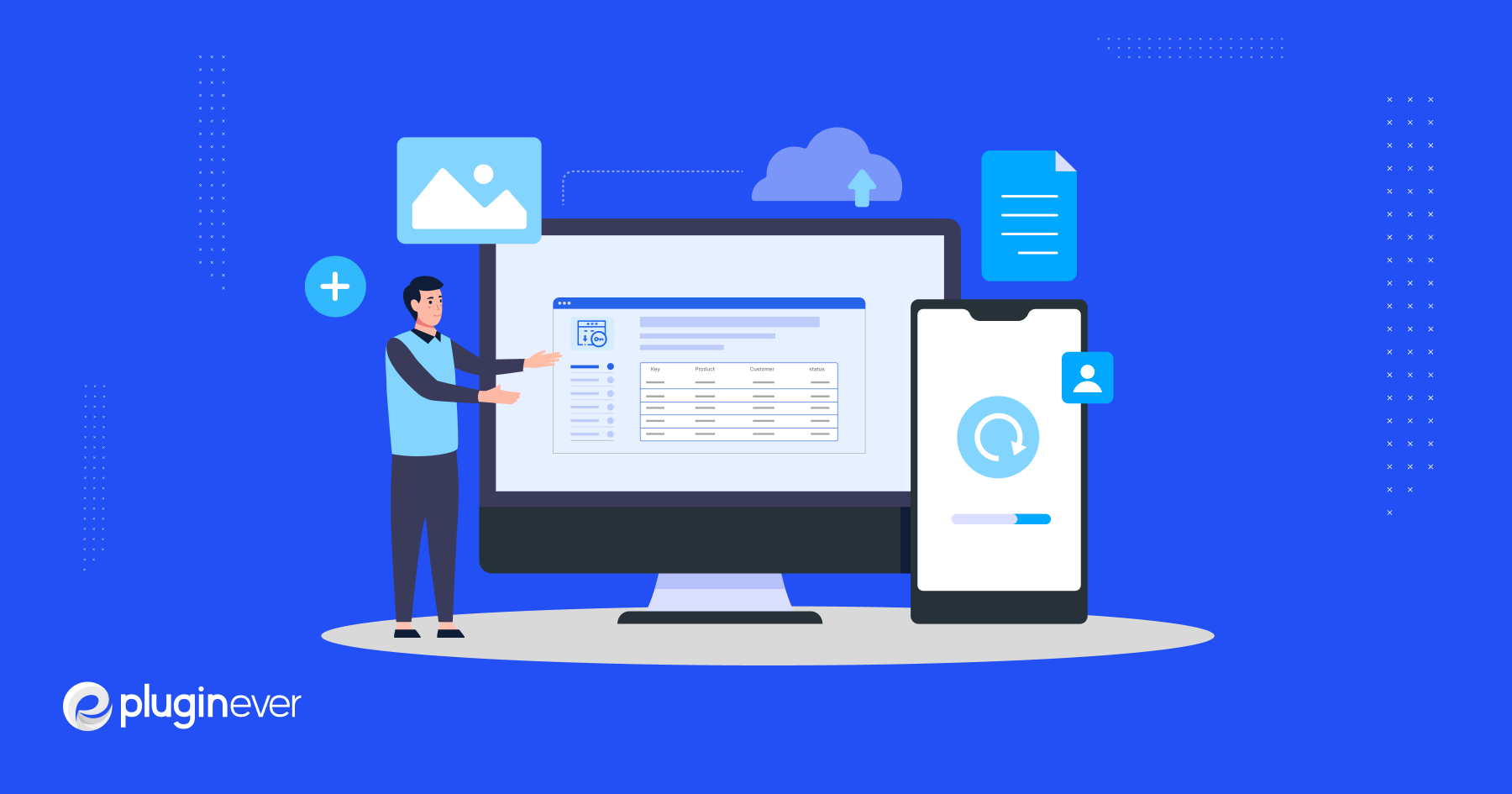
From the very first release of WC Serial Numbers, we have got numerous positive feedback from our customers. We have gone through several updates as well. But this time our plugin has made a major release with significant changes.
This new version 1.2.0 introduces many great features that will blow your mind at first glance. Grab a seat and get ready to discover all the latest features that are injected into WC Serial Numbers.
Improved Features
WC Serial Numbers major updates come up with some weighty features for you guys so that you can use the plugin more effortlessly. We have tried our level best to improve this plugin from all aspects of serial numbers usability.
Import
For the old version, we used to import serial numbers in CSV format only. A sample file in CSV format is given as an example so that you can get the pictures as a whole and thus serial keys can be synced with the product ID. WC Serial Numbers major Updates introduce a customer name field on the CSV file.
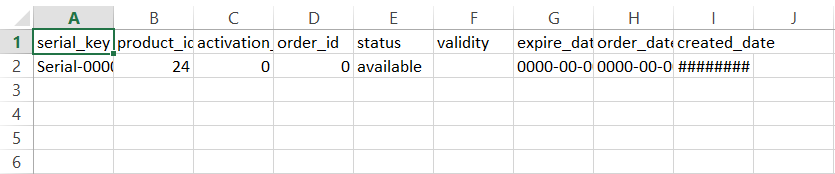
We haven’t made any changes to import keys in CSV format. But we have introduced another importer which is completely new and trouble-free. Now you can import serial keys in TXT format. A sample file is given on the import page so that you can maintain the procedure without any hassle.
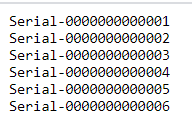
Export
Considering the old version; whenever you needed to export product data, you had to export all of the products.
Although it was a click outcome, it didn’t provide you with distinctive export options. But in our new version of the WC Serial Numbers plugin, We gave you the opportunity to export your data in the following method-
- Product – Export your product just by putting the name of the product. The name will appear in the dropdown list.
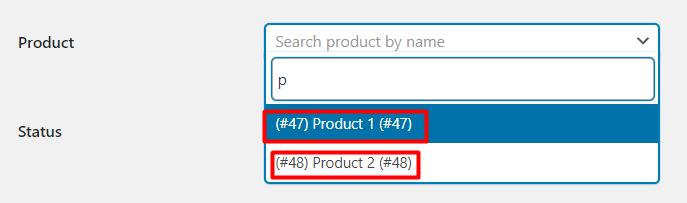
- Status – We give you the option to deal with products with different statuses like available, sold, expired, canceled, refunded, failed, and inactive. You can choose a product with any of these statuses and can export it as per your need.
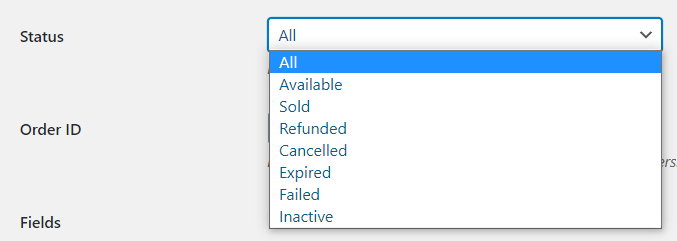
- Export by Order ID – When an order is placed, it automatically creates an ID against the order. Here we have added an option to export your data by simply providing an order ID. You can add more than one product ID for your exportation separating them by commas.

- A Gateway to Choose Fields – Don’t need all of the fields to export? You want to export only the product ID and the serial number. This option gives you a window to look for and choose your desired fields as per your need.
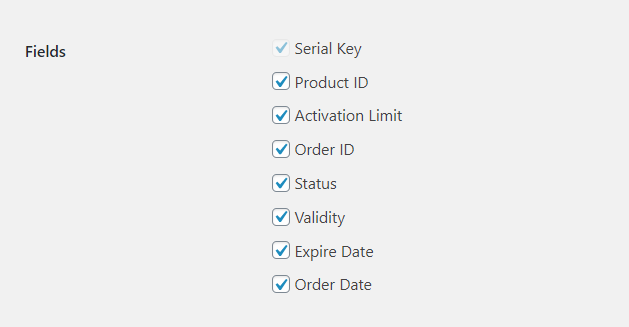
Dedicated Activation Page
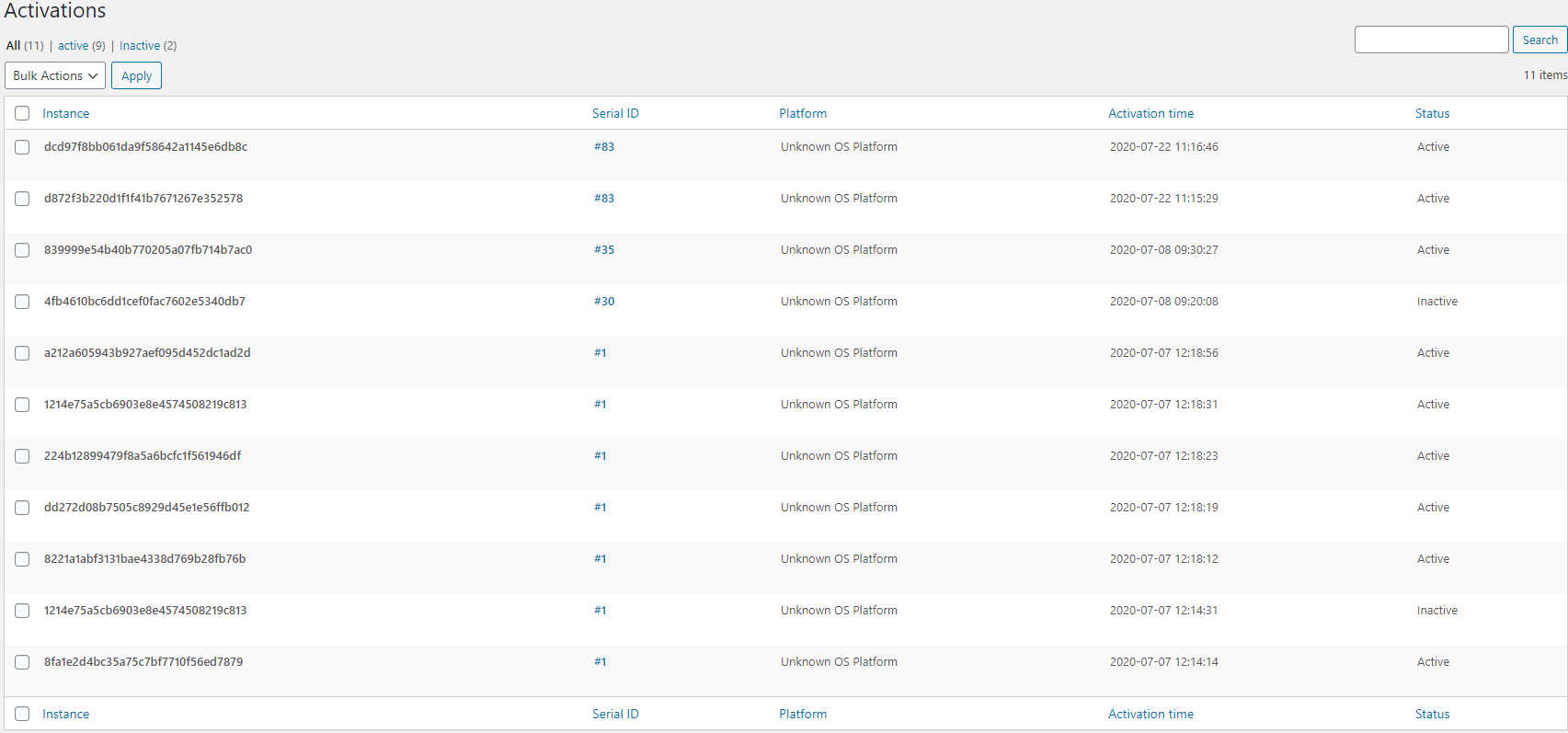
Our new updates introduce another new feature from where you can see sold serial numbers, their platforms, activation time, and their current status(active or inactive)
Dedicated Product Page
Do you ever give thought to how you will keep track of the products with serial numbers?
Keeping that in mind, we have brought up a new feature from where you can check and manage products with serial numbers, their prices, stock limit, and the number of products sold.
You have already come to know that, we have two separate generation rules- manual and automatic From the product page, you can also check how the serial numbers are created.
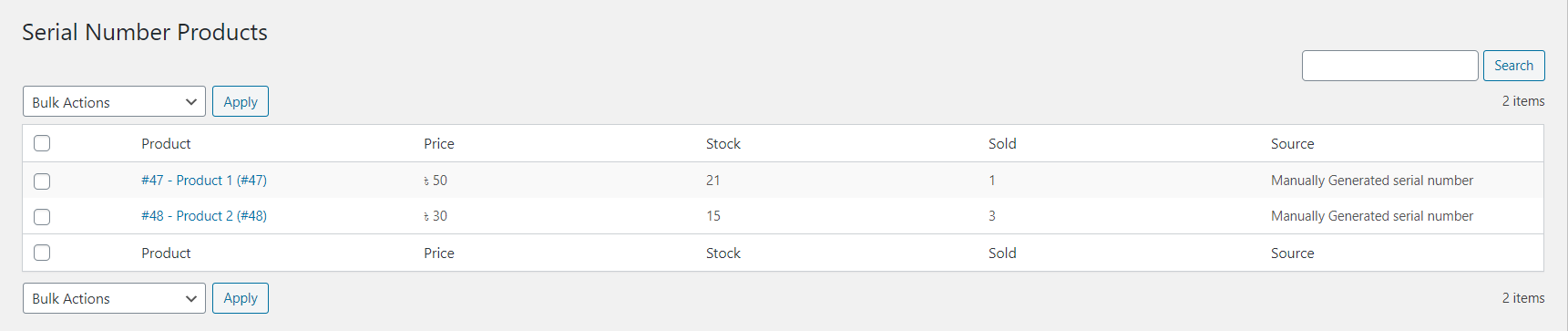
Setting with New Features
We have improvised the serial numbers setting panel as well as improved it with some quality features. We have classified the settings into three parts in this new major update.
- General
- Template
- Help
Check out all the new features added to the General Setting section mentioned below-
- Disable Software Support – This will disable Software Licensing support & API functionalities
- Stock Notification – This will send you a notification email when product stock is low. You can determine the stock threshold as well.
- Enable Duplicate Serial Number – This will force you to send a billing email with the API request
- Manual Delivery – This will stop automatically assigning serial numbers with orders & you have to assign manually.
- Enable Backorder – This lets the customer buy serial numbers even without stock and you can add them later for the order.
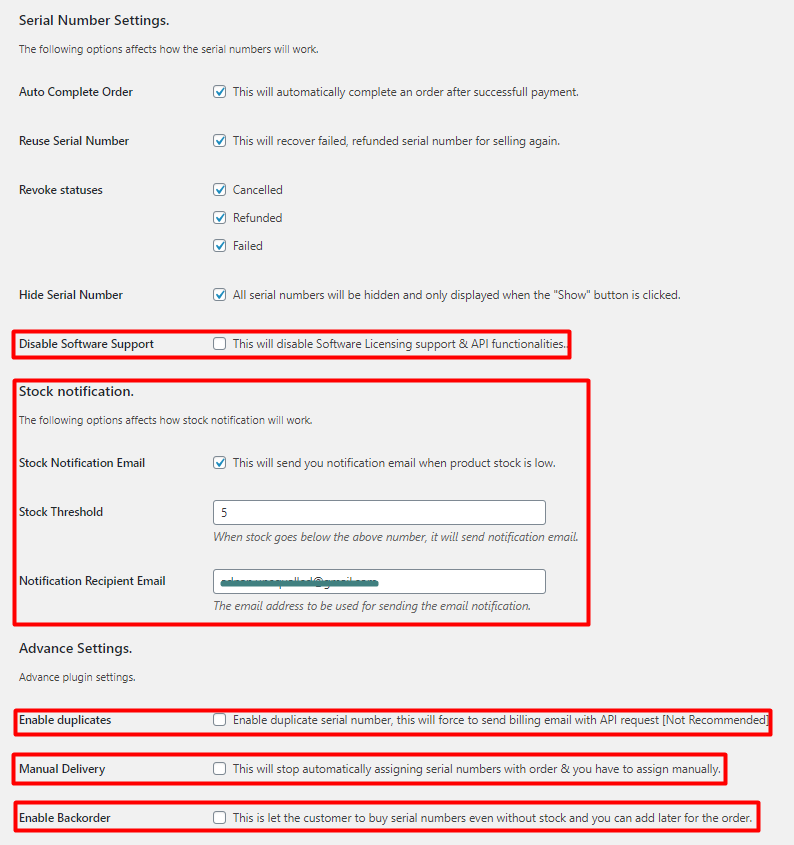
Template Setting is a completely new allocation in the major updates of WC Serial Numbers. In fact, you will have control over notification messages and order tables from this setting. These enticing features are-
- Low stock message – From this option, you can set your message when stocks are low.
- Pending notification – From this option, you can set your message for pending orders.
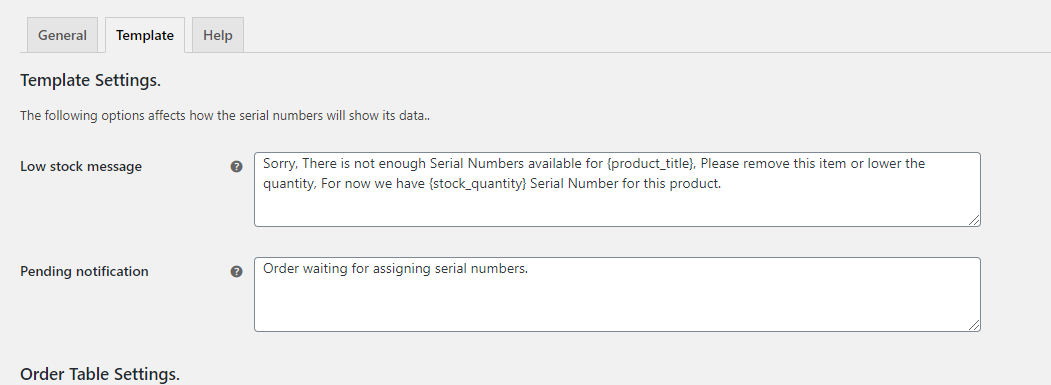
For the Order Table Setting, the features are-
- Heading – On the order completion page, This heading which you can set will appear above the serial numbers table
- Order Table Column – On the order table, you can choose among product, serial number, activation email, activation limit, and expiry date. According to your choice table will show columns.
You can also set headings for the following columns –
- Product
- Serial Number
- Column heading for Activation Email
- Activation Limit for
- Activation Date
Dedicated Support Page
Now we are giving you the option to contact us directly from this Help tab.
Specifically, we have a dedicated button for our documentation which will direct you to our website. This is the place we refer to you guys so that you can check how it genuinely works. Our online documentation is a useful resource for learning the ins and outs of using our plugins.
If you have any further queries on our plugin, simply click on “Submit a Ticket”. We offer our support through our advanced ticket system. Use our contact form to filter through your query so your ticket can be allocated to the right department.
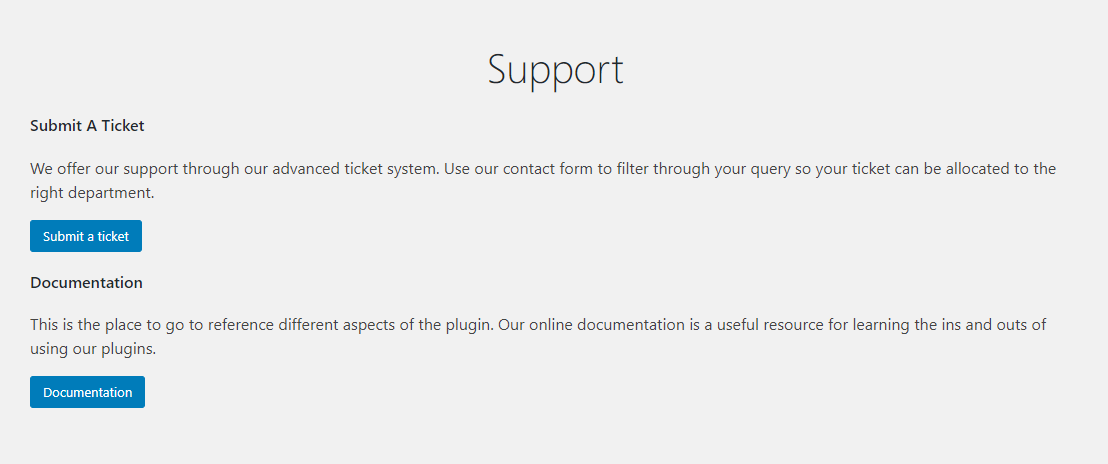
Other Features
On the serial numbers tab, we have added two new segments – Expiry Date and Order Date. It means, now you can check the date of expiration and the Order placement date directly from the Serial Numbers Tab.
Notable bug
Bug: After order completion, it needed a refresh to see the serial numbers on the order completion page.
Current status: Fixed