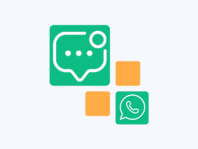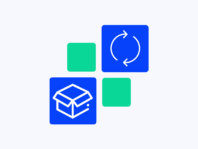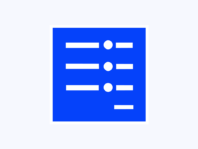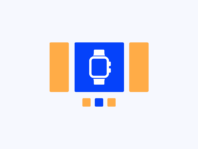Stay connected with your customers through real-time WhatsApp updates they actually see.
WooCommerce WhatsApp Notifications allows you to stay connected with customers from purchase to delivery. This WooCommerce WhatsApp Notifications plugin sends real-time messages for order events, new orders, completions, refunds, failures, or cancellations, straight to the buyer’s WhatsApp. Reduce support tickets, build trust, and encourage repeat purchases with instant communication.
Email updates often get lost in spam folders or overlooked. Customers want timely updates on their orders, and WhatsApp is the messaging app they use every day. WooCommerce WhatsApp Notifications bridges this gap. Once connected to your WhatsApp Business API, it listens for changes in order status and automatically sends templated messages. Whether an order is just placed, shipped, completed, or refunded, your customers know exactly what’s happening without leaving the app they check most.
What makes this plugin stand out is its flexibility. You can set up multiple message templates for different order statuses, using dynamic placeholders such as {order_id}, {customer_name}, and {order_total} to tailor each message. You can also pull in your approved templates directly from your WhatsApp provider to stay compliant. Need to send a one-time update? Messages can be sent manually from the admin panel. Since the plugin runs on server-side events instead of page views, it works smoothly with caching plugins and CDNs.
If you rely solely on email notifications, customers may feel left in the dark about their orders. They might contact support repeatedly or lose confidence in your store. WooCommerce WhatsApp Notifications provides immediate clarity, reducing inquiry volume and improving customer satisfaction. It’s an essential tool for modern stores that value proactive communication.
How It Works
- Install & Activate – Upload the ZIP file, activate the plugin, and enter your license key.
- Enable WhatsApp Delivery – Go to WooCommerce → WhatsApp → General, turn on WhatsApp Delivery, and enter your API details (Access Token, Phone Number ID, and Business Account ID) from your WhatsApp provider. Save changes to connect your store.
- Set Up Notifications – Open the Notifications tab, enable notifications, and click Add New. Pick an order event trigger (New Order, Completed, Refunded, Failed, Pending, Cancelled, Processing, or On-Hold). Enter the approved template name from your provider.
- Add Variables – Use placeholders such as {order_id}, {customer_name}, {product_title}, {order_total}, {order_status}, {customer_phone}, or {order_date} for dynamic fields. If unsure, click Sync Templates to import the latest approved templates and variables.
- Send Messages – Once set, the plugin automatically sends WhatsApp messages when order statuses match your triggers. You can also send them manually from the order admin page using the custom order action.
- Test & Troubleshoot – Place a test order and check delivery in your WhatsApp Business API dashboard. Make sure template names and variables match exactly what your provider has approved.
Key Features
These features make WooCommerce WhatsApp Notifications essential for stores that want to send quick, personalized updates. Each one is built to simplify communication and keep customers happy.
Automatically send messages when an order is placed, processed, completed, refunded, failed, cancelled, pending or on‑hold. Customers receive real-time updates, reducing the need for manual follow‑ups and enhancing transparency.
Create personalized message templates with dynamic variables like {order_id}, {customer_name}, {product_title} and {order_total}. Define separate templates for each order event and sync approved templates from your WhatsApp provider to ensure compliance and accuracy.
Connect your store to your WhatsApp Business API by entering your Access Token, Phone Number ID and Business Account ID. Once connected, messages are sent via WhatsApp’s official platform, ensuring reliability and adherence to WhatsApp policies.
In addition to automatic triggers, send notifications manually from the order admin page or via custom order actions. This lets you send special updates, such as personalized thank‑you notes or shipping delays, exactly when needed.
The plugin hooks into backend order events, not frontend page views. It operates independently of caching and CDN layers, so notifications are sent reliably even when pages are served from cache.
Send WhatsApp Notifications for WooCommerce orders
To enable automated messages, connect your WhatsApp Business API credentials under General Settings and toggle Enable WhatsApp Delivery. Then define templates in the Notifications tab for each order status you want to trigger. Choose the trigger (e.g., New Order), select the approved template name and insert dynamic placeholders. Save and enable the notification. When an order changes status, the corresponding template is used to send a message to the customer’s WhatsApp number.
Customize WhatsApp message templates
Navigate to WhatsApp → Notifications and click Add New to set up a template. Choose a trigger (New Order, Completed, Refunded, etc.), enter the exact template name from your WhatsApp provider, and add header and body parameters with curly braces around supported variables. Use Sync Templates to pull approved templates and make sure your fields line up. Turn on the notification and save.
Connect WhatsApp Business API
Go to WhatsApp → General. Turn on Enable WhatsApp Delivery, then enter your Access Token, Phone Number ID and WhatsApp Business Account ID. These values come from your WhatsApp Business API provider. Save the settings. If credentials are incorrect or expired, messages won’t send. Test by placing an order and checking your WhatsApp provider’s dashboard for message logs.
Enable WhatsApp order updates
The plugin can send updates for various statuses: New Order, Completed, Refunded, Failed, Pending, Cancelled, Processing and On‑Hold. Select which statuses to notify under the Notifications tab. You can create different templates for each event and enable or disable them individually. Customers stay informed from purchase to delivery.
Fix missing template parameters
If messages aren’t sending or placeholders aren’t replaced correctly, ensure the field names you enter match the approved template fields exactly. Double-check that dynamic variables like {order_id} or {product_title} are supported by the template and correctly spelled. Fill all required fields; empty values cause message failures. Use Sync Templates to update your template list, and check your WhatsApp API dashboard for error logs.
Use Cases
WhatsApp notifications are useful for many types of businesses. Here are a few examples:
Online Boutique
A fashion retailer uses WhatsApp Notifications to keep customers updated on their orders. A message is sent when the order is confirmed, another when it ships, and a final one when it’s delivered. The notifications include the order ID, customer name and product titles. Customers appreciate the transparency and the boutique sees fewer support tickets.
Food Delivery Service
A local restaurant offers delivery orders through WooCommerce. They integrate the plugin with their WhatsApp API to notify customers when their order is received, when the kitchen starts cooking and when the delivery driver is on the way. Manual triggers allow staff to send custom messages about delays or out‑of‑stock items.
Digital Products Store
A software license store uses WhatsApp Notifications to instantly send order confirmations and license keys to customers. Templates are set up with dynamic fields like order total and license details, making sure buyers get their access information without delay.
Subscription Box Company
A subscription box service sends WhatsApp messages when monthly boxes are prepared, shipped and delivered. If a payment fails or an order is on hold, customers receive a message explaining the issue and instructions to update billing information. This proactive communication reduces churn.
Integrations & Compatibility
- Requires a valid WhatsApp Business API account with provider approval.
- Works with WordPress 5.8+, WooCommerce 5.0+, and PHP 7.4+.
- Runs on server-side events, so it is not affected by caching plugins or CDNs.
- Uses WooCommerce hooks to track order status changes.
- Compatible with most themes and does not alter the store’s frontend.
- Message delivery is managed by your WhatsApp provider; costs and limits depend on their plan.
- Before updating or uninstalling, back up your site and deactivate your license to release it for other domains.
Frequently Asked Questions
How do I send WhatsApp Notifications for WooCommerce orders?
Install the plugin, enable WhatsApp delivery under WooCommerce → WhatsApp → General, and enter your WhatsApp API credentials. Then create templates for each order status under the Notifications tab. When an order status matches a trigger, the plugin sends a message to the customer’s WhatsApp.
How can I customize WhatsApp message templates?
In the Notifications tab, click Add New to create a template. Select the order event trigger, enter the exact template name approved by your WhatsApp provider, and add dynamic variables like {order_id}, {customer_name}, {product_title} and {order_total}. Sync templates to fetch the latest approved formats.
How do I connect my WhatsApp Business API to WooCommerce?
Go to WhatsApp → General, toggle Enable WhatsApp Delivery, and enter your Access Token, Phone Number ID and Business Account ID. These credentials are provided by your WhatsApp API provider. Save your settings to activate messaging.
What order statuses can trigger notifications?
The plugin supports triggers for New Order, Completed, Refunded, Failed, Pending, Cancelled, Processing and On‑Hold statuses. You can create different templates for each event and enable or disable them as needed.
Does this plugin work with caching or a CDN?
Yes. It hooks into server-side order events, so it’s unaffected by caching or CDN setups. Just clear your cache after activation or updates to avoid display issues in your admin panel.
How do I fix missing template parameters or failed messages?
Ensure that the field names you enter in the plugin exactly match the approved template fields. Check that all required variables are filled and spelled correctly. Use the Sync Templates button to fetch approved template names and parameters. Check your WhatsApp API dashboard for error logs.
You must log in to submit a review.