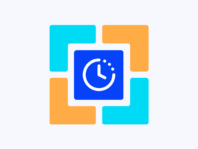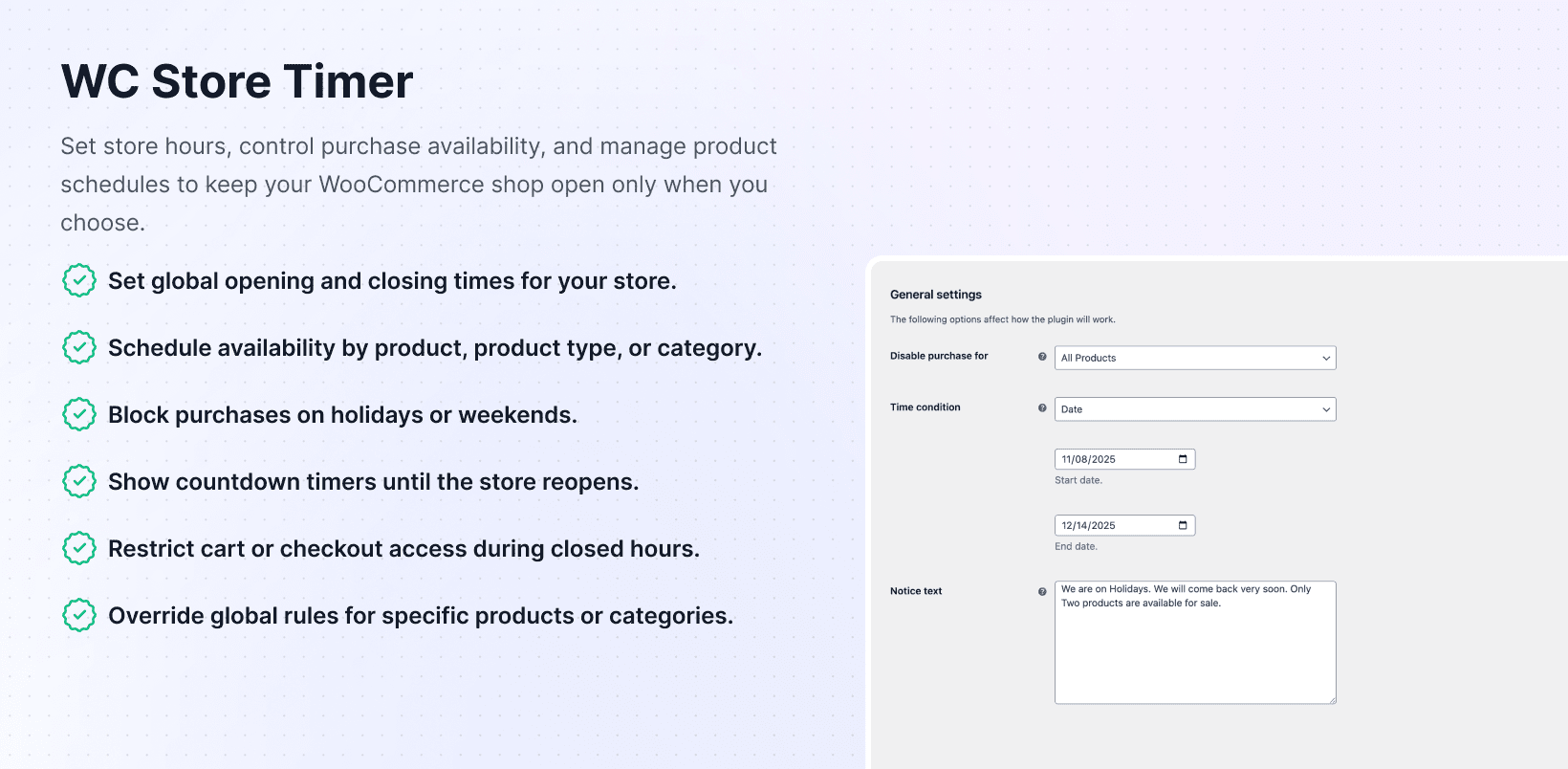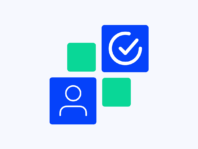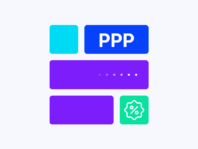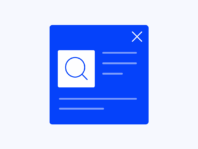Control when customers can buy by running your shop on a schedule with business hours, category restrictions, and holiday closures.
This WooCommerce store timer plugin targets store owners who need to control their buying windows. If you run bakeries that take orders only during the daytime, sell event tickets that go live at specific times, or need compliance to prevent holiday sales, WooCommerce alone doesn’t offer ways to enforce those rules.
What makes this plugin stand out is its flexibility. You can disable purchases for all products, select specific items or entire categories, and even choose between product types like simple, variable, grouped, or external/affiliate with scheduling options beyond single date ranges.
Configure daily start and end times, weekly recurring days, monthly occurrences, specific months, or one-off events such as holidays. There’s also an optional countdown timer to build anticipation while automating open and close times avoids manual toggling.
Without scheduling tools, you might manually hide Add to Cart buttons or take down products outside business hours. That’s time-consuming and prone to mistakes when customers try ordering while you’re closed, leading to confusion and support requests.
This plugin eliminates that friction by leveraging WooCommerce hooks to hide purchasing elements automatically and displays clear notice text explaining when you’ll be open again for happier customers and fewer headaches.
How It Works
Getting started with store scheduling happens through familiar WooCommerce settings with new timing options and restriction controls for purchase availability.
- Install and Activate – Download the plugin zip from your PluginEver account and upload it via the WordPress dashboard or FTP. Activate it, and enter your license key to unlock updates and premium features.
- Choose Scope – Select which items are restricted under Disable Purchase For (all products, specific products, types, or categories).
- Set Time Conditions – Define date ranges, daily hours, weekly recurring days, monthly occurrences, or specific months.
- Configure Restrictions – Decide whether to hide purchase buttons, block cart/checkout, or display custom messages.
- Add Holiday Closures – Use Holiday Settings tab to add specific dates when purchases should be blocked.
Key Features
These features provide precise control over when and how customers can purchase while keeping setup simple through automated scheduling and messaging.
Set opening and closing times for entire stores, defining daily hours or date ranges with custom notices.
Target individual items or whole product types, restricting simple, variable, grouped, or external products with unique conditions.
Apply different schedules to each product category, setting separate hours for perishable goods or seasonal products.
Block purchases on specific dates, like national holidays, or allow shopping only on weekends, with compliance.
Build anticipation by showing live countdowns until the store reopens with customizable placement and messages.
Decide what parts of stores are blocked during off-hours, from the Add to Cart buttons to checkout pages.
Override global rules directly from product or category pages with unique open and close times.
How to Disable Purchases During Certain Hours in WooCommerce
To block orders outside business hours, disable purchases during certain hours in WooCommerce by navigating to WooCommerce → Store Timer. Under Disable Purchase For, choose All Products or select specific products, types, or categories you want to restrict.
Then set Time Condition such as daily start and end times (e.g., 9:00 AM to 6:00 PM). Write Notice Text like “Our store is currently closed. Please come back during our business hours” and save your settings.
When off-hour windows begin, the Add to Cart buttons disappear, and your notices appear. When time windows end, purchases reopen automatically without manual intervention or customer confusion.
Create Weekend-Only Store Availability Schedule in WooCommerce
Want your shop to open only on Saturdays and Sundays? Create weekend-only store availability schedule in WooCommerce by going to WooCommerce → Store Timer and checking Enable Store Timer.
Under Schedule Settings, select Saturday and Sunday as your available days. Set open and close times for each (for example, 00:00 to 23:59 to allow all-day purchasing) while leaving Monday through Friday unchecked.
Save changes, and the store automatically accepts orders only during weekends. Outside those days, purchase buttons are hidden or disabled depending on your restriction settings for clear availability windows.
Show Countdown Timer Until Store Opens in WooCommerce
To enable countdown timers, show countdown timer until store opens in WooCommerce by heading to WooCommerce → Store Timer → Display Settings. Toggle Enable Countdown Timer and choose where to display it – product pages, shop archives, or cart/checkout pages.
Enter custom messages like “Purchasing opens in: [timer]” and save. The plugin replaces [timer] shortcodes with live countdowns showing days, hours, minutes, and seconds until the next open times.
You can also use [wc_store_timer_countdown] shortcodes to place timers anywhere in themes for flexible countdown display building anticipation for reopening or flash sales.
Disable Purchases During National Holidays in WooCommerce
Some stores need to close on public holidays. Disable purchases during national holidays in WooCommerce under WooCommerce → Store Timer → Holiday Settings by enabling Holiday-Based Restrictions.
Use calendars to add dates like March 26 or February 21. For each, you can set full-day closures or specific hours while choosing what to block (Add to Cart buttons, cart, or checkout) and entering messages such as “We’re closed today for a national holiday.”
Save changes, and on selected dates, the plugin automatically disables purchasing and displays your notices for compliant holiday closures without manual store management.
Use Cases
Real-world examples highlight how flexible scheduling improves store management and customer experience across different business types and compliance needs.
Local Bakery
A local bakery accepts online orders for pickup between 8 AM and 3 PM. They use store schedule features to disable purchases outside these hours displaying messages like “We’re closed now. Please place your order tomorrow after 8 AM” preventing late-night orders.
Event Ticket Sales
An event organizer sells tickets that go on sale at specific times. They configure plugins to open purchasing on Friday at noon and close on Monday at midnight. Countdown timers build excitement, showing how long until tickets are available for timed launches.
Regulated Products Shop
A retailer of regulated items must comply with laws prohibiting sales on certain holidays. They set up holiday-based restrictions to block purchases on designated public holidays displaying compliant notices ensuring legal requirement compliance.
Integrations & Compatibility
- WC Store Timer integrates with WooCommerce, requiring PHP 7.4+, WordPress 5.8+, and WooCommerce 5.0+. The plugin uses WordPress timezones, requiring correct site timezone settings under Settings → General.
- It relies on WordPress cron to trigger opening and closing, meaning scheduled tasks must run reliably. The plugin works with most themes and page builders using standard WooCommerce hooks to hide buttons and add notices.
- Caching plugins can cause outdated states – always clear caches after changing schedules or use cache exclusion rules. The countdown timer uses shortcodes for placement in widgets, posts, or custom templates.
Frequently Asked Questions
These questions come from store owners implementing scheduled store hours and addressing common concerns about purchase timing restrictions.
How do I disable purchases during certain hours in WooCommerce?
Go to WooCommerce → Store Timer, choose scope under Disable Purchase For, then set Time Condition with daily hours, date ranges, or weekly recurring days. Write notice messages and save for automatic purchase option hiding during off-hours.
Can I make my WooCommerce store open only on weekends?
Yes, enable store timer and select Saturday and Sunday as available days. Set open and close times for each while leaving other days unchecked. Purchases will be accepted only on weekends with automatic enforcement.
How do I show a countdown timer until my WooCommerce store opens?
In WooCommerce → Store Timer → Display Settings, enable countdown timer, choose display locations, and write messages like “Purchasing opens in: [timer]”. The plugin replaces [timer] with live countdowns until next open times.
Can I block the cart or checkout page when my store is closed?
Yes, under Restrictions in plugin settings, you can disable Add to Cart buttons, block cart pages, block checkout pages, or any combination while displaying custom messages explaining unavailability.
How do I set different schedules for different product categories?
Choose Product Categories under Disable Purchase For. Select categories you want to restrict, then set time conditions with date ranges or weekly schedules and notice text repeating for other categories as needed.
What should I do if the store doesn't reopen when it's supposed to?
Clear your caches, verify timezone settings in Settings → General match local timezones, and ensure WordPress cron is running using plugins like WP Crontrol. Temporarily deactivate other plugins or switch themes to rule out conflicts.
Does the plugin support holiday closures?
Absolutely, use Holiday Settings tab to add specific dates when you want to block purchases. Set full-day closures or specify hours while deciding whether to hide purchase buttons or block cart and checkout pages.
You must log in to submit a review.