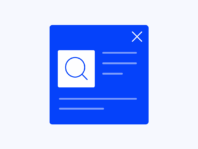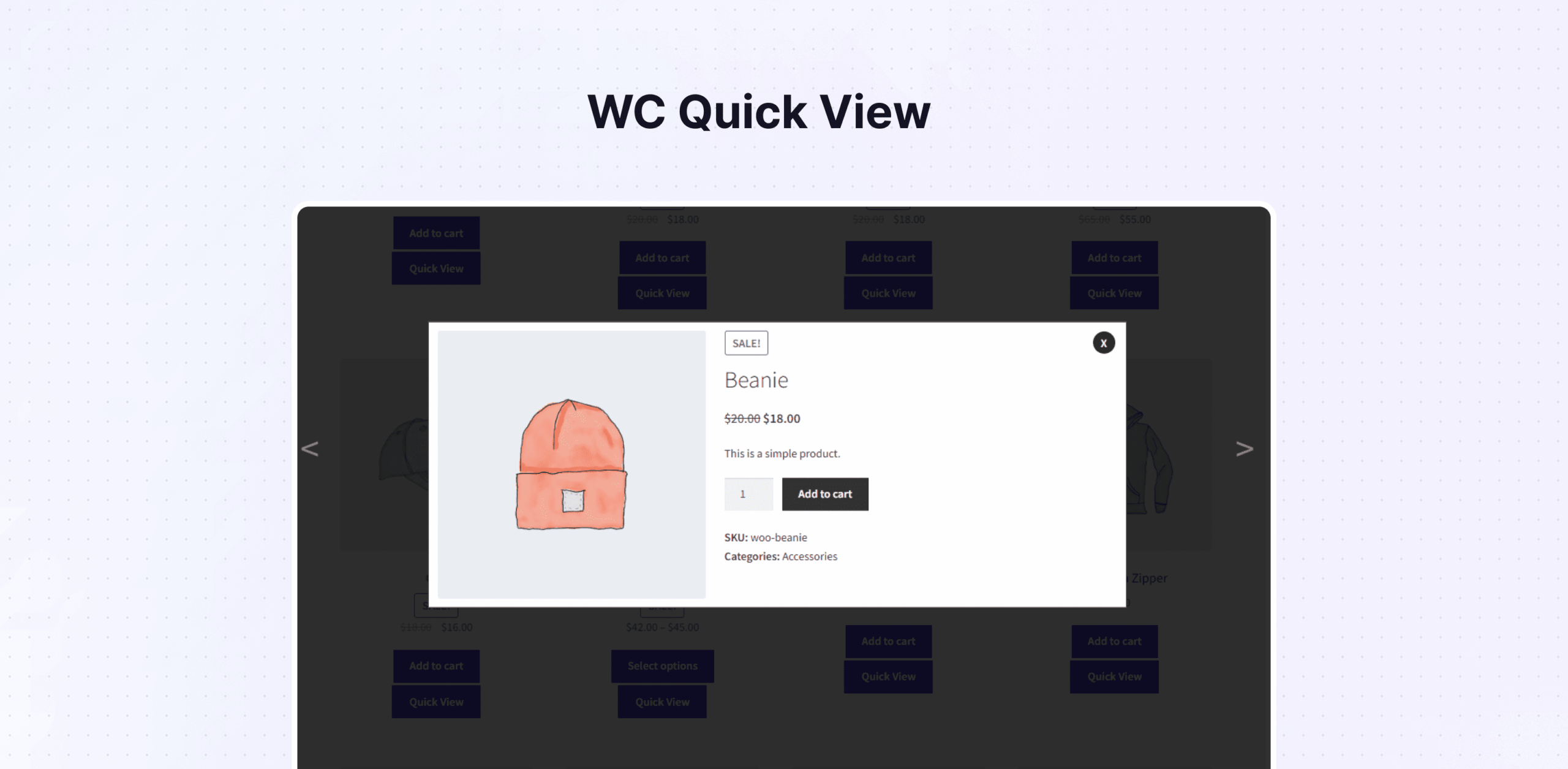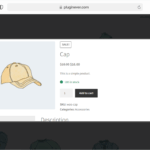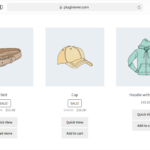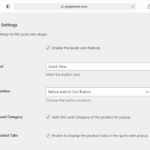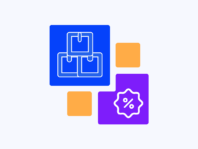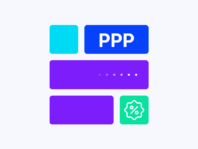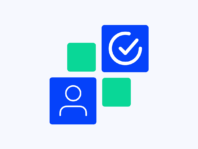Add elegant windows to your WooCommerce shop page so customers can peek at product details without interrupting their browsing flow.
This WooCommerce quick view plugin targets store owners who notice customers bouncing around because they keep opening and closing product pages. Instead of forcing people to load new pages every time they’re curious, it opens pop-ups with images, prices, descriptions, SKUs, categories, and even product tabs right from product grids.
It’s especially handy for clothing shops with lots of sizes, tech stores with detailed specs, or any place where people want more info fast. The plugin is aimed at store owners wanting to keep folks engaged on listing pages while still offering rich product information.
What makes this tool stand out is its combination of instant previews and deep customization. You get to choose button labels (“Quick View,” “See More,” “View Details”), decide whether buttons appear before or after add to cart buttons, and tweak colors for pop-up borders, backgrounds, close buttons, and navigation arrows.
The problem it solves is simple – shoppers get impatient. Opening a new tab for every product is annoying, especially on mobile devices, where WooCommerce itself doesn’t offer quick views, forcing stores to choose between leaving customers on listing pages or pushing them to individual product pages.
This plugin fixes that by showing all essential information in a single pop-up, streamlining browsing, reducing bounce rates, and encouraging people to add more items to their carts because paths to purchase are shorter.
How It Works
Setting up quick view functionality is done through familiar WooCommerce settings, with new button configuration options and styling controls for pop-up modals.
- Install and Activate – Upload the plugin, activate your license to enable the functionality.
- Enable Quick View – Go to WooCommerce > Quick View and enable the feature, then choose button labels and positions.
- Configure Button Placement – Place buttons before or after the add to cart buttons, controlling visibility and engagement.
- Customize Styling – Set pop-up border and background colors, close button colors, and navigation arrow hover effects.
- Test Functionality – Verify pop-ups work on shop, category, and search pages with support for variable and grouped products.
Key Features
These features provide instant product previews while maintaining control over customization and compatibility across themes and page builders.
Display responsive modals with product images, titles, prices, descriptions, SKUs, categories, and tabs without navigation.
Support variation selection and grouped product lists directly in pop-ups for sizes, colors, and quantities.
Change quick view button labels to match brand voice and decide whether to place them before or after cart buttons.
Fine-tune pop-up appearance with border colors, backgrounds, close buttons, and navigation arrow styles.
Built with WooCommerce hooks working with most themes and page builders like Elementor or WPBakery.
Quick View for Variable Products in WooCommerce
Supporting variable and grouped products is one standout feature. Quick view for variable products in WooCommerce brings selection interfaces into pop-ups, where shoppers can pick sizes and colors, and see price updates dynamically before adding items to their carts.
For grouped products, the plugin displays each item with quantity selectors, perfect for bundles or sets where shoppers might want more of one item than another. The quick view modal shows entire groups with checkboxes or quantity inputs.
There are tips to ensure variations load correctly: make sure themes or performance plugins don’t defer or lazy-load essential WooCommerce variation scripts, and clear caches if dropdowns aren’t loading properly.
How to Customize the Quick View Button in WooCommerce
One reason users love this plugin is the ability to customize the quick view button in WooCommerce without touching code. The Customizable Button Text feature lets you change labels to something more engaging than the default “Quick View.”
Go to WooCommerce > Quick View > General and type the desired text in the button text fields. Position is just as important – buttons can sit before or after the add to cart buttons on each product card, and different placements affect visibility.
Beyond text and placement, styling is where you make buttons truly yours. Under the styling tabs, you can set button text and background colors, and apply hover effects, ensuring consistent styling that builds trust.
Quick View Popup Not Loading in WooCommerce
Sometimes things don’t go as planned, and you might find the quick view pop-up not loading in WooCommerce situations. Most issues have straightforward fixes, with JavaScript conflicts being the most common culprit.
Open browser consoles (Right-click > Inspect > Console) and look for errors. If you see something related to WooCommerce or jQuery, disable other plugins one by one until pop-ups load correctly.
Caching plugins can also cause problems by minifying or combining scripts. Try clearing caches and disabling minification or defer scripts settings to test, while lazy loading plugins can sometimes break quick views.
Use Cases
Real businesses use quick view functionality across various store types, from fashion boutiques to home décor stores and electronics shops.
Fashion Boutique with Variable Products
An online fashion boutique sells shirts, dresses, and accessories in a variety of sizes and colors. After enabling quick view, customers select sizes directly in pop-ups, adding items to carts faster. The owner customized the button labels for the “Quick Look” styling modals to match pastel themes.
Home Décor Store with Grouped Products
A home décor store sells sets of candles, plates, and wall art using grouped products. By adding quick-view pop-ups with quantity selectors, the store let shoppers adjust quantities directly from listing pages, resulting in significant increases in average order value.
Electronics Shop Using Page Builder
An electronics shop built stores with Elementor, worrying that the quick view might conflict with custom layouts. After enabling plugins, shops could customize button positions and styling to match dark themes, while customers could preview specs in modals.
Integrations & Compatibility
- WC Quick View integrates with PHP 7.4+, WordPress 5.8+, and WooCommerce 5.0+ via WooCommerce hooks, ensuring theme compatibility and respecting standard structures.
- Page builder compatibility is strong, operating independently of builders like Elementor or WPBakery, acting directly on WooCommerce archive pages. The plugin supports variable and grouped products, so testing is required to ensure scripts load correctly.
- For caching or optimization plugins, clear the cache after enabling them. The built-in license system allows for purchase activation, automatic updates, and ensures long-term compatibility and security.
Frequently Asked Questions
These questions come from users implementing quick view functionality and addressing common concerns about pop-up modal configuration.
Does WC Quick View work for variable or grouped products?
Yes, WC Quick View plugin supports both variable and grouped products. For variable products, shoppers choose attributes like sizes or colors directly in pop-ups. For grouped products, modals list each item with quantity selectors, ensuring theme variation scripts aren’t blocked.
How to customize the quick view button in WooCommerce?
Go to WooCommerce > Quick View > General, and find the Button Text fields. Enter the desired labels, such as “View Details” or “Quick Look,” and save the changes. Choose whether buttons appear before or after the add to cart buttons, and set colors and hover effects while styling.
Why is my quick view popup not loading in WooCommerce?
Usually caused by JavaScript conflicts or caching issues. Check the browser console for errors, disable other plugins one by one, and clear the cache. Some themes remove core WooCommerce hooks, requiring default theme testing to diagnose issues.
Will WC Quick View work with page builders like Elementor or WPBakery?
In most cases, yes, WC Quick View plugin operates independently of page builders acting on WooCommerce archive pages. Ensure page builder product loops retain standard WooCommerce hooks. If quick views don’t load, revert to native templates and check the WooCommerce builder module settings.
Can I use quick view on shop and category pages in WooCommerce?
Absolutely, the plugin works on shop, category, and search result pages by default. Once enabled, quick view buttons appear on each product card across these archive pages, letting shoppers preview items without leaving the current pages.
How do I activate the quick view plugin for WooCommerce?
After installing plugins, navigate to WooCommerce > Quick View, checking boxes to enable features. Activate licenses under Plugins > Installed Plugins using keys from PluginEver accounts. Configure button text, position, and styling to complete activation.
Is there a way to show product tabs like reviews in the quick view?
Yes, in plugin settings, enable options to display product tabs in modals. This shows tabs such as Description, Additional Information, and Reviews in pop-ups, providing context without requiring shoppers to leave the page.
You must log in to submit a review.