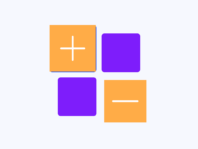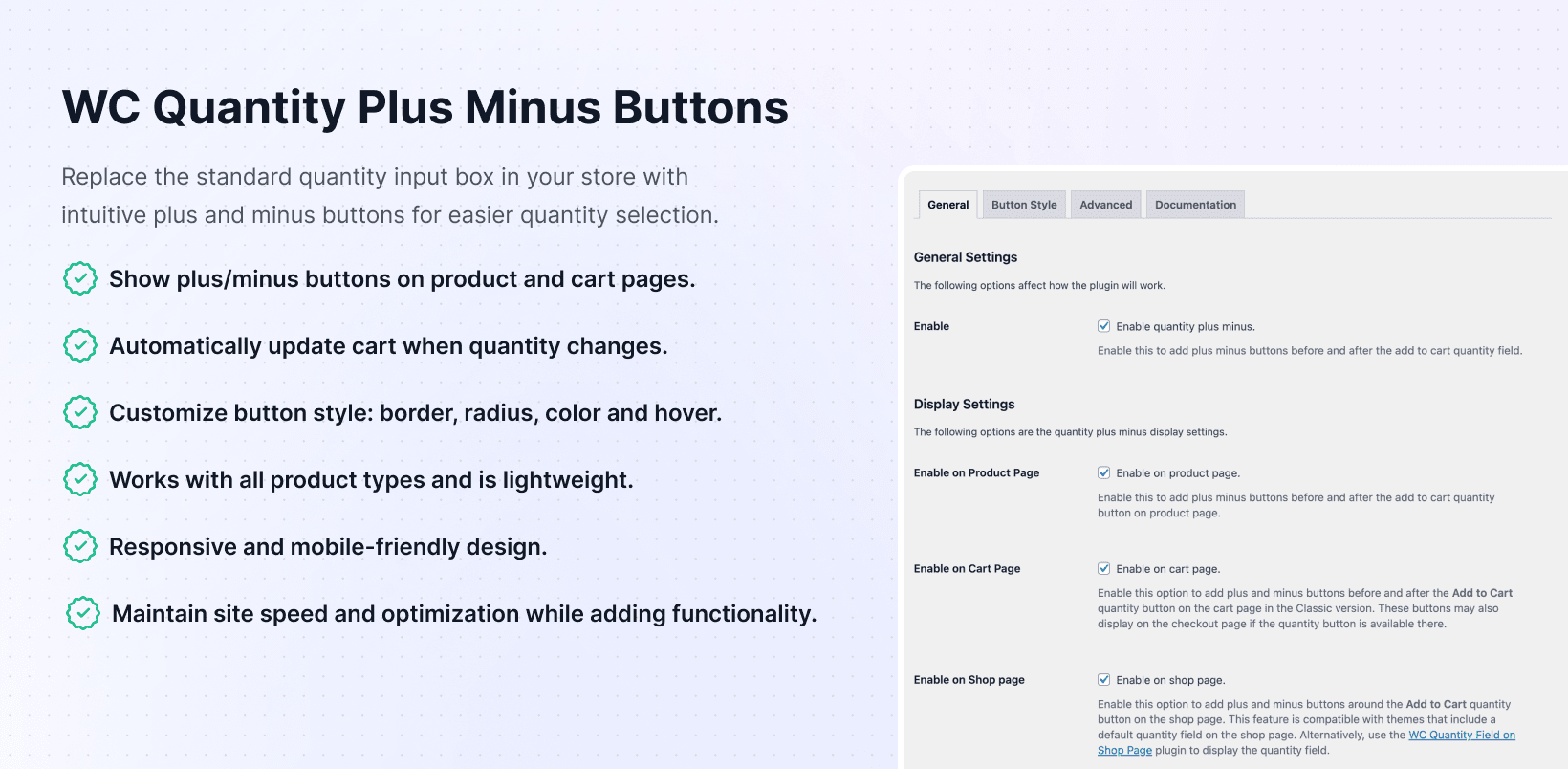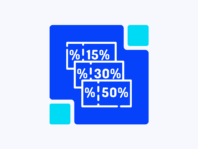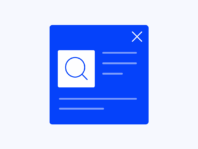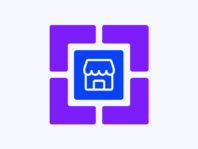Replace boring quantity input fields with intuitive plus and minus buttons that make shopping easier for your customers.
If your customers struggle with typing quantities into small input boxes, especially on mobile devices, the plus and minus buttons make the process smoother. WC Quantity Plus Minus Buttons adds simple increment and decrement controls to every quantity field in your WooCommerce store.
This plugin is perfect for store owners who want a better user experience without complexity. The buttons appear automatically on product pages, cart pages, and elsewhere where WooCommerce displays quantity inputs. No configuration headaches, just install, activate, and watch the buttons appear.
Default WooCommerce quantity fields are just empty text boxes. Customers have to click into them, delete the existing number, and type a new one. On mobile, this brings up the keyboard, creating unnecessary friction. Plus and minus buttons let shoppers tap to adjust quantities without typing anything.
When quantity selection is clunky, customers get frustrated. They might abandon their cart or order the wrong amount because adjusting quantities feels tedious. Simple buttons remove that friction and make quantity changes feel natural, significant for stores selling items by the dozen or in bulk.
This plugin bridges the gap between WooCommerce’s basic input fields and what modern shoppers expect. The buttons work everywhere quantities appear, they update the cart automatically, and you can style them to match your theme perfectly.
How It Works
Before you customize styles, note that the plugin automatically adds buttons to all quantity fields. Once activated, the plus and minus buttons appear on product pages, cart pages, and checkout pages, with no manual placement required.
- Install & Activate – Add the plugin through your WordPress dashboard, activate it, and the buttons will appear on all quantity input fields immediately.
- Check Button Placement – Visit your shop, product pages, and cart to see the plus and minus buttons in action across all quantity fields.
- Customize Button Styles – Navigate to the plugin settings to adjust button colors, border radius, border width, and hover effects to match your theme.
- Configure Cart Behavior – Choose whether to hide the Update Cart button and enable automatic cart updates when customers change quantities.
- Test on Mobile – Verify that buttons work smoothly on mobile devices, where they provide the most considerable usability improvement for shoppers.
Key Features
These features make quantity selection effortless while giving you complete control over appearance and behavior throughout your store.
Add intuitive increment and decrement buttons to every quantity input field for easier product quantity adjustments without typing.
Buttons appear automatically on product pages, the cart page, the checkout page, and anywhere in your store where WooCommerce displays quantity input fields.
Hide the Update Cart button and automatically refresh cart totals when customers change quantities using the plus minus buttons.
Works with all WooCommerce product types, simple, variable, grouped, and subscription, without compatibility issues.
Customize button border width, border radius, background colors, and hover colors to match your theme design and branding perfectly.
Adjust the quantity input field styles, including width, height, font size, and colors for cohesive design integration throughout the store.
Built with clean code that doesn’t impact site speed or optimization scores while delivering smooth quantity adjustment functionality everywhere.
Add plus minus buttons in WooCommerce
Adding the buttons is automatic. Once you install and activate WC Quantity Plus Minus Buttons, the controls appear next to every quantity input field in your store. No shortcodes, no widget placement, no template editing: the plugin automatically hooks into WooCommerce’s quantity field output.
The buttons use standard HTML and CSS, so they’re accessible and work with screen readers. Customers can click the minus button to decrease the quantity or the plus button to increase it. The quantity field updates instantly, and if you’ve enabled automatic cart updates, totals refresh without requiring the Update Cart button.
When people ask how to add plus minus buttons to WooCommerce, they want a solution that doesn’t require coding. This plugin delivers exactly that: install it, and the buttons are live across your entire store immediately.
WooCommerce quantity increment buttons
Increment buttons make quantity selection faster and more accurate. Instead of typing “12” into a small box, customers tap the plus button twelve times or hold it down for rapid increments. This is especially useful for stores selling items in multiples like cases, dozens, or bulk quantities.
The buttons respect WooCommerce’s quantity rules. If you’ve set minimum, maximum, or step quantities (e.g., “sold in multiples of 6”), the buttons honor those restrictions. Customers can’t click past the maximum or below the minimum, and each click increments by your defined step amount.
For stores wondering about WooCommerce quantity increment buttons, this plugin handles all the logic automatically while maintaining compatibility with quantity rules you’ve already configured in WooCommerce.
Product quantity buttons WooCommerce
Product pages are where customers make purchase decisions, and quantity buttons significantly improve that experience. The buttons appear directly next to the quantity field above the Add to Cart button. For variable products, they work independently for each variation.
Mobile users especially benefit from these buttons. Tapping plus or minus is far easier than trying to click into a tiny input box and bring up the mobile keyboard. This slight improvement reduces friction at a critical moment, right before someone adds an item to their cart.
Understanding the WooCommerce product quantity buttons’ functionality means recognizing that these controls work with your existing product setup. They don’t change how quantities are managed; they just make quantity selection easier for customers.
WooCommerce cart quantity buttons
The cart page is where the plugin really shines. By default, WooCommerce makes customers change a quantity, then scroll down and click Update Cart. With this plugin, you can enable automatic cart updates so totals refresh instantly when quantities change. The Update Cart button can be hidden completely.
This automatic update feature reduces clicks and makes the cart feel more responsive. Customers adjust quantities with the buttons, and the cart recalculates immediately. No confusion about whether they need to click Update Cart, no accidentally leaving the cart without updating.
For stores asking about WooCommerce cart quantity buttons, this plugin transforms the cart experience from manual and clunky to smooth and automatic with just a few clicks in the settings.
Additional Features
The plugin includes comprehensive styling options. Adjust button border width from 1px to 5px, set border radius for rounded or square corners, and choose custom colors for button backgrounds and hover states. The quantity input field itself can be styled with custom width, height, padding, and font sizes.
It’s compatible with popular themes like Astra, OceanWP, Flatsome, and Storefront. If your theme has custom cart templates, the buttons still appear because they hook into WooCommerce’s core quantity field function. The plugin is translation-ready and works with WPML for multilingual stores.
Performance impact is minimal; the plugin adds about 2KB of CSS and a small JavaScript file that only loads on pages with quantity fields. There’s no backend processing or database queries, so it won’t slow down your site or affect Google PageSpeed scores.
Use Cases
Quantity buttons solve real usability problems. Here’s how different stores use this plugin to improve their shopping experience.
Wholesale B2B Store
A wholesale supplier sells products in cases of 24. They set the quantity steps to 24 and enabled the plus and minus buttons. Customers click the plus button once to add a full case, twice for two cases, and so on. This eliminates confusion about minimum order quantities and makes bulk ordering feel natural, rather than requiring mental math.
Mobile-First Fashion Boutique
An apparel store gets 75% of traffic from mobile devices. Before adding quantity buttons, customers complained about the tiny quantity input box. After installing the plugin and styling buttons to match their theme colors, mobile conversion rates improved because adjusting quantities no longer required switching to the keyboard.
Subscription Box Service
A monthly subscription service offers different subscription lengths (3 months, 6 months, 12 months) as quantity variations. They use quantity buttons to let customers easily adjust subscription duration. The buttons make it clear that quantity is measured in months, and automatic cart updates show the price change instantly as customers click.
Electronics Retailer
A tech store sells accessories like phone cases, where customers often buy multiple quantities for family members. They enabled automatic cart updates and styled the buttons with their brand colors. Cart abandonment dropped because customers could quickly adjust quantities and see updated totals without having to hunt for an Update Cart button.
Integrations & Compatibility
- WC Quantity Plus Minus Buttons requires PHP 7.4+, WordPress 5.8+, and WooCommerce 5.0+. It works with all WooCommerce product types, including simple, variable, grouped, external, and subscription products. The plugin is compatible with popular page builders like Elementor, Divi, and Beaver Builder.
- It integrates seamlessly with quantity rule plugins that set minimums, maximums, or step increments. The buttons respect any quantity restrictions in place, incrementing by the correct step amount and automatically stopping at the minimum or maximum limits.
- The plugin works with cart and checkout customization plugins. If you’re using custom cart templates or checkout builders, the buttons still appear because they hook into WooCommerce’s native quantity field output. It’s also compatible with mini cart widgets and AJAX cart plugins for dynamic cart updates.
Frequently Asked Questions
Common questions about adding and customizing quantity buttons in WooCommerce stores.
How do I add plus minus buttons to WooCommerce quantity fields?
Simply install and activate the plugin, and buttons appear automatically on all quantity input fields throughout your store. No configuration or setup required, though you can customize appearance and behavior in the plugin settings if desired.
Do the buttons work on mobile devices?
Yes, the buttons are specifically designed to improve mobile usability. They’re touch-friendly and eliminate the need for customers to use the mobile keyboard to adjust quantities, making shopping smoother on phones and tablets.
Can I customize the button colors and styles?
Absolutely. The plugin includes settings for button border width, border radius, background colors, and hover colors. You can also customize the quantity input field width, height, padding, and font size to match your theme perfectly.
Will this plugin slow down my website?
No, it’s built to be lightweight with minimal code. It adds about 2KB of CSS and a small JavaScript file that only loads where needed, so there’s no impact on site speed or PageSpeed scores.
Can I enable automatic cart updates when quantities change?
Yes, you can configure the plugin to update cart totals when customers use the buttons automatically. This eliminates the need for the Update Cart button, making the cart experience more responsive and intuitive for shoppers.
Do the buttons work with quantity rules and restrictions?
Yes, the buttons respect all WooCommerce quantity settings, including minimums, maximums, and step increments. If you sell products in multiples of 6, each button click increments by 6 and stops at your defined limits.
Is this plugin compatible with variable products?
Yes, it works with all WooCommerce product types, including simple, variable, grouped, and subscription products. The buttons appear for each variation independently on variable products, maintaining full functionality across your catalog.
You must log in to submit a review.