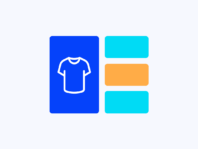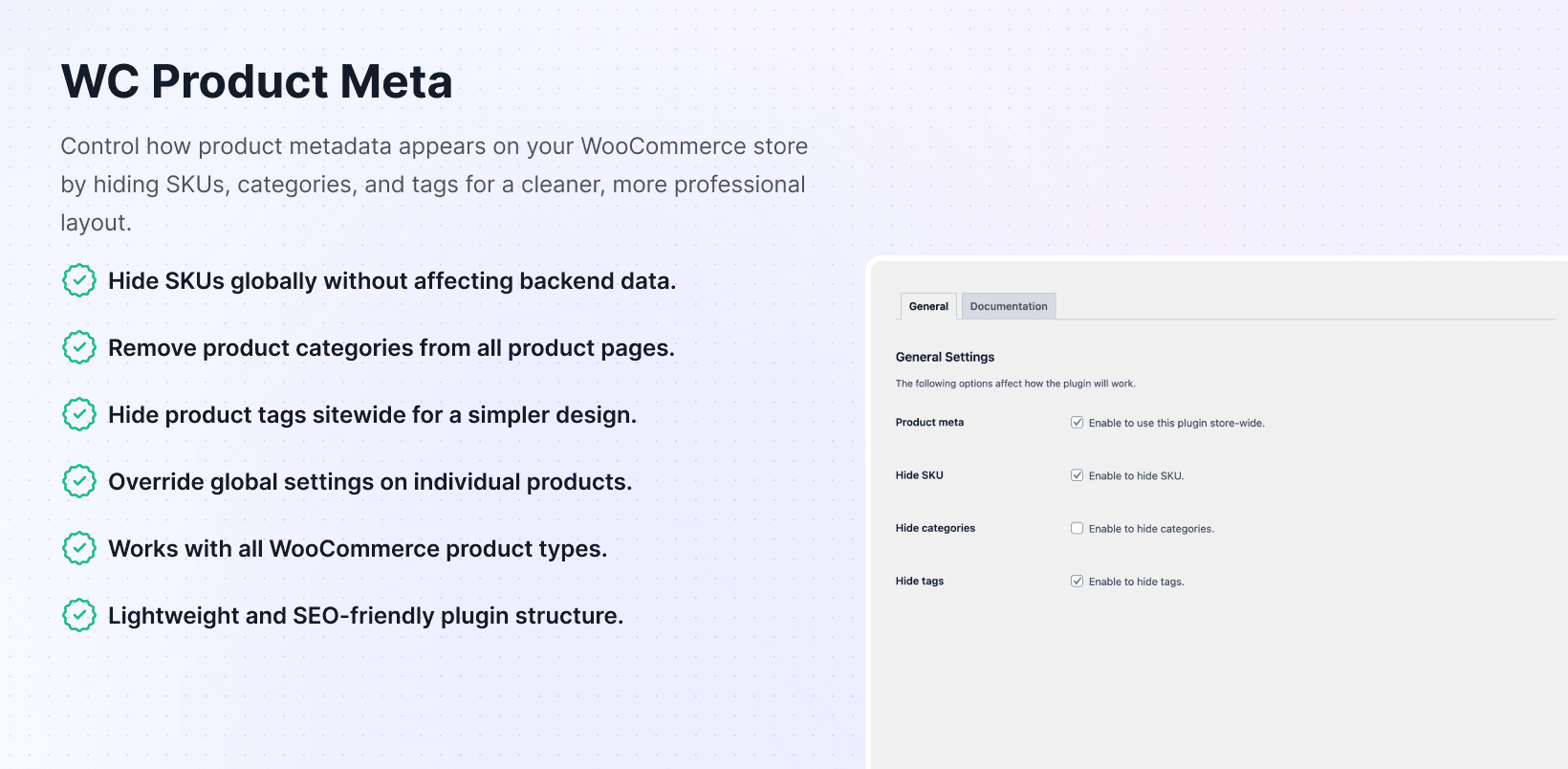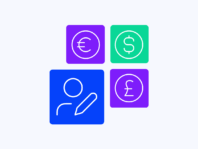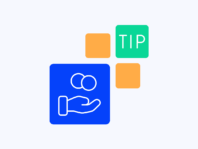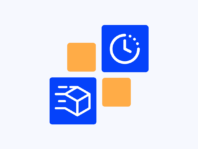Declutter your product pages by hiding unnecessary information with simple switches for cleaner designs.
This WooCommerce product meta plugin targets stores where design matters – think boutique fashion, handmade crafts, or modern electronics. Instead of showing SKUs, categories, and tags on every product page, you get simple switches to hide them globally or per product.
It’s also ideal for wholesalers and private label sellers who prefer not to disclose internal stock codes or hierarchical categories to buyers. Even bloggers selling digital downloads appreciate removing tags that don’t add value to customer experiences.
What makes this plugin stand out is its ability to strike a balance between global settings and per-product settings. You can hide SKU, categories, and tags storewide with one click, yet override those rules on individual products with zero coding required.
Out of the box, WooCommerce proudly displays product SKU, categories, and tags directly under product summaries. That may help your inventory management, but customers rarely care – seeing internal codes can make stores look unpolished.
Without plugins like this, hiding those fields requires editing theme templates or adding custom CSS – tasks that most merchants dread, as they risk revealing supplier identifiers or cluttering pages with categories.
How It Works
Setting up meta visibility control happens through familiar WooCommerce settings with new hiding options for SKU, categories, and tags control.
- Install and Activate – Download the plugin zip from your PluginEver account and upload it via the WordPress dashboard or FTP. Activate it, and enter your license key to unlock updates and premium features.
- Configure Global Settings – Navigate to WooCommerce › Product Meta and tick boxes to hide SKU, categories, or tags storewide.
- Override Per Product – Edit products and use Product Meta Visibility panels to customize meta visibility on specific items.
- Test Product Types – Visit various product pages to confirm that settings work with simple, variable, grouped, and virtual products.
Key Features
These features provide fine control over what product information displays on pages while maintaining database integrity and SEO value.
Remove SKU from all product pages, tidying layouts, and preventing exposure of internal stock codes to shoppers.
Turn off product category lists displayed under titles, keeping customers focused on product details without clutter.
Remove tag lists from all product pages to produce a cleaner look, while still allowing tags to work for internal filtering.
Show or hide SKU, categories, and tags on individual products, regardless of global settings, for added flexibility.
Work with simple items, variable products, grouped products, downloads, or virtual items, applying rules consistently.
Only affects frontend display without deleting data or breaking the structured schema for search engine indexing.
Hide SKU in WooCommerce Product Page
One common question merchants ask is how to hide the SKU in WooCommerce product page without hacking templates. SKUs are handy for inventory and customer service, but often meaningless to shoppers requiring simple hiding solutions.
To hide them globally, go to WooCommerce › Product Meta, tick Hide SKU, and save changes. The plugin integrates with WooCommerce single product templates, removing SKU lines entirely without impacting backend records.
If you need to hide only on specific products, edit those products and check the Hide SKU options in the Product Meta Visibility panels. This tweak enhances aesthetics and confidentiality by preventing SKUs from revealing supplier codes or internal naming conventions.
Remove Product Categories in WooCommerce
Removing category listings from product pages is another popular request. Remove product categories in WooCommerce globally by going to plugin settings and ticking Hide Categories, which hides category lists under product descriptions for every item.
Categories remain in backends for organization and SEO, but disappear from customer views. This feature is useful for stores with complex category trees, where showing full paths would overwhelm shoppers browsing products.
You can also override globally hidden states on specific products. In product editors, uncheck the Hide Categories toggle to show categories on specific items for flexible visibility control.
Hide Tags on WooCommerce Product Page
Tags can help internal filtering, but may clutter product pages. Hide tags on the WooCommerce product page by ticking “Hide Tags” in plugin settings, which removes tag lists from frontends while tags still exist in databases.
This feature simplifies pages, leaving more room for descriptions, reviews, and calls to action. It also prevents confusing customers with jargon when tags include internal terms that might look like clickable filters.
Remember to clear caches and check themes. Some builders insert tags using custom widgets or shortcodes, which means plugin toggles won’t affect those areas since they don’t use standard WooCommerce hooks.
Use Cases
This plugin solves real problems for a variety of store types, from minimalist designs to wholesale catalogs and digital product sellers.
Minimalist Design Stores
A high-end fashion boutique focuses on stunning product photography and storytelling. SKUs and category lists detract from the minimalist aesthetics they strive for. Using this plugin, they globally hide SKUs and tags while selectively showing categories only on seasonal collection items.
Wholesale Catalogs
A wholesale distributor sells to retailers but wants to keep product codes private. They hide SKUs across sites, yet still display them in order emails and packing slips. They also hide categories from frontends because category names correspond to internal departments.
Digital Creators and Course Sellers
An online educator sells video courses and e-books without using SKUs at all. Her tag lists include internal notes, such as “module 5,” which confuse students. She globally hides all meta to avoid confusion while showing categories like “Advanced” on flagship courses for buyer guidance.
Integrations & Compatibility
- WC Product Meta requires WordPress 5.8+, WooCommerce 5.0+, and recommends PHP 7.4+ using standard WooCommerce hooks to remove meta for theme and page builder compatibility.
- If themes override product templates or insert meta through custom widgets, you may need minor adjustments. The plugin doesn’t affect product data in databases, SEO, or schema data, ensuring search engines still read product metadata.
- For translated stores, the plugin’s labels are translation-ready. License activation and updates work like other PluginEver extensions, with cache clearing recommended after changing settings.
Frequently Asked Questions
These questions come from merchants wanting to tidy product pages and avoid confusion through simplified meta display options.
How do I hide SKU in WooCommerce product page?
Go to WooCommerce › Product Meta and tick Hide SKU, removing SKUs from all product pages. For single product hiding, edit products and check Hide SKU in Product Meta Visibility panels. SKUs remain in databases, showing up in order emails, keeping fulfillment workflows unaffected.
How can I remove product categories WooCommerce without editing my theme?
In plugin settings, tick Hide Categories removing category lists from all product pages. To show categories on specific products, uncheck hide options in product meta panels. If categories still appear, themes may insert them through custom markup requiring cache clearing.
Is it possible to hide tags on WooCommerce product page but keep them for SEO?
Yes, the plugin hides tag lists from frontends but doesn’t delete tag data or schema. Tags still help with internal organization and search ranking. Tick Hide Tags in settings globally or uncheck per product as needed.
Does WooCommerce product meta plugin work with variable products and grouped products?
Absolutely, the plugin hides main SKU, categories, and tags on simple, variable, grouped, and virtual products. Variation SKUs inside dropdowns remain visible for shopper selection. Always test pages after enabling settings especially with customized theme variations.
Can I hide product meta on some products but show it on others?
Yes, per-product settings override global defaults. Global settings serve as defaults but each product editor includes toggles to hide or show SKU, categories, and tags providing flexibility for warranty information or category context display.
Will hiding SKU, categories, or tags affect SEO or schema data?
No, the plugin only changes frontend display without removing metadata from databases or altering structured data. Search engines still see SKU, categories, and tags for indexing and ranking while hiding occurs via CSS and template filters.
I hid the categories and tags, but they still appear—what should I check?
First clear site and browser caches. Verify you clicked Save Changes after ticking hide options. If using custom themes or page builders adding meta via custom templates, switch to default themes for testing or check documentation for troubleshooting steps.
You must log in to submit a review.