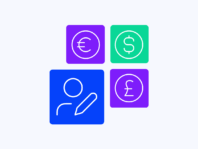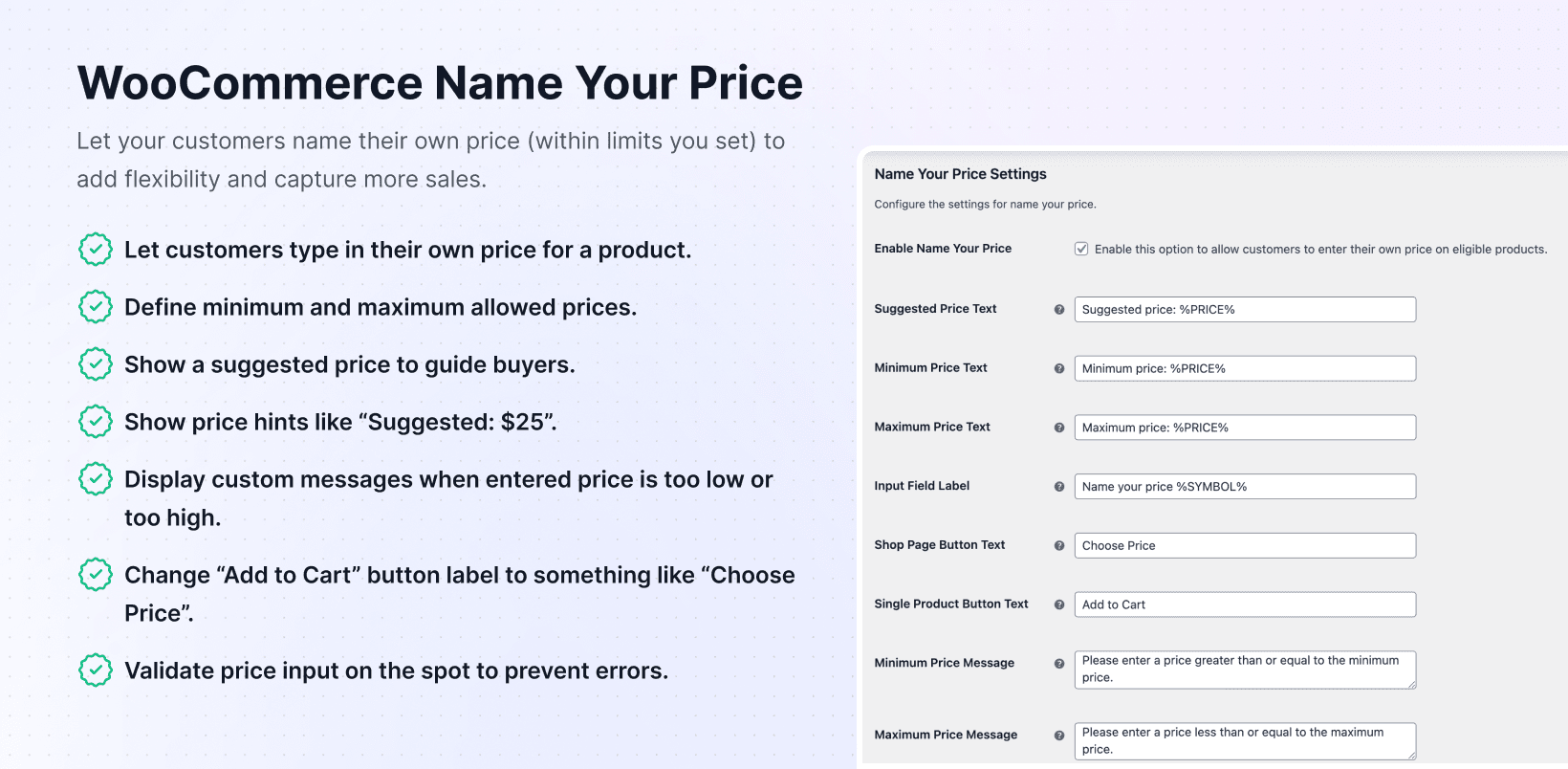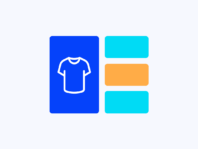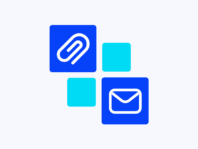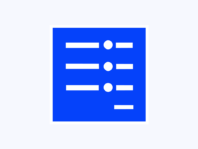Let shoppers enter prices that feel right to them while keeping control over your margins with suggested amounts and min/max boundaries.
This WooCommerce name your price plugin adds flexible pricing input boxes with suggested, minimum, and maximum amounts so you can run pay-what-you-want campaigns, donation-based products, or simply learn what customers are willing to pay.
If you want to experiment with donation-based products, pay-what-you-want offers, or flexible pricing, this plugin targets your needs. It’s perfect for nonprofits collecting donations, digital creators inviting tips, or entrepreneurs testing new price points without coding.
What makes this tool stand out is how it blends customer-driven pricing with firm boundaries. You can set suggested amounts, minimum and maximum limits, and custom messages to gently steer buyers toward reasonable prices.
Traditional WooCommerce setups force single prices even during donation drives or pay-what-you-want promotions. That rigidity means lost opportunities and manual workarounds that get messy fast.
This plugin solves that by offering pricing flexibility inside WooCommerce itself, complete with minimum and maximum price controls so you remain in charge of bottom lines while avoiding underpayment or overpayment headaches.
How It Works
Setting up flexible pricing happens through familiar WooCommerce product settings with new price input options and customization controls for labels and validation.
- Install and Activate – Upload the plugin via your WordPress dashboard or FTP and activate it like any other extension. Enter your license key to unlock features, receive automatic updates, and access premium support.
- Enable Per-Product – Edit products and check the ‘Name Your Price’ option in product data panels.
- Set Price Boundaries – Define suggested, minimum, and maximum prices to guide customers and protect margins.
- Customize Labels – Tailor input field labels, button text, and validation messages to match your brand voice.
- Real-Time Validation – The plugin checks customer inputs instantly and displays friendly messages for out-of-range amounts.
Key Features
These features solve real WooCommerce pricing problems by offering customer-driven options while maintaining control through dynamic validation and polished user experiences.
Provide customizable text boxes where shoppers enter amounts they’re willing to pay with theme-matching styling.
Provide customizable text boxes where shoppers enter amounts they’re willing to pay with theme-matching styling.
Replace default buttons with phrases like “Choose Price” and edit input labels to match brand voice.
Instantly check whether entered values fall within acceptable ranges with friendly feedback messages preventing checkout errors.
How to Enable Name Your Price in WooCommerce
One question people ask is how to enable name your price in WooCommerce, and thankfully it’s easier than most imagine. After installing and activating the plugin, head to your product list and pick an item – maybe a digital download, fundraiser, or customizable gift.
Click Edit and find the Name Your Price checkbox in the product data section. Tick it, save the product, and you’ve unlocked flexible pricing for that item. You’ll see input fields for Suggested Price, Minimum Price, and Maximum Price where you define your safety net.
Setting these numbers isn’t just about avoiding losses – it’s about guiding customer perception of value. For digital courses normally priced at $99, set suggested price at $99, minimum of $49, and no maximum. Many buyers will pay around $99 out of goodwill while budget shoppers can still participate.
Custom Price Input Field in WooCommerce
The heart of this plugin lies in its integration with WooCommerce’s custom price input field. When you enable Name Your Price on products, the plugin inserts lightweight form elements right where prices normally appear.
This input field is fully responsive, inherits your theme’s fonts and colors, and can be labeled however you like. Out of the box it might read “Name your price $”, but you can change it to “Enter your donation amount” or any phrase that resonates with your audience.
Behind the scenes, the plugin handles sanitization and validation ensuring fields only accept numeric values and currency symbols. Real-time validation means customers typing amounts below minimums or above maximums immediately see messages letting them know acceptable ranges.
Translate WooCommerce Name Your Price Labels
If you operate multilingual stores, you might wonder how to translate WooCommerce name your price labels without breaking placeholders or leaving English mixed in. The plugin was built with translation in mind – every string is wrapped in proper translation functions.
Using translation plugins is the easiest method. Install Loco Translate, navigate to the Name Your Price text domain, and start entering translations. You’ll see fields for “Suggested price: %PRICE%,” “Minimum price: %PRICE%,” and more.
Replace them with phrases in your language while keeping %PRICE% and %SYMBOL% intact so dynamic values still appear correctly. The plugin supports this nuance by offering separate fields for each context – shorter phrases on product grids and longer explanatory phrases on individual pages.
Use Cases
Real businesses use flexible pricing in creative ways across different industries, transforming how they collect donations and test pricing strategies.
Donation-Based Nonprofits
A small charity selling ebooks and branded merchandise let supporters choose donation amounts while preventing token payments. Setting minimums of $5, suggested donations of $20, and no maximums increased average donations by 50% while ensuring transactions covered payment gateway fees.
Pay-What-You-Want Music Releases
An independent musician launched albums as pay-what-you-want experiments with suggested prices of $9, minimums of $1, and maximums of $50. Fans loved the flexibility, often paying more than suggested amounts because they valued the music and trusted the transparent pricing approach.
Seasonal Retail Campaigns
A handmade soap store ran holiday promotions where shoppers set their own prices on limited-edition scents. They collected data on average order values and later adjusted fixed prices based on those insights while maintaining profitability through minimum and maximum controls.
Integrations & Compatibility
- The plugin requires WordPress 5.8+ and WooCommerce 5.0+ with PHP 7.4+ recommended for best performance. It uses standard WooCommerce hooks, playing well with most themes and payment gateways.
- Translation support works with Loco Translate, WPML, Polylang, and manual .po file editing. For developers, hooks and filters allow customization of labels, messages, and validation logic.
- Payment gateways see user-defined prices just like any other product total, so discounts, taxes, and shipping calculations still work as expected without special configurations.
Frequently Asked Questions
These questions come from real users implementing flexible pricing and addressing common concerns about customer-driven pricing implementations.
How to enable name your price in WooCommerce?
Install the plugin, edit products you want to offer flexible pricing on, and tick the Enable Name Your Price checkbox. Set suggested, minimum, and maximum prices in the fields that appear. The custom price input field adds automatically requiring no coding.
How does the WooCommerce name your price minimum price work?
Minimum and maximum settings act as boundaries. When customers enter amounts below minimums, they see your Minimum Price Message prompting adjustments. The plugin prevents cart additions until inputs meet minimums, protecting margins while allowing freedom.
Can I use a custom price input field for donations?
Yes, many nonprofits use this as a donation price plugin for WooCommerce. Enable Name Your Price, rename the input to “Enter your donation amount,” set minimum donations ($5), suggested amounts ($20), and leave maximums blank for flexibility.
Does this work as pay what you want?
Yes, it’s designed to enable pay what you want functionality. Set suggested prices and optionally leave maximums blank, inviting customers to pay what they believe products are worth. Many creators see payments above suggested prices because fans want to support them.
What happens if users enter prices below the minimum?
The plugin prevents cart additions until prices meet or exceed minimums. Customers see your Minimum Price Message, which you can customize under WooCommerce settings. This price validation happens instantly on product pages, reducing checkout frustration.
You must log in to submit a review.