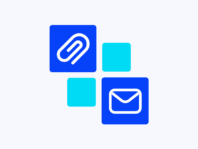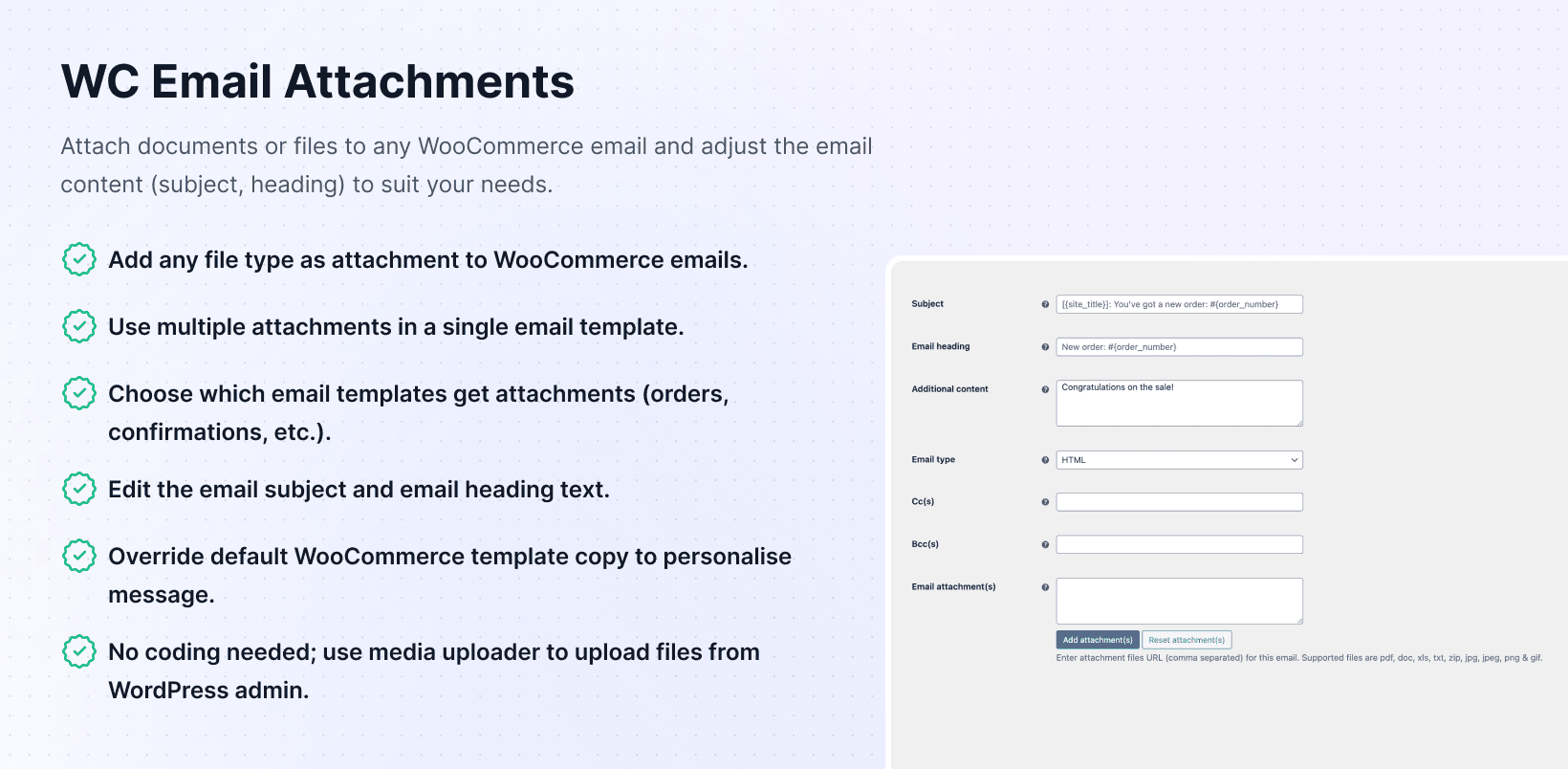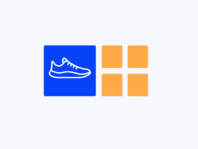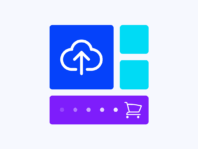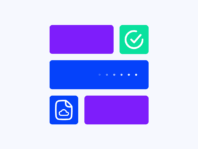Attach files, customize templates, and take complete control of every email your WooCommerce store sends to customers.
If you need to send product manuals, warranty documents, invoices, or promotional PDFs with your WooCommerce emails, the default system won’t help much. WC Email Attachments fixes that by letting you attach any file type to any email your store sends.
This plugin is made for store owners who want professional email communication. Now, you can automatically include relevant files with order confirmations, shipping notifications, or completed order emails. No more manual forwarding or separate email campaigns, just attach your files once and let the plugin handle the rest.
WooCommerce’s default email system offers limited attachment options and customization. You can’t easily attach files, edit email content, or change subjects without editing code. This plugin gives you a simple way to attach files, change email templates, and customize subjects and headings, all from your WordPress dashboard.
When you can’t attach files to emails, you end up sending separate messages or directing customers to download portals. That creates friction and confusion. Customers want everything in one place: their order confirmation plus any documents they need to get started with their purchase.
This plugin bridges the gap between WooCommerce’s basic email functionality and what professional stores actually need. Attach invoices to completed orders, include instruction manuals with product shipments, or send terms and conditions with new order notifications, all automatically.
How It Works
Before you start attaching files, understand that each WooCommerce email type operates independently. You configure attachments, subjects, and templates per email, so completed order emails can have different files than shipping notifications.
- Install & Activate – Add the plugin through your WordPress dashboard, activate it, and enter your license key if you’re using the Pro version.
- Choose Your Email Type – Navigate to WooCommerce > Settings > Emails and select which email you want to customize (new order, processing, completed, etc.).
- Upload Your Files – Click “Add Attachment” and select files from your media library or upload new documents, PDFs, or images.
- Customize Email Copy – Edit the subject line, email heading, and template content to match your brand voice and messaging needs.
- Test & Verify – Place a test order or trigger the email manually to confirm that attachments arrive correctly and that the formatting looks professional.
Key Features
These features give you complete control over WooCommerce email communication, making it easy to send professional messages with relevant documents attached.
Attach any file type, including PDFs, images, documents, or zip files, to any default WooCommerce email without restrictions.
Customize the default email template to match your brand and add custom messages for your customers.
Update email subjects for each type to create more engaging, relevant messages that can improve open rates.
Set custom email headings that appear at the top of messages for better branding and a more professional look.
Attach multiple files to a single email when customers need multiple documents, such as invoices, manuals, and warranty information.
Add attachments to WooCommerce Emails
The plugin makes file attachment straightforward. Go to WooCommerce > Settings > Emails and select the email type you want to customize. You’ll see a new “Attachments” section with an “Add Attachment” button. Click it, select files from your media library or upload new ones, and save.
Each email type can have different attachments. Attach an invoice template to completed order emails, include shipping instructions with shipped order notifications, or add terms and conditions to new order emails. The files attach automatically every time that specific email is sent.
When people ask how to add attachments to WooCommerce emails, they’re usually stuck with WooCommerce’s default limitations. This plugin removes those barriers with a simple media library interface that anyone can use without touching code.
Attach files to WooCommerce order emails
Order emails are your most important customer touchpoint. With this plugin, you can attach relevant documents to each order stage. New orders can include terms of service, processing orders can include payment confirmations, and completed orders can include invoices or thank-you letters.
The process is the same for all order emails. Go to WooCommerce > Settings > Emails, open the email template you want, and upload your files in the attachments section. You can attach PDFs for invoices, images for promotions, or documents for product instructions.
This answers the common question of how to attach files to WooCommerce order emails, no coding, no plugin conflicts, just straightforward file attachment that works with WooCommerce’s existing email system.
Customize WooCommerce email templates
Beyond attachments, the plugin lets you override default email templates. If you want to change the wording in order confirmations or add custom sections to shipping notifications, you can edit the template copy directly. This gives you complete control over what customers read.
Template customization works alongside WordPress’s email editing features. You can modify the HTML structure, add custom fields, or completely rewrite the message flow. Combined with subject and heading customization, you create branded emails that feel cohesive with your store’s identity.
For stores that need to customize WooCommerce email templates without hiring developers, this plugin provides the access and flexibility necessary to maintain professional communication standards.
WooCommerce email attachment settings
The settings interface is designed for simplicity. Each email type has its own attachment section under WooCommerce > Settings > Emails. You’ll find options to add multiple files, customize subjects and headings, and preview how emails will look before they’re sent to customers.
Files are stored in your media library, so you can reuse attachments across different email types. Update a file once, and it updates everywhere it’s attached. This centralized management makes it easy to keep documents up to date without hunting through multiple settings pages.
Understanding WooCommerce email attachment settings is simple: upload files where you want them, customize the messaging, and let the plugin handle delivery automatically with each triggered email.
Additional Features
The plugin uses WooCommerce’s email trigger system, so attachments are sent only when the right conditions are met. It works with third-party email plugins like WP Mail SMTP and email log plugins for tracking. File size limits depend on your server, but the plugin handles standard business documents easily.
You can use custom code to attach different files based on product categories, customer roles, or order totals. The documentation has examples for common situations. Installation is quick, and email delivery speed and reliability are not affected.
Use Cases
Email attachments solve real communication problems. Here’s how different stores use this plugin effectively.
Digital Product Store
A software shop sells licenses and needs to send license keys plus PDF user guides with every purchase. They automatically attach the guide to completed order emails. Customers get everything they need in one message, reducing support tickets about “where do I find the manual” by half.
Manufacturing Business
A B2B manufacturer includes detailed product specifications and safety data sheets with order confirmations. They attach multiple PDFs to new order emails so procurement teams have technical documentation immediately. This speeds up their customers’ approval processes and reduces back-and-forth communication.
Subscription Service
A membership site sends welcome packets to new subscribers. They attach a branded PDF welcome guide to account creation emails. The guide includes login instructions, feature explanations, and contact information, all sent automatically.
Physical Goods Retailer
An online retailer attaches care instructions for delicate items to shipping confirmation emails. When orders include jewelry or electronics, the right care guide is included with the shipping notification. Customers get maintenance information at the perfect time, when they’re tracking their package.
Integrations & Compatibility
- WC Email Attachments requires PHP 7.4+, WordPress 5.8+, and WooCommerce 5.0+. It works with popular email SMTP plugins like WP Mail SMTP, Post SMTP, and Easy WP SMTP since it hooks into WooCommerce’s existing email system rather than replacing it.
- The plugin is compatible with email customizer plugins and WooCommerce email designer tools. If you’re using custom email templates from your theme, attachment functionality still works; it’s included in WooCommerce’s core email triggers regardless of the template design.
- File size limits depend on your hosting provider’s email attachment restrictions and PHP upload limits. Most shared hosting plans allow 10-25 MB per email, which comfortably handles multiple PDFs. For larger files, consider hosting them externally and including download links in your custom email copy instead.
Frequently Asked Questions
Common questions about attaching files and customizing WooCommerce emails.
How do I add attachments to WooCommerce emails?
Go to WooCommerce > Settings > Emails, select an email type, and click “Add Attachment” in the new attachments section. Upload files from your media library and save; those files will automatically attach to that email type going forward.
Can I attach different files to different email types?
Yes, each WooCommerce email type has independent attachment settings. Attach invoices to completed orders, instructions to shipping notifications, and terms to new orders, all configured separately under each email’s settings page.
What file types can I attach to emails?
You can attach any file type your server allows, including PDFs, images, Word documents, Excel files, and zip archives. File size limits depend on your hosting provider’s email and PHP upload restrictions.
Will attachments work with my SMTP plugin?
Yes, the plugin works with WP Mail SMTP, Post SMTP, and other email delivery plugins. It hooks into WooCommerce’s email system, so attachments are sent through the SMTP service you’ve configured for email delivery.
Can I customize email subjects and content with this plugin?
Absolutely. Each email type includes fields for custom subjects and headings, as well as template override options. Edit the copy to match your brand voice while maintaining WooCommerce’s email structure and styling.
How many files can I attach to one email?
You can attach multiple files to any email type. The practical limit depends on the total file size and your server’s email attachment restrictions, but most hosting plans allow enough space for several PDFs or documents per message.
Do attachments slow down email delivery?
No, the plugin uses WooCommerce’s native attachment system, which is designed for efficient delivery. As long as file sizes are reasonable (under your host’s limits), emails are sent at normal speed without delays.
You must log in to submit a review.