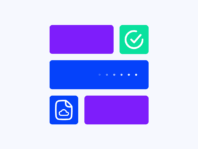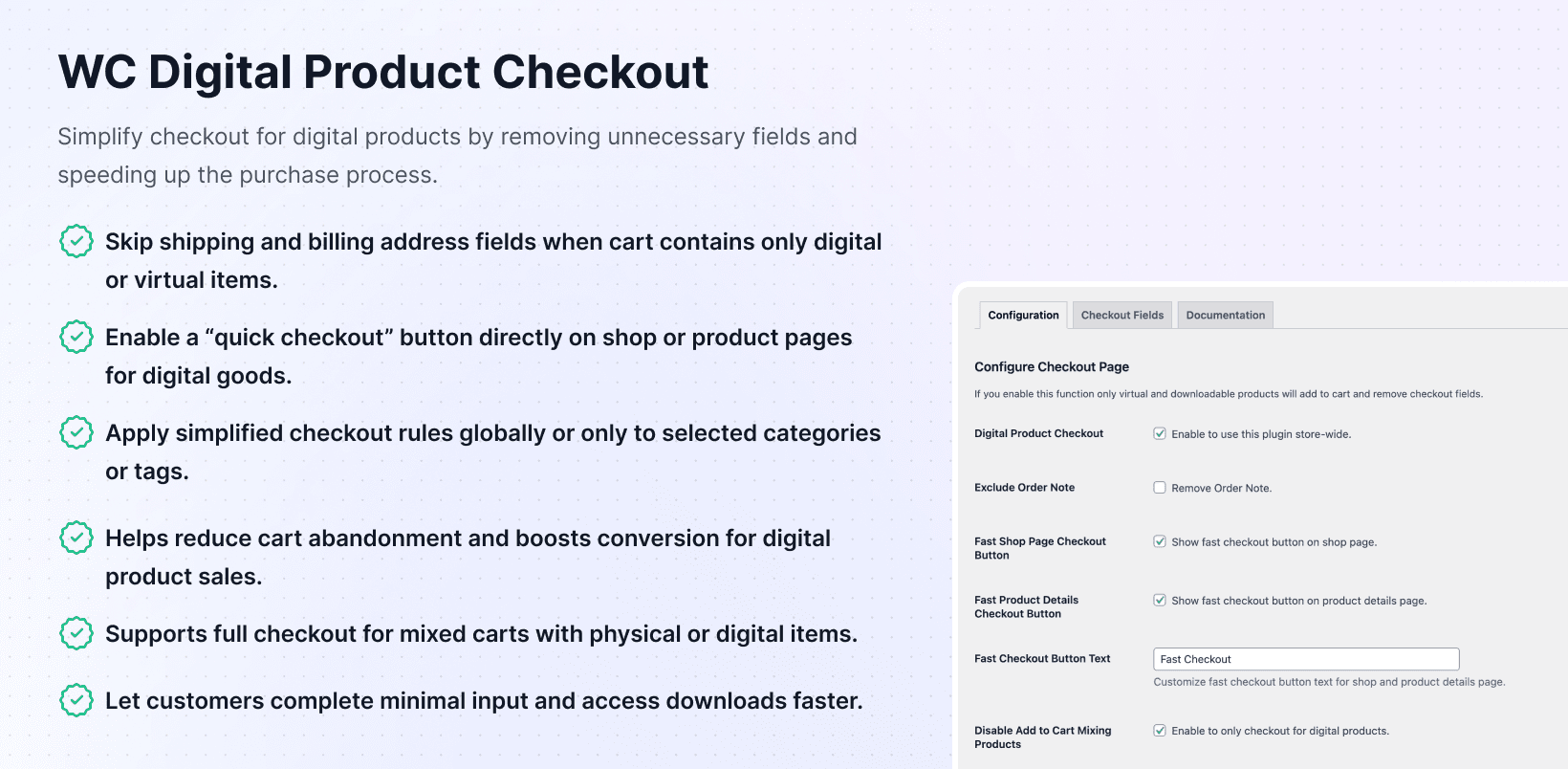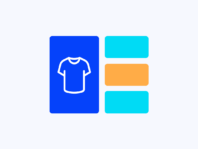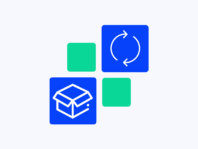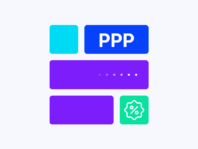Make buying digital goods as quick and painless as possible with single-button checkout that skips unnecessary shipping forms and cart steps.
This WooCommerce digital product checkout plugin targets creators selling ebooks, tickets, webinar seats, or any downloadable product who want streamlined purchasing experiences. Instead of filling out shipping forms you don’t need or navigating clunky carts, customers hit single buttons and check out.
Not every store sells shoes and coffee mugs. If your business is about PDF guides, software keys, or event access, default WooCommerce checkout feels heavy with unnecessary shipping address requirements for digital downloads.
What makes this plugin special is how it handles friction. You can edit button text to match brand voices, choose where buttons appear, and decide which checkout fields to keep or ditch. There’s a rule preventing mixing physical and digital goods, plus options to remove order notes entirely.
WooCommerce out of the box assumes there’s something to ship, meaning buyers fill in addresses and zip codes even when just downloading PDFs. It also doesn’t stop them from adding T-shirts and tickets in same carts, leading to awkward shipping conflicts.
This plugin fixes these limitations by enforcing virtual product rules and adding quick checkout options with huge business impact – fewer abandoned carts, faster completion times, and happier customers getting what they paid for instantly.
How It Works
Setting up your store for digital goods happens through familiar WooCommerce settings with new fast checkout button options and field customization controls.
- Install and Activate – Download the plugin zip from your PluginEver account and upload it via the WordPress dashboard or FTP. Activate it, and enter your license key to unlock updates and premium features.
- Enable Digital Checkout – Toggle on “Digital Products Checkout”, ensuring only virtual/downloadable products complete checkout.
- Add fast Checkout Buttons – Enable Fast Shop Page and Product Details buttons with customizable text like “Buy Now” or “Instant Access”.
- Customize Checkout Fields – Remove shipping address fields and set remaining ones as required or optional for cleaner forms.
- Disable Mixed Carts – Prevent customers from adding physical and digital products together, avoiding checkout conflicts.
Key Features
These features craft perfect checkout experiences for digital goods by removing friction points while maintaining control over necessary information collection.
Add fast checkout buttons on the shop and product pages, directing customers straight to checkout and skipping the cart steps.
Edit text labels separately for shop and product pages using brand language like “Download Now” or “Get Tickets.”
Choose which checkout fields remain, removing shipping information and deciding whether fields are required or optional.
Prevent customers from adding physical and digital products simultaneously, avoiding shipping requirement conflicts and confusion.
Restrict checkout processes to virtual/downloadable items, ensuring only true digital goods can proceed through streamlined flows.
Simplify checkout forms by removing order note fields and trimming unnecessary fields while capturing essential data.
How to Add Fast Checkout Button for WooCommerce Digital Products
Adding fast checkout buttons is the centerpiece of this plugin. How to add fast checkout button for WooCommerce digital products starts in WooCommerce → Settings → Digital Product Checkout with two toggles – one for shop pages and one for product details pages.
Flip them on and decide what buttons should say. Maybe “Buy Now” feels too pushy, so try “Instant Access” instead. There are separate text fields for each location, so you can be playful on product pages and straightforward on shop grids.
Once you save settings, visit shop pages and notice new buttons right below product images or prices. Clicking bypasses cart pages entirely, taking customers straight to checkout with items ready to go while giving customers choices between continuing browsing or jumping straight into purchase mode.
Restrict WooCommerce Checkout to Digital Products Only
The digital-only rule is what makes this plugin really focused. Restrict WooCommerce checkout to digital products only through the “Digital Products Checkout” toggle that enforces simple rules – only products marked as virtual and downloadable can be purchased.
When physical products sneak into carts, checkout buttons disable themselves, and shoppers see messages prompting them to remove non-digital items. To make this work smoothly, ensure each digital item is correctly marked with both Virtual and Downloadable checkboxes ticked.
When everything is properly set up, customers buying event tickets or downloads never wade through shipping fields or worry about mixing physical goods – a straightforward way to enforce digital store nature without custom code.
Disable Mixed Cart for Digital Products in WooCommerce
One frustrating customer experience is adding digital items to carts, then discovering they can’t complete purchases because physical items are there too. Disable mixed cart for digital products in WooCommerce through the Disable Add to Cart Mixing Products setting.
Once enabled, the plugin won’t allow both product types in same carts. If shoppers try adding physical products after selecting tickets or downloadables, they’ll see friendly alerts telling them to finish or remove digital items first.
This rule prevents issues like shipping calculations applied to eBooks or order notes showing up when you don’t need them, while speeding up checkout flows because each cart only contains single item types.
One-Click Checkout for Digital Goods in WooCommerce
When selling access to webinars starting in ten minutes, the last thing you want is drawn-out checkout processes. The one-click checkout for digital goods WooCommerce feature is what customers love most once fast checkout buttons are enabled.
Clicking “Buy Now” on product or shop pages jumps straight to checkout with email fields pre-filled (if users are logged in) and only necessary fields visible. If your theme uses Block Editor, follow the documentation to transform checkout pages into Classic Shortcode blocks.
After that, test across devices to ensure buttons appear and function correctly. Once working, customers appreciate the speed, and you’ll appreciate increases in completed transactions.
Use Cases
Different store types benefit from fast digital checkout across event ticketing, online learning, software sales, and charitable giving platforms.
Event Ticketing & Webinars
Hosts of online conferences, workshops, or webinars need customers signing up and paying quickly. One-click checkout buttons on ticket product pages let attendees register in seconds. Removing shipping fields and order notes keeps forms simple for quick event registration.
Online Courses & Digital Downloads
E-learning platforms selling files, courses, or memberships use fast checkout buttons, speeding up purchase processes. Restricting checkout to digital products only prevents students from accidentally adding physical merchandise during limited-time ebook or template sales.
Software & License Keys
Developers selling software or license keys deliver codes immediately after purchase using one-click checkout and disabled mixed carts. Combined with download link or license delivery plugins, entire sales become digital experiences without shipping details.
Integrations & Compatibility
- WC Digital Product Checkout works with WordPress 5.7+ and WooCommerce 5.0+ with PHP 7.4+ support. Because the plugin auto-injects buttons, it generally works with any theme.
- If you run into issues, switching to default themes like Storefront helps diagnose conflicts. For sites using Block Editor, checkout pages should use Classic Shortcode blocks, ensuring button logic works correctly.
- The plugin doesn’t provide shortcodes or template tags because it handles everything via settings and automatically adds elements. It’s compatible with other PluginEver tools without interfering with additional checkout steps.
Frequently Asked Questions
These questions come from store owners implementing fast digital checkout and addressing common concerns about streamlined purchase flows.
How to add a fast checkout button for WooCommerce digital products?
Go to WooCommerce → Settings → Digital Product Checkout and enable fast checkout buttons for shop and product pages. Enter preferred button text in provided fields, save settings, and check front-ends where buttons appear below products, taking customers directly to checkout.
How do I restrict WooCommerce checkout to digital products only?
Enable “Digital Products Checkout” option in plugin settings ensuring only virtual and downloadable products proceed to checkout. Mark each digital item as virtual and downloadable in product settings, and the plugin blocks checkout if physical products are in carts.
Can I prevent mixing digital and physical products in the cart?
Yes, turn on “Disable Add to Cart Mixing Products” in settings preventing customers from adding both product types to same carts. Messages prompt them to finish or remove existing items first when trying to add conflicting product types.
Does the plugin support one-click checkout for digital goods in WooCommerce?
Absolutely, once fast checkout buttons are enabled, clicking skips traditional cart pages sending customers straight to checkout with only digital items. Streamlined forms with minimal required fields make purchases almost instantaneous.
How do I customize the fast checkout button text?
In plugin settings under Fast Shop Page Checkout Button and Fast Product Details Checkout Button, text fields exist for each location. Enter labels fitting your brand like “Instant Download” or “Get Ticket” appearing on buttons themselves.
Why isn't the fast checkout button showing up?
Common reasons include permalinks not set to Post Name, products not marked as virtual and downloadable, or theme conflicts. Check settings under WooCommerce → Settings → Digital Product Checkout ensuring buttons are enabled while saving permalink structures.
Does this plugin work with the Block Editor checkout page?
The plugin relies on classic shortcode rendering for checkout pages. Edit checkout pages and transform to “Classic Shortcode” blocks, ensuring compatibility while the rest of your site can still use Block Editor.
You must log in to submit a review.