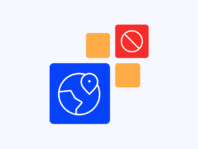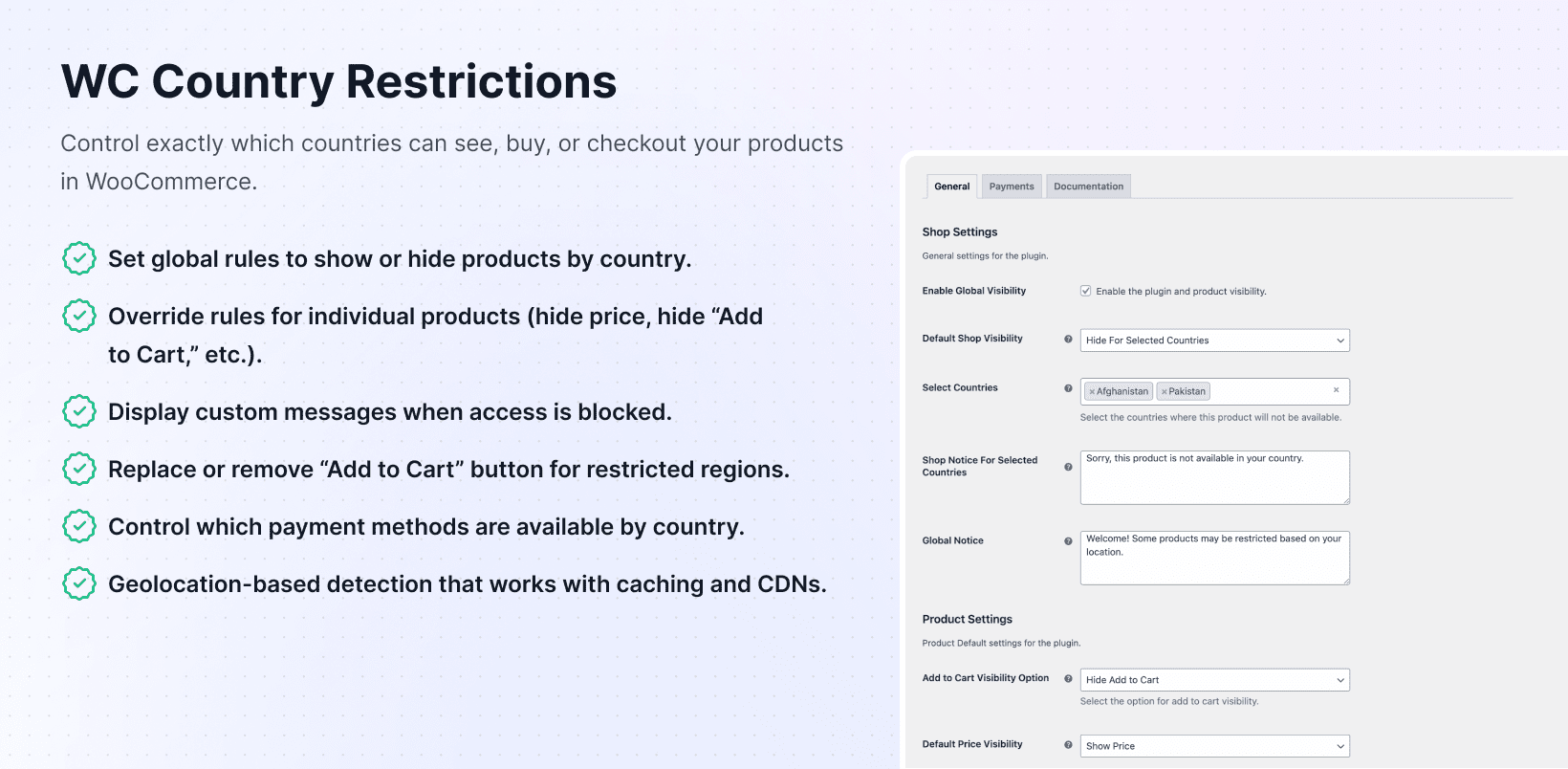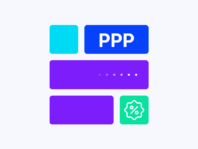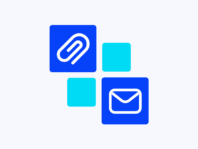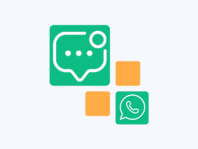Get precise control over who can see or buy your products by deciding exactly which countries can view your catalog and complete checkout.
This WooCommerce country restrictions plugin targets store owners who need to comply with regulations or tailor catalogs to certain regions. Instead of blanket shipping rules and endless “sorry, we can’t ship there” emails, you decide which countries can view products, add items to carts, and complete checkout.
Running e-commerce across borders isn’t as simple as putting products online. There are licensing issues, shipping limitations, customs headaches, and local laws that change what you can sell and where – whether you’re a music label with territorial licenses or a supplement brand restricted in certain countries.
What sets this plugin apart is fine-grained control it offers. You start by setting global visibility rules – show everything, hide everything, or hide for selected countries. Then you override those rules per product, hide “Add to Cart” buttons for specific visitors, or replace them with custom messages and redirect links.
The lack of built-in country restrictions in WooCommerce means frustrated customers who can’t checkout or confused shoppers seeing products they can’t buy. Without country filters, you waste time explaining why you don’t ship to certain regions or risk legal trouble selling where you shouldn’t.
This plugin fills that gap by letting you hide products, prices, and payment gateways for selected regions with IP-based detection and AJAX-based dynamic location detection that works smoothly even with caching plugins and CDNs.
How It Works
Setting up country-specific restrictions happens through familiar WooCommerce settings with new geolocation-based visibility controls and payment method options.
- Install and Activate – Upload the plugin via your WordPress dashboard or FTP and activate it. Enter your license key to unlock features, receive automatic updates, and access premium support.
- Configure Global Rules – Navigate to WooCommerce → Country Restrictions and choose default shop mode (show all, hide all, or hide selected countries).
- Add Custom Messages – Fill out Shop Notice and Global Notice fields explaining restrictions to visitors from blocked regions.
- Override Per Product – Set custom visibility per product, hide add-to-cart buttons, hide prices, or replace buttons with custom labels.
- Test Restrictions – Use admin bar indicators to simulate different countries without VPNs and verify restriction behaviors.
Key Features
These features provide comprehensive tools for managing international stores while complying with regional laws and logistics requirements across multiple countries.
Set default shop behavior controlling global product visibility based on visitor locations as the foundation for restrictions.
Assign individual products their own visibility rules, deciding which countries can see and add items to carts.
Display shop-level notices and global alerts explaining why products or payments aren’t available in specific regions.
Hide “Add to Cart” buttons for restricted visitors or replace with custom labels directing them elsewhere.
Hide prices for restricted visitors and display alternative text like “Not available in your region” instead.
Enable or disable specific payment methods like Cash on Delivery or bank transfers based on shopper countries.
How to Hide Products by Country in WooCommerce
The most common question is how to hide products by country in WooCommerce when you need to restrict entire product categories from specific regions. Start by going to WooCommerce → Country Restrictions → General and enable global visibility, then select “Hide for Selected Countries” as your default shop mode.
Once selected, a country list appears where you pick the places you want to restrict. Maybe you only ship within the US and Canada, or there are import bans in Germany. Tick those countries, and the plugin applies rules instantly using geolocation based on visitor IP addresses.
The default shop mode is the backbone of restrictions – Show All Products means everyone sees everything, Hide All Products means your store is effectively closed to everyone, and Hide for Selected Countries is most common where everything’s visible except in picked countries.
Restrict WooCommerce Products by Country
Not every product needs following the same rule. Restrict WooCommerce products by country individually by overriding global settings on a product-by-product basis. In product edit screens, you’ll find new Country Restrictions sections where you choose whether products follow global rules or use custom country lists.
It’s not just about visibility – you also choose what happens to restricted visitors. Hide products entirely, hide prices, and show “Contact us for availability,” or leave everything visible but remove “Add to Cart” buttons. Each product can behave differently for flexible business rule accommodation.
The admin bar indicator shows which country is currently simulated while browsing. Switching simulations is as easy as selecting countries from drop-downs, particularly handy when checking multiple product overrides.
Hide Add to Cart Button for Specific Countries
Sometimes you’re okay with people seeing products, but don’t want them ordering. Hide add to cart button for specific countries by selecting “Hide Add to Cart” for chosen countries in product edit pages under Country Restrictions. You can also replace buttons entirely with custom labels and URLs.
For instance, change “Add to Cart” to “Contact us for regional availability” and link to forms or local distributors. Removing buttons means customers won’t attempt checkout with products you can’t sell them, while keeping sites professional.
Country-Based Payment Gateway Control in WooCommerce
Even if products are available in many regions, payment methods might not be. Country-based payment gateway control WooCommerce gives you dedicated interfaces to enable or disable gateways based on customer countries through plugin settings.
You’ll see options to globally disable Direct Bank Transfer, Cash on Delivery, or Cheque payments. You can also override these settings per product if specific items can’t be paid for in certain ways, reducing friction and ensuring compliance.
Use Cases
Country restrictions solve real problems for different business types, from regulated products to shipping limitations and localized marketing campaigns.
Regulated Products & Age-Restricted Goods
Stores selling alcohol, tobacco, or firearms use country-specific restrictions to hide products where they’re illegal, show them where permitted, and display polite notices explaining rules. Replace cart buttons with links to local authorized distributors for compliant sales.
Products with Shipping Limitations
Makers of fragile art or oversized furniture hide add-to-cart buttons or entire products for countries they don’t ship to, keeping storefronts clean and avoiding false expectations. Redirect buttons point to contact pages for special shipping arrangements.
Localized Marketing Campaigns
Launching special product lines for European markets only? Set global visibility rules to hide products everywhere else so American audiences don’t see unavailable items. Add shop notices inviting other regions to sign up for future updates.
Integrations & Compatibility
- WC Country Restrictions requires WordPress 5.7+ and WooCommerce 5.0+ with PHP 7.4+ support. It uses WooCommerce’s built-in geolocation functions, requiring the Default customer location to be set to “Geolocate (with page caching support).”
- All major payment gateways supported by WooCommerce work with restriction features without interfering with shipping settings or taxes. The plugin plays nicely with most themes and other PluginEver extensions.
Frequently Asked Questions
These questions come from store owners managing international stores and addressing common concerns about geolocation-based restrictions.
How to hide products by country in WooCommerce?
Go to WooCommerce → Country Restrictions → General, enable global visibility, and choose “Hide for Selected Countries.” Select countries you want to restrict and add shop notices explaining restrictions. The plugin uses IP-based detection to identify visitors.
Can I restrict WooCommerce products by country individually?
Yes, on each product edit screen you can override global rules. Choose countries where products should be visible, hide add-to-cart buttons, or hide prices using the same geolocation logic as global settings.
How do I hide the add to cart button for specific countries?
In product Country Restrictions settings, choose countries where you want to hide buttons and select “Hide Add to Cart” actions. You can also replace with redirect button labels and links to contact forms or informational pages.
How can I control payment methods based on country in WooCommerce?
From plugin settings, enable or disable payment gateways like Direct Bank Transfer, Cash on Delivery, or Cheque for specific countries. Override these settings per product to ensure only appropriate payment options appear during checkout.
What do custom messages for restricted countries do?
Shop Notice appears on product and shop pages when restricted country visitors try viewing hidden items. Global Notice appears across sites if entire stores are hidden. Both messages can include explanations, legal disclosures, or local distributor links.
What are the available global visibility options?
Choose Show All Products (removes all restrictions), Hide All Products (blocks entire catalogs), or Hide for Selected Countries (pick which regions can’t see products). These modes form the basis of restriction strategies.
Does this plugin work with caching plugins and CDN services?
Yes, but requires proper configuration. Set WooCommerce default customer location to “Geolocate (with page caching support),” enable true client IP forwarding on CDNs, and exclude key pages from cache for proper dynamic location detection.
You must log in to submit a review.