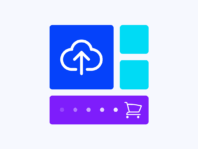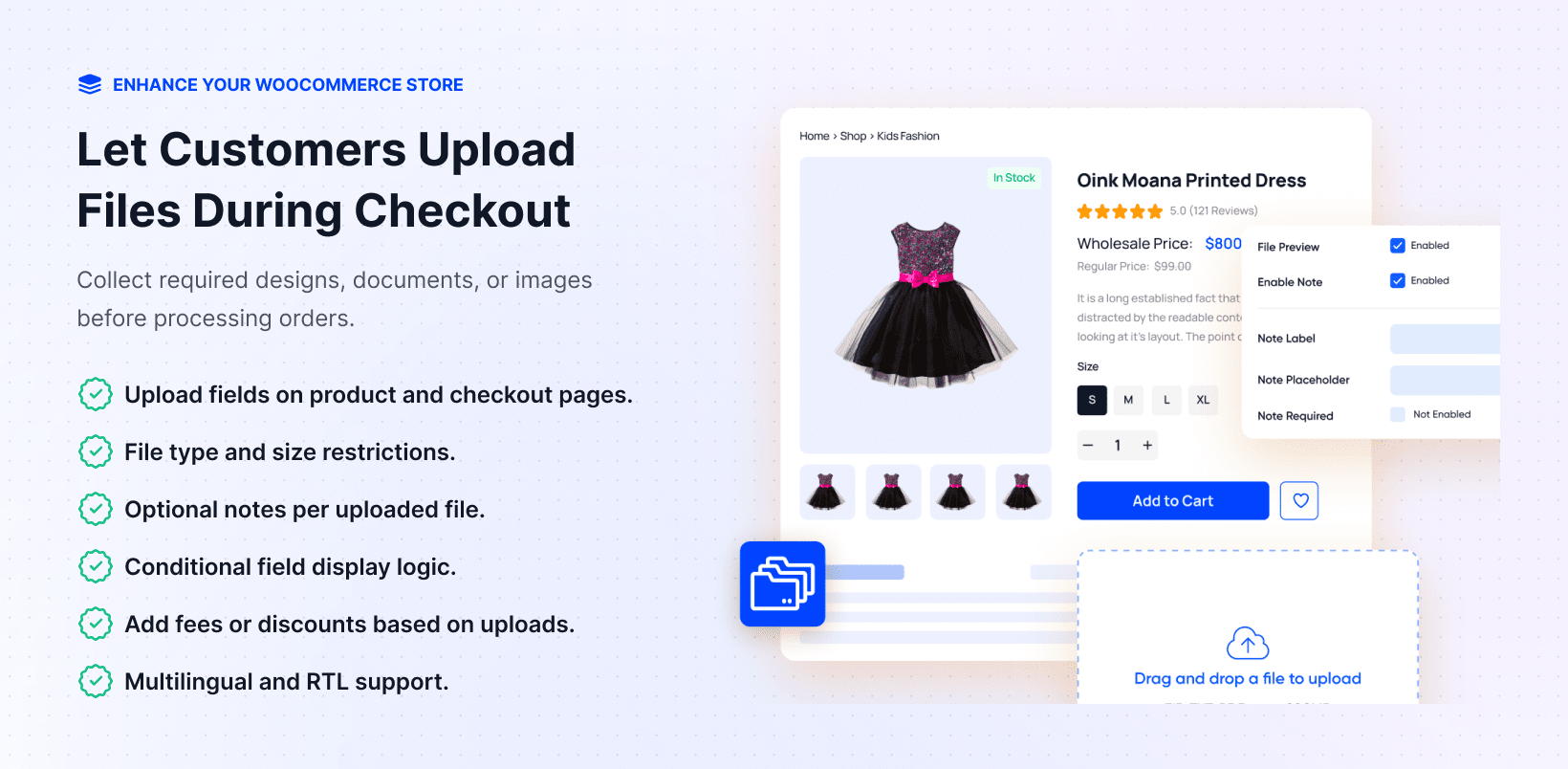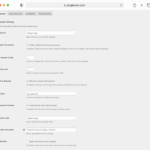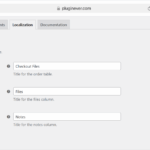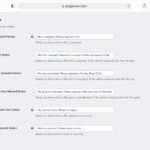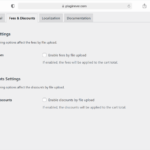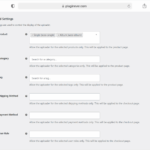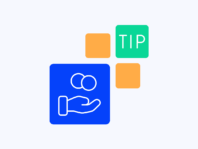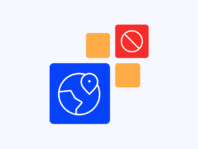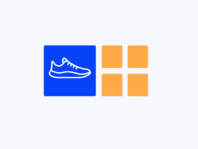Add customizable file upload fields to your product and checkout pages, letting customers attach design files, documents, or images directly when placing orders.
This WooCommerce checkout file upload plugin targets custom printing shops, legal services firms, and any store needing extra information or files from customers. Instead of emailing customers after purchase, you gather their logos, ID documents, or instructions right at checkout.
The plugin handles file types, size limits, and notes elegantly so you can collect exactly what you need without email back-and-forth. It’s the difference between chasing missing artwork and having everything ready when orders arrive.
What sets this tool apart is fine-grained control over file uploads. You can choose whether fields appear on product pages or at checkout, set specific file types and size limits, and require customers to leave notes with each file.
The core problem it solves is chaos from collecting files after purchase. Without upload mechanisms, store owners spend time chasing down artwork or documents, orders get delayed, and customers lose patience. File upload at checkout streamlines processes and ensures you have everything upfront.
WooCommerce doesn’t include file upload fields out of the box. The only way to collect files is through separate contact forms or emailing customers, which feels disjointed and causes confusion over file formats or sizes.
How It Works
Setting up file uploads on your store happens through familiar WooCommerce settings with new upload field options and customization controls.
- Install and Configure – Upload the plugin, activate your license, and access the Checkout Files settings in the admin panel.
- Choose Field Placement – Add upload fields to the product page or the checkout page with custom labels.
- Set Upload Parameters – Define file types, size limits, number of files, and whether notes are required per field.
- Enable Conditional Rules – Show fields only for relevant products, user roles, or payment methods to keep checkout clean.
Key Features
These features handle every aspect of file collection without disrupting your checkout flow, from basic uploads to complex conditional rules and fee management.
Add file upload fields to individual product pages or checkout with custom labels and descriptions.
Specify allowed extensions like JPG, PNG, PDF, and set maximum file sizes to prevent oversized uploads.
Let customers add context with uploads using customizable note fields with required or optional status.
Apply processing fees for special handling or discounts to encourage early uploads or preferred formats.
Show upload fields only when relevant based on products, user roles, shipping methods, or payment gateways.
WPML is compatible with translatable labels, descriptions, and error messages for international stores and RTL layouts.
How to Add File Upload to WooCommerce Checkout
The question of how to add file upload to WooCommerce checkout comes up constantly from store owners needing more than basic order forms. The process starts by deciding where upload fields should live – on product pages for design files or checkout pages for sitewide services like identity verification.
Once you’ve chosen location, configure fields with descriptive labels and helpful descriptions. Set how many files customers can upload per field and specify allowed file types and sizes. The plugin accepts any extension you specify, from common images to vector files or PDFs.
Conditional logic is where this feature really shines. You can show uploaders only for specific products, categories, or tags. For example, customizable merchandise gets uploaders while stock items don’t. Show or hide fields based on user roles, shipping methods, or payment gateways to keep checkout focused.
WooCommerce File Upload with Notes
Files need context, which makes WooCommerce file upload with notes essential for custom orders. Each upload field can include companion note fields letting customers provide specific instructions or clarifications alongside their files.
When configuring note fields, you choose labels and placeholder text. Clear labels like “Additional Instructions” set expectations while friendly placeholders invite customers to share details. You can make notes optional or required depending on your business needs.
Notes are stored alongside files and orders, appearing in organized columns on order admin pages. This layout keeps everything together – no digging through email threads for instructions or file context.
Manage WooCommerce Checkout File Uploads
Manage WooCommerce checkout file uploads through individual order pages in your WordPress admin. The attachments section lists every customer file with filenames, sizes, and download links, plus any accompanying notes.
The plugin adds columns to your orders list showing whether orders include uploaded files, helping prioritize orders requiring additional processing. Files store in organized wp-content/uploads directories under unique order folders for easy backup and management.
You can set maximum file sizes to prevent server overload and customize error messages when customers exceed limits. For privacy compliance, enable anonymous uploads to replace original filenames with random strings while maintaining order associations.
WooCommerce Checkout Files Upload Plugin Setup
WooCommerce checkout files upload plugin setup starts by downloading the ZIP from your PluginEver account and uploading via WordPress dashboard. After activation, enter your license key to unlock premium features and updates.
The plugin requires PHP 7.4+ and WooCommerce 5.0+. Configure fields under WooCommerce → Checkout Files, setting file types, size limits, labels, and conditional rules. The Advanced Settings control fees, discounts, and localization options.
Common setup issues include fields not appearing (check uploader location settings), files failing to upload (adjust size or type restrictions), or validation blocking checkout (verify error message display).
Documentation includes troubleshooting for caching conflicts and server configuration.
Use Cases
Real businesses use file upload functionality to streamline workflows and eliminate post-purchase communication while improving customer experience and order accuracy.
Custom Printing Business
A print shop offering T-shirts and business cards struggled with customers placing orders then emailing artwork separately, causing lost files and delays. Now uploader fields on customizable products prompt immediate design attachment with special instructions. Processing fees for complex vector files apply automatically while turnaround times improved significantly.
Legal Services Firm
A law firm selling document preparation services needs client identification and supporting documents. File uploads at checkout let clients attach scanned passports securely with PDF and JPG restrictions protecting server storage. Anonymous uploads protect privacy while conditional logic shows fields only for legal services, keeping other products unaffected.
Personalized Art Shop
An artist selling custom portraits requires reference photos and style notes. Product page uploaders collect multiple images while note fields capture details like “sunset background” or “emphasize eyes.” Small discounts for high-resolution JPGs reduce editing time while bundled files and notes eliminate email coordination.
Integrations & Compatibility
- WC Checkout Files Upload Manager supports WordPress 5.6+ and WooCommerce 5.0+, using WooCommerce’s hook system for theme compatibility with Storefront, Astra, Divi, and custom themes.
- WPML compatibility enables complete translation for multilingual stores while RTL language support maintains proper layouts. The plugin works with caching and security plugins when checkout pages are excluded from aggressive caching.
- For email reliability, pair with SMTP plugins to ensure order confirmations with file links arrive safely. Developer hooks and filters allow custom file storage, renaming, or metadata integration with CRM systems and external storage services.
Frequently Asked Questions
These answers address common questions from store owners implementing file upload functionality and troubleshooting upload-related issues.
How to add file upload to WooCommerce checkout?
Install WC Checkout Files Upload Manager, go to WooCommerce → Checkout Files, choose field placement (product page or checkout), set labels, file types, and size limits. Conditional settings show fields only for specific products or user roles for clean checkout experiences.
How do I collect WooCommerce file uploads with notes?
Enable note options when adding uploader fields to create text areas next to file selectors. Set labels, placeholders, and required status for notes. Customers type instructions with uploads, and notes store alongside files for easy admin review.
How can I manage WooCommerce checkout file uploads?
Access uploaded files through order admin pages where attachments sections list every customer file with download links and accompanying notes. Files store in organized server folders while order columns show upload status for processing prioritization.
What is required for WooCommerce checkout files upload plugin setup?
Need WordPress 5.6+, WooCommerce 5.0+, and PHP 7.4+. Download the plugin ZIP, upload via WordPress dashboard, activate, and enter license key. Configure fields under WooCommerce → Checkout Files with file types, sizes, and conditional rules.
How can I restrict file type and size in WooCommerce?
How can I restrict file type and size WooCommerce?
Can I collect custom files in WooCommerce orders for specific products only?
Yes, use conditional logic to display upload fields only for selected products, categories, or tags. Show uploaders on personalized products while hiding them on stock items. Also conditionally display based on user roles or payment methods.
Are fees or discounts applied automatically when customers upload files?
Enable fee or discount options in uploader field settings. Enter amounts or percentages that add to or subtract from cart totals when customers upload files. Useful for covering processing costs or encouraging preferred file formats with instant checkout updates.
You must log in to submit a review.