The WC Request a Quote plugin allows customers to request quotes for products directly from your WooCommerce store. This document outlines how to configure the plugin’s settings and customize its appearance to suit your store’s needs.
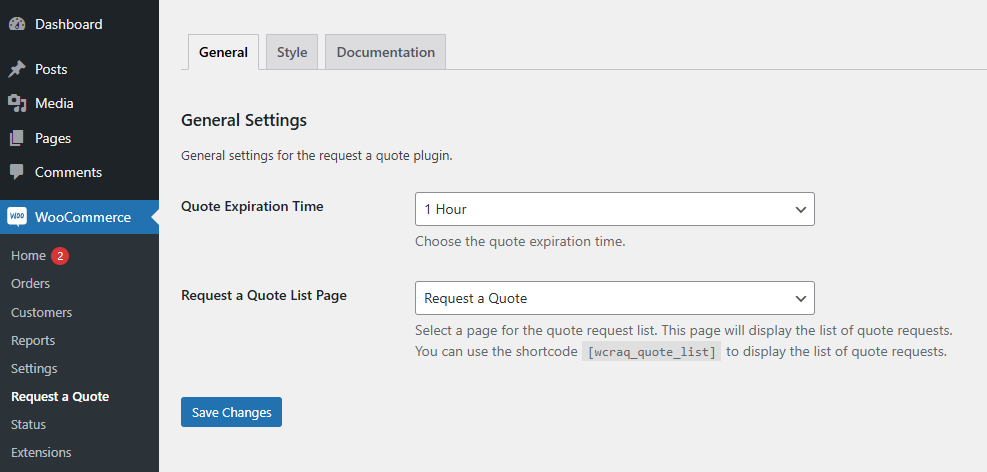
After activation, go to WooCommerce > Request a Quote to access the plugin’s configuration options.
General Settings
- Quote Expiration Time: Define how long a quote remains valid. Choose from pre-defined timings to ensure efficient and timely quote management.
- Request a Quote List Page: Select a page for the quote request list to display among the pre-defined pages. You can also use the shortcode [wcraq_quote_list] to display the list of quote requests on any page.
Style Settings
Customize the appearance of your quote request functionality by adjusting the color settings. You can either type in color codes manually or select them from the color picker. The following options are available:

- Border BG Color: Define the border background color.
- Button Hover BG Color: Set the background color for the button on hover.
- Button Text Color: Specify the text color for the button.
- Button Text Hover Color: Adjust the text color when the button is hovered over.
View Quote List Button Style
To enhance the visual appeal of the “View Quote List” button, configure its style using the following options:
- Border BG Color: Customize the button’s border background color.
- Button Hover BG Color: Define the hover background color for the button.
- Button Text Color: Choose the button text color.
- Button Text Hover Color: Adjust the hover text color for the button.
Save Changes
After configuring the settings:
- Review all changes to ensure they align with your store’s requirements.
- Save your settings to apply them.
Following this guide, you can effortlessly customize and manage the WC Request a Quote plugin for a professional and tailored experience.