This section explains how to configure the global settings for the WC Name Your Price plugin. These options control how pricing labels and buttons appear across your store.
How to Access the Settings
- Go to WooCommerce > Settings in your WordPress admin.
- Click the Name Your Price tab.
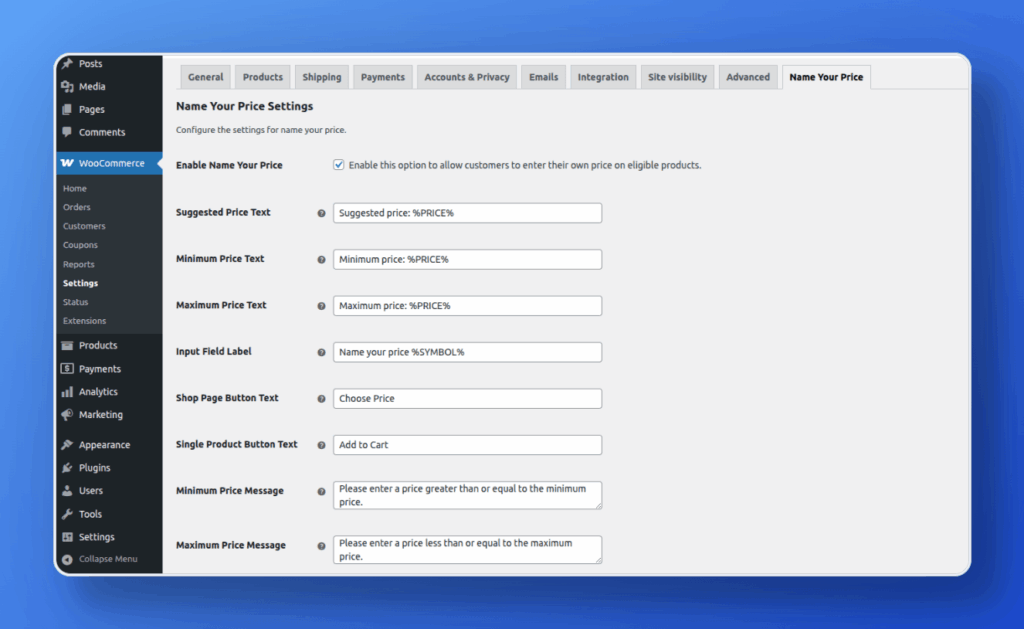
You’ll see a section labeled Name Your Price Settings, which contains the following options:
Available Settings
| Setting | What It Does |
|---|---|
| Enable Name Your Price | Turns on the price input for eligible products across your store. |
| Suggested Price Text | Text label shown before the suggested price (e.g. Suggested price: %PRICE%). |
| Minimum Price Text | Text shown for the minimum price limit (e.g. Minimum price: %PRICE%). |
| Maximum Price Text | Label for the maximum price (e.g. Maximum price: %PRICE%). |
| Input Field Label | Label above the custom price field (e.g. Name your price %SYMBOL%). |
| Shop Page Button Text | Button text shown on shop/archive pages (e.g. Choose Price). |
| Single Product Button Text | Button text shown on product detail pages (e.g. Add to Cart). |
| Minimum Price Message | Message shown if a customer enters a price below the minimum (e.g. Please enter a price greater than or equal to the minimum price.). |
| Maximum Price Message | Message shown if a customer enters a price above the maximum (e.g. Please enter a price less than or equal to the maximum price.). |
Notes
- Use
%PRICE%to display the actual price in the text. - Use
%SYMBOL%to display your store’s currency symbol.
Customize the messaging to match your store’s tone and provide clear instructions to customers.