Role-Based Limits allow you to set specific purchase restrictions for different user roles in your WooCommerce store. This feature is useful when you want to enforce unique rules for customers, subscribers, or any other roles you have defined.
How to set role-based limits
To configure limits for a specific role, go to WooCommerce > Min Max Quantities > Roles. Select the user role you want to configure and click on it. Then, check Enable limits to begin configuring the settings for that role.
Product Limits
Use these settings to control product-level purchase behavior for users under the selected role.
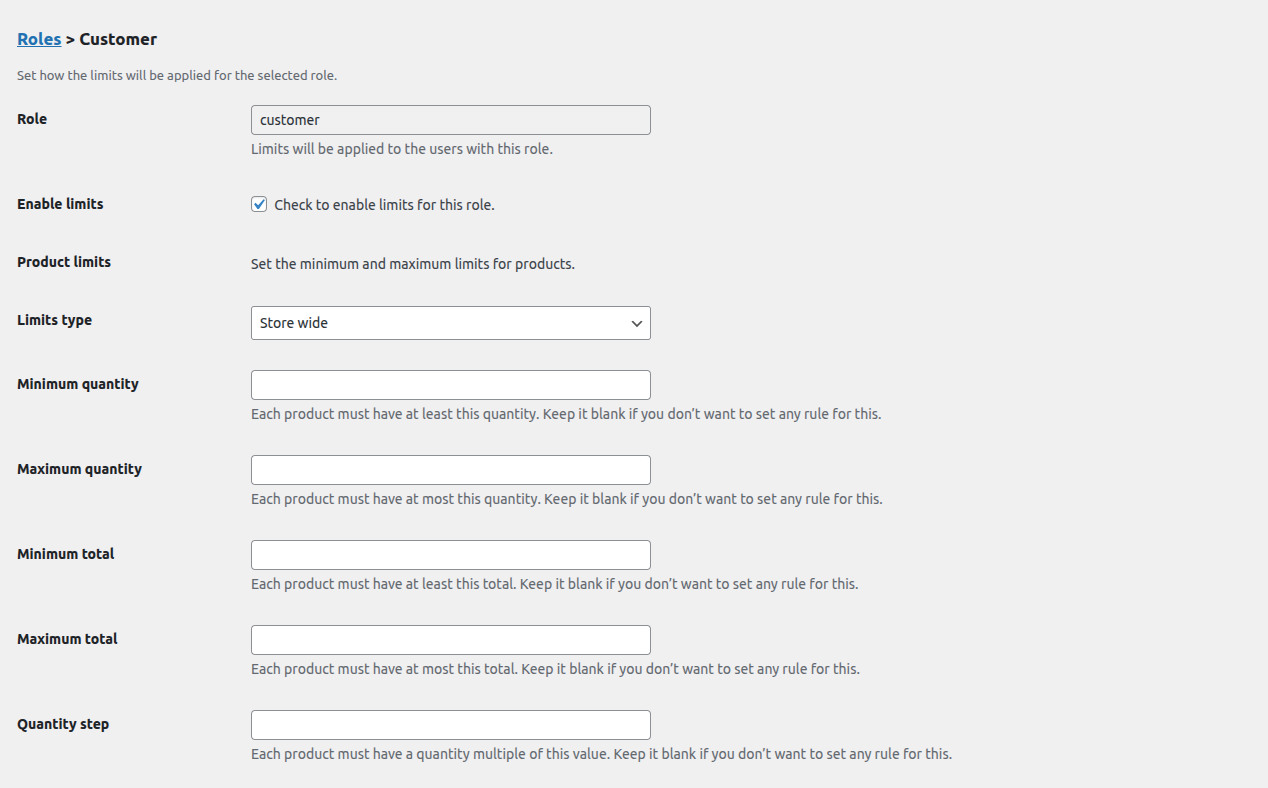
Limits Type – Choose the scope of product restrictions:
- Store-wide – Applies to all products.
- Specific Products – Apply rules only to selected products.
- Specific Categories – Apply rules only to selected categories.
If you select Specific Products or Specific Categories, you must choose the target products manually.
Enable Allow combination for variable products if you’re applying limits to variable products and want to allow quantity combinations from variations.
Available Product Settings
Minimum Quantity – Each product must be purchased in at least this quantity.
Maximum Quantity – Each product must be purchased in no more than this quantity.
Minimum Total – The total price for each product must exceed this value.
Maximum Total – The total price for each product must remain below this value.
Quantity Step – Quantity must be a multiple of this value (e.g., 2, 5, 10).
Cart Limits
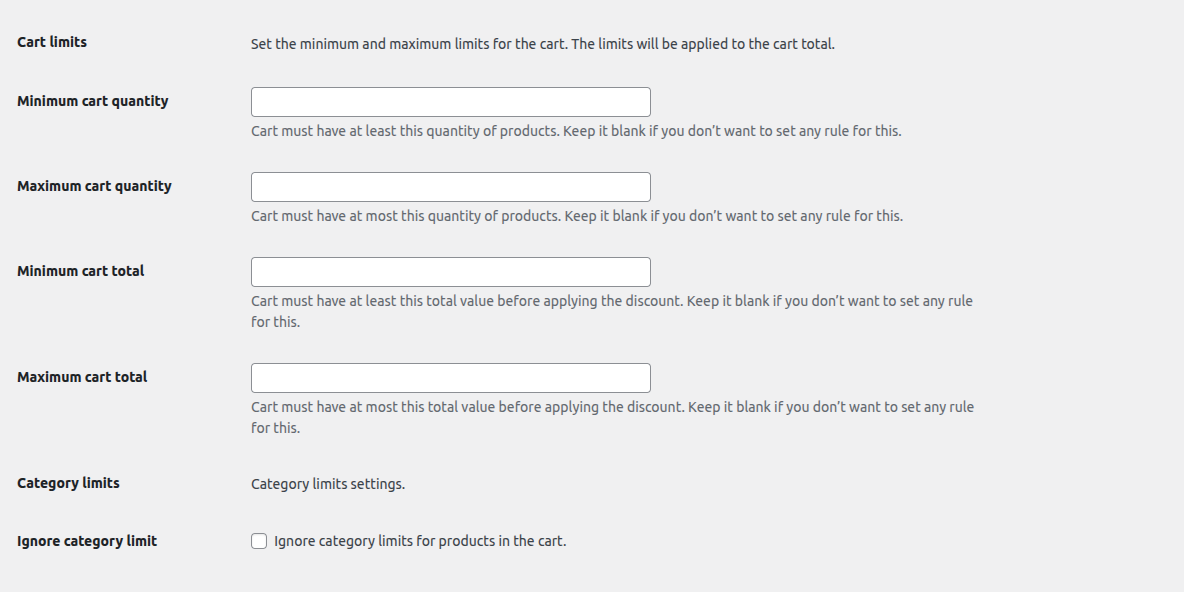
These rules apply to the overall cart for the selected user role:
Minimum Cart Quantity – The cart must contain at least this number of items.
Maximum Cart Quantity – The cart must contain no more than this number of items.
Minimum Cart Total – The order subtotal must meet this minimum value.
Maximum Cart Total – The order subtotal must not exceed this value.
Category Limits
Ignore Category Limit
Check this option if you want to bypass all category-level limits for this user role. This ensures the role-specific settings are not affected by existing category rules.
Next step
Now that you’ve configured role-based rules, you can revisit Variation-Level Limits for more granular control over individual product variations.