What are product-level limits?
Product-level limits allow you to set purchase rules for specific products. These rules override your global settings and apply only to the selected product. This is useful if certain items need different restrictions than the rest of your store.
How to set product-level limits
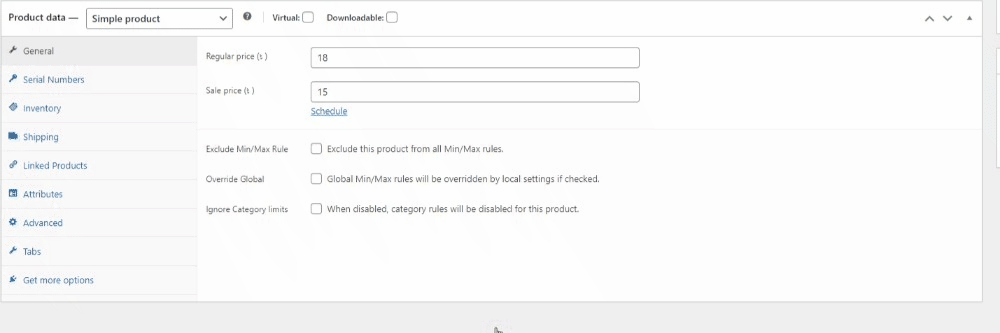
To configure product-level limits for a simple product:
Navigate to Products > All Products. Click Edit on the product you want to configure. Scroll down to the General tab in the Product Data section.
You’ll find the following options:
Exclude Min/Max Rule
Disable all Min/Max rules for this product, regardless of global or category settings.
Override Global
Enable product-specific rules. Once active, global settings will be ignored, and you can configure:
- Minimum Quantity – Set the minimum number of units that must be purchased.
- Maximum Quantity – Set the maximum number of units allowed per order.
- Quantity Step – Define quantity increments (e.g., buy in multiples of 2).
- Minimum Total Value (Pro) – Set a minimum price threshold for the product.
- Maximum Total Value (Pro) – Set a maximum allowed spend on the product.
Ignore Category Limits (Pro)
Prevent any category-level restrictions from applying to this product.
Save your changes and update the product.
Once saved, these rules apply only to the selected product, overriding global-level settings.
Next step: Setting Limits for Variable Product or Category
Now that you’ve configured product-level rules, you can move on to setting up Category-Level Limits, or fine-tune purchase restrictions at the Variation-Level Limits.