If you are using the Slider Layout, you can configure its behavior and appearance by navigating to the Slider tab while creating your showcase. The following options help you control motion, navigation, and interactivity.
Ticker Settings
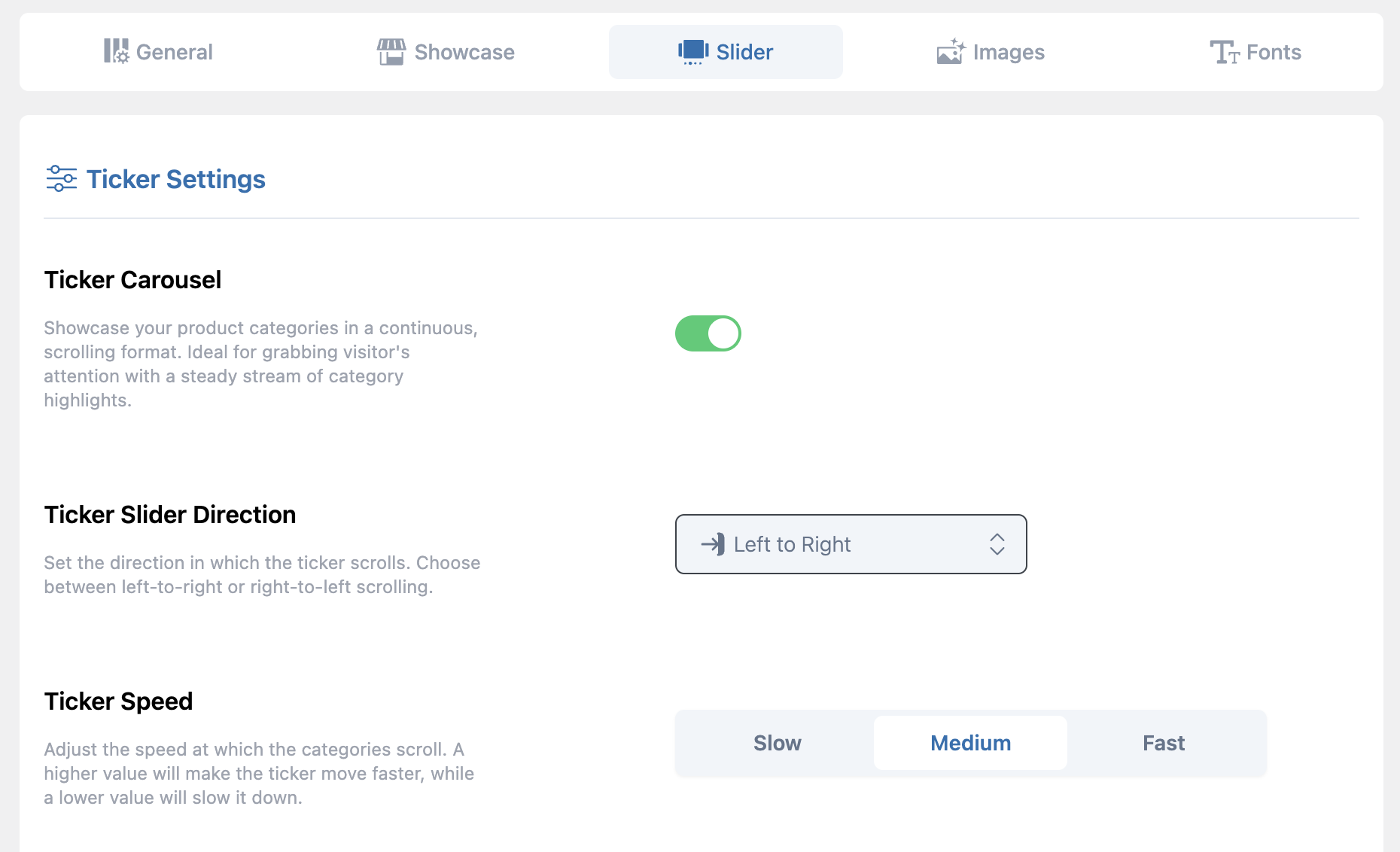
Ticker Carousel
Enable this option for a continuous scrolling display.
Ticker Slider Direction
Choose the scrolling direction, Left to Right or Right to Left.
Ticker Speed
Set the scrolling speed to Slow, Medium, or Fast.
Slider Settings
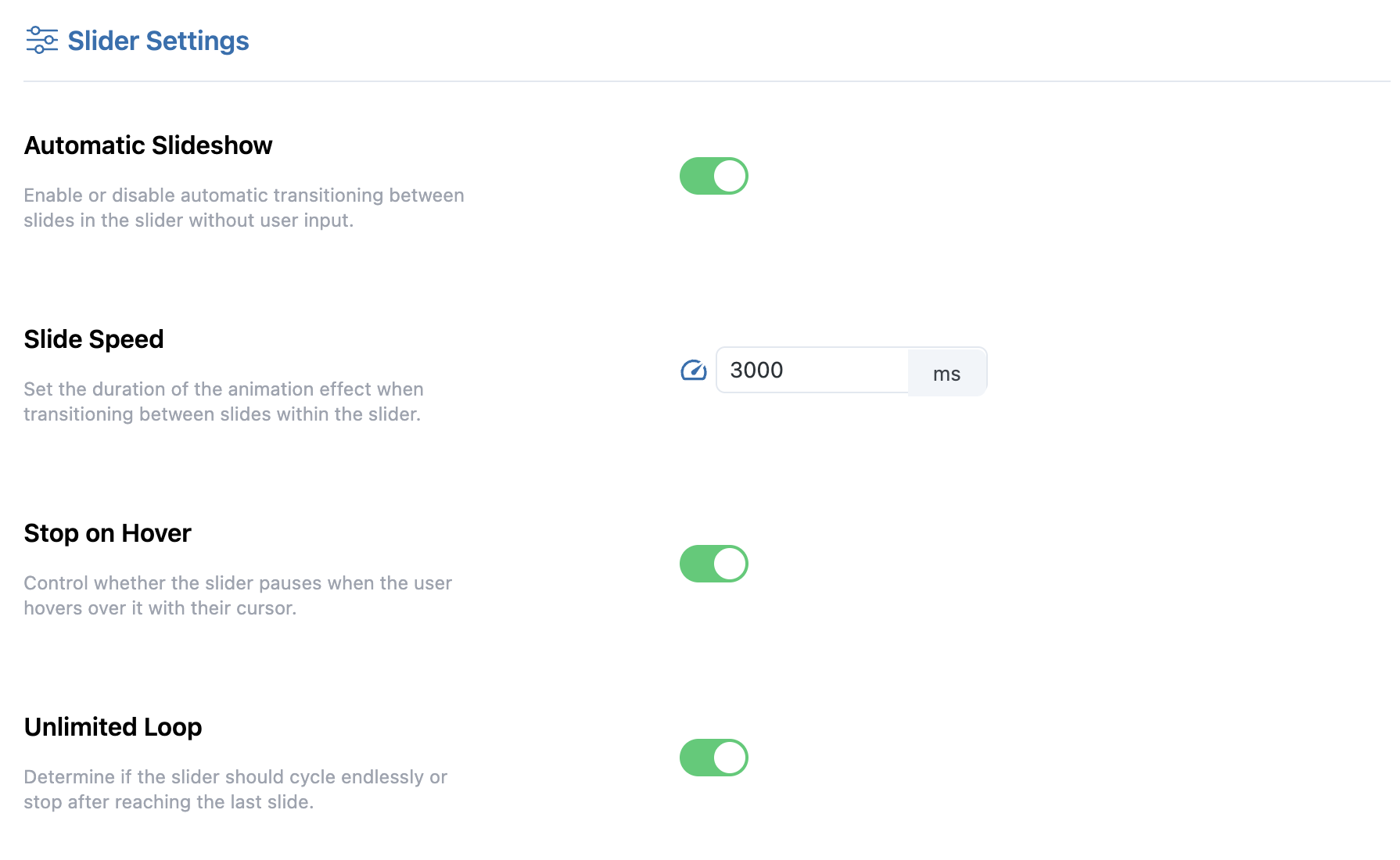
Automatic Slideshow
Enable to make the slider play automatically.
Slide Speed
Define the animation duration for transitions between slides (in milliseconds).
Stop on Hover
Pause the slider when users hover over it with the mouse.
Unlimited Loop
Enable continuous looping so the slider restarts automatically after the last slide.
Slide Controls
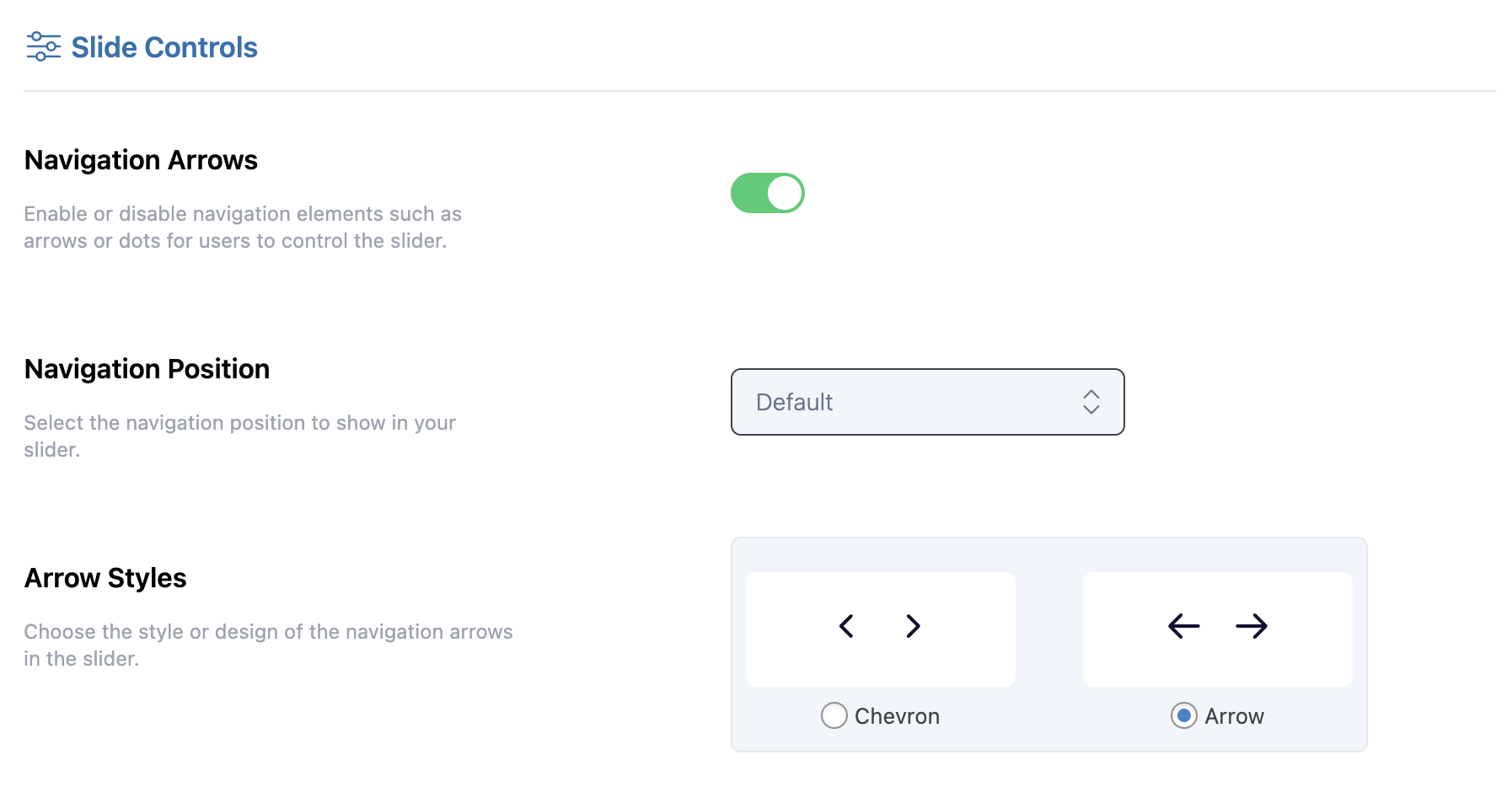
Navigation Arrows
Show or hide navigation arrows and dots.
Navigation Position
Select the position where navigation controls will appear on the slider.
Arrow Styles
Choose from available arrow designs.
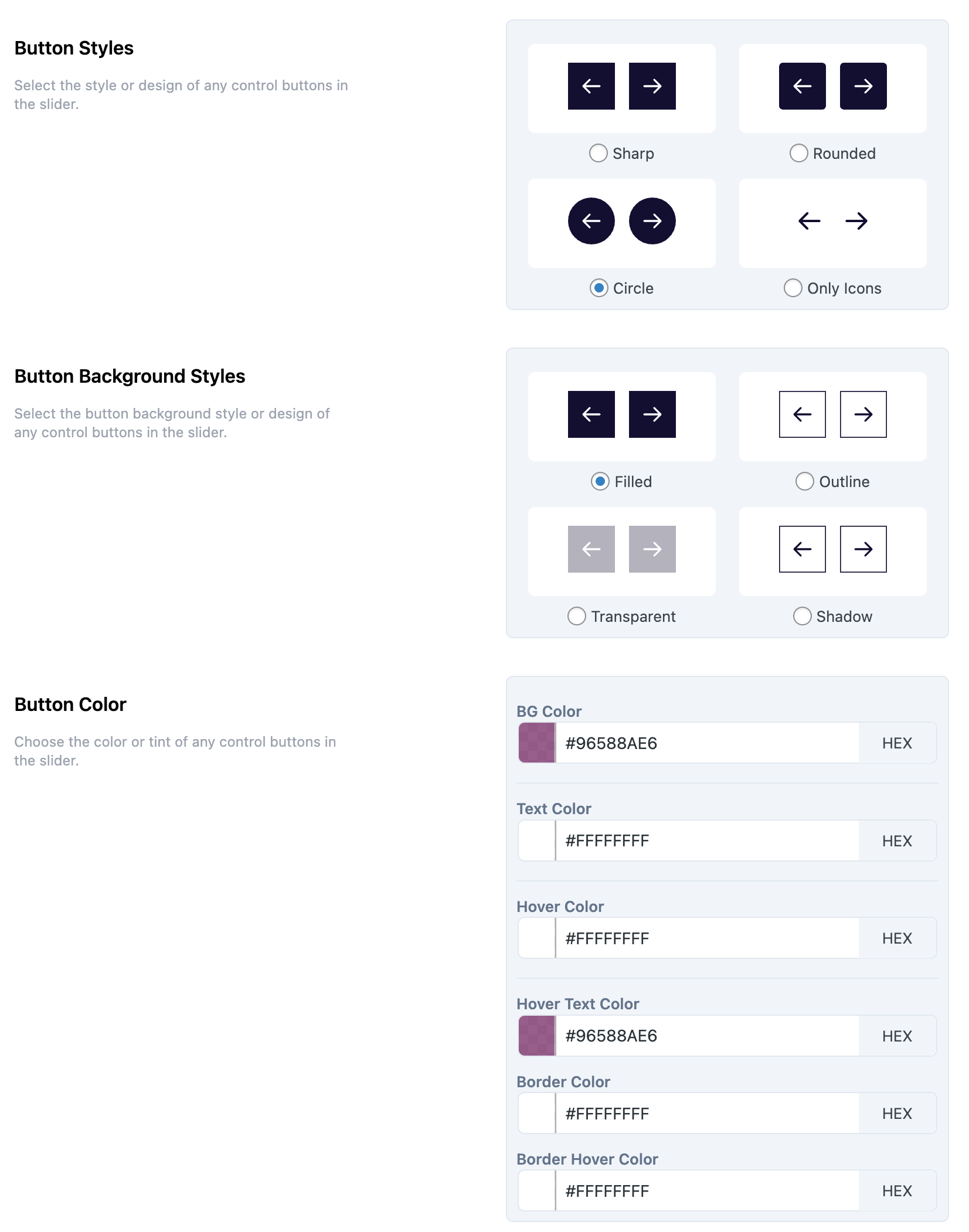
Button Styles
Select a button design for navigation controls.
Button Background Styles
Set a background style for the control buttons.
Button Colors
Use the color picker or enter HEX codes to customize the Background, Text, Hover Background, Hover Text, Border, and Border Hover colors.
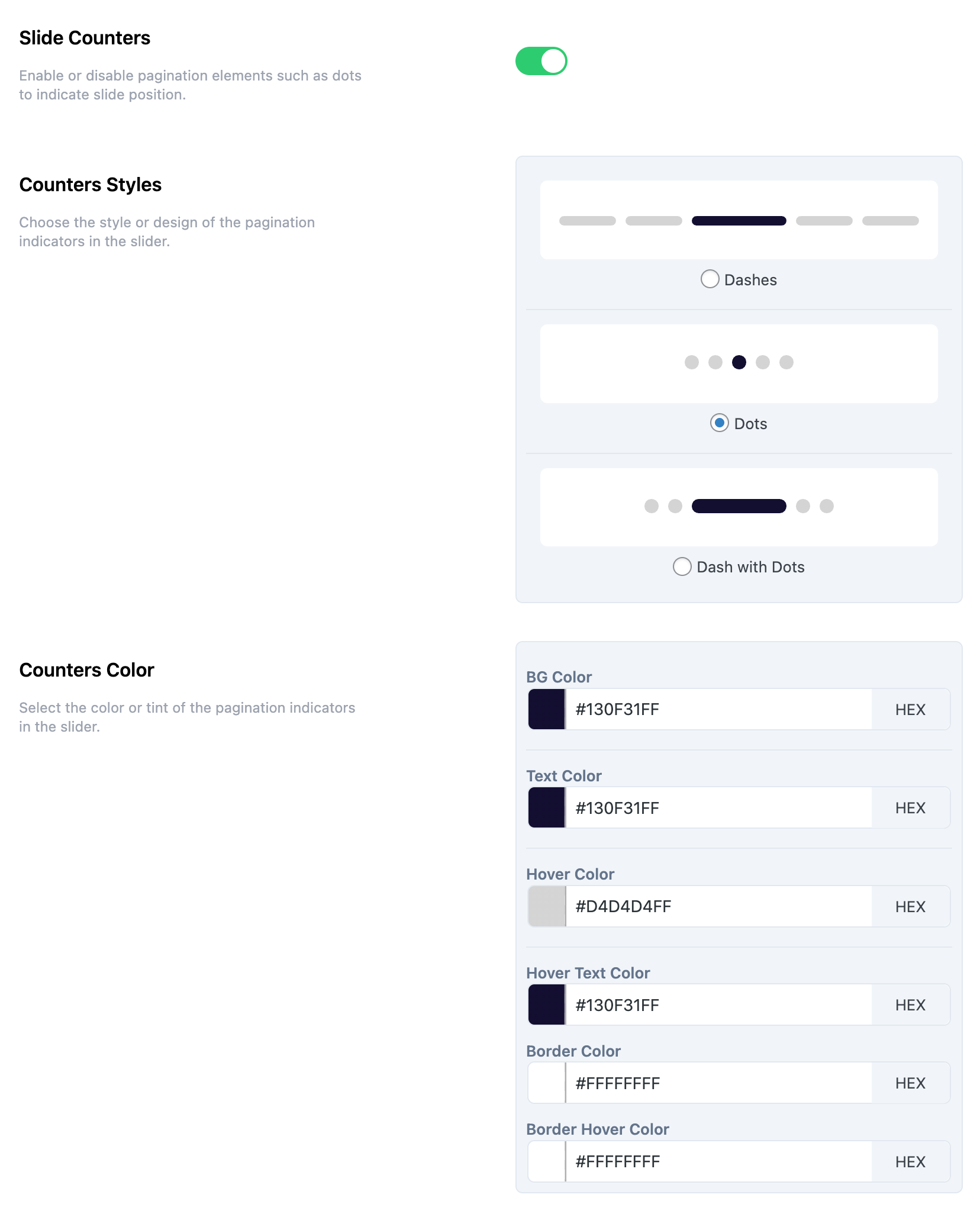
Slide Counters
Enable or disable dot indicators to represent the number of slides.
Counters Styles
Select a pagination style, such as dots or dashes.
Counters Color
Customize the counter colors using HEX codes or color pickers for Background, Text, Hover Background, Hover Text, Border, and Border Hover.
Other Settings
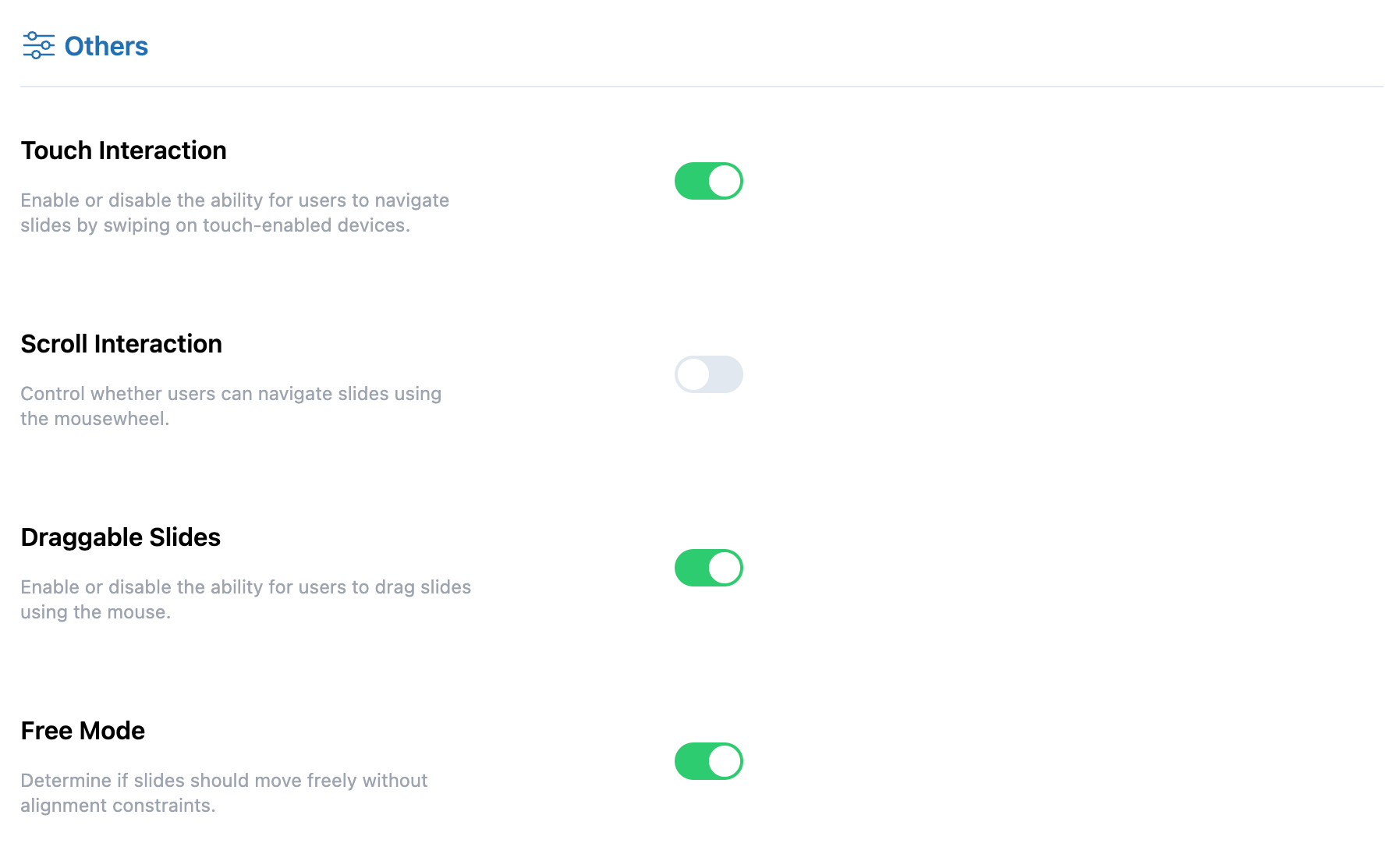
Touch Interaction
Allow slide navigation by swiping on touch-enabled devices.
Scroll Interaction
Enable slide navigation using the mouse wheel.
Draggable Slides
Allow users to navigate slides by dragging with a mouse.
Free Mode
Enable smooth, continuous movement without snapping slides into fixed positions.
Next Step
After setting up your slider, continue to configure Image Settings or Font Settings for a complete showcase design.
