This guide covers the essential prerequisites and initial setup steps needed before creating your first category showcase. You’ll learn about how to prepare your product categories for display.
WC Category Showcase plugin displays category images, so each category must have a thumbnail image assigned to appear in your showcases.
Adding Images to New Categories
- Navigate to Products > Categories in your WordPress admin.
- Click Add New Category.
- Fill in your category details (Name, Slug, Description).
- Scroll down to the Thumbnail section.
- Click Upload/Add image button.
- Select or upload an image from your media library.
- Click Add New Category to save.
Adding Images to Existing Categories
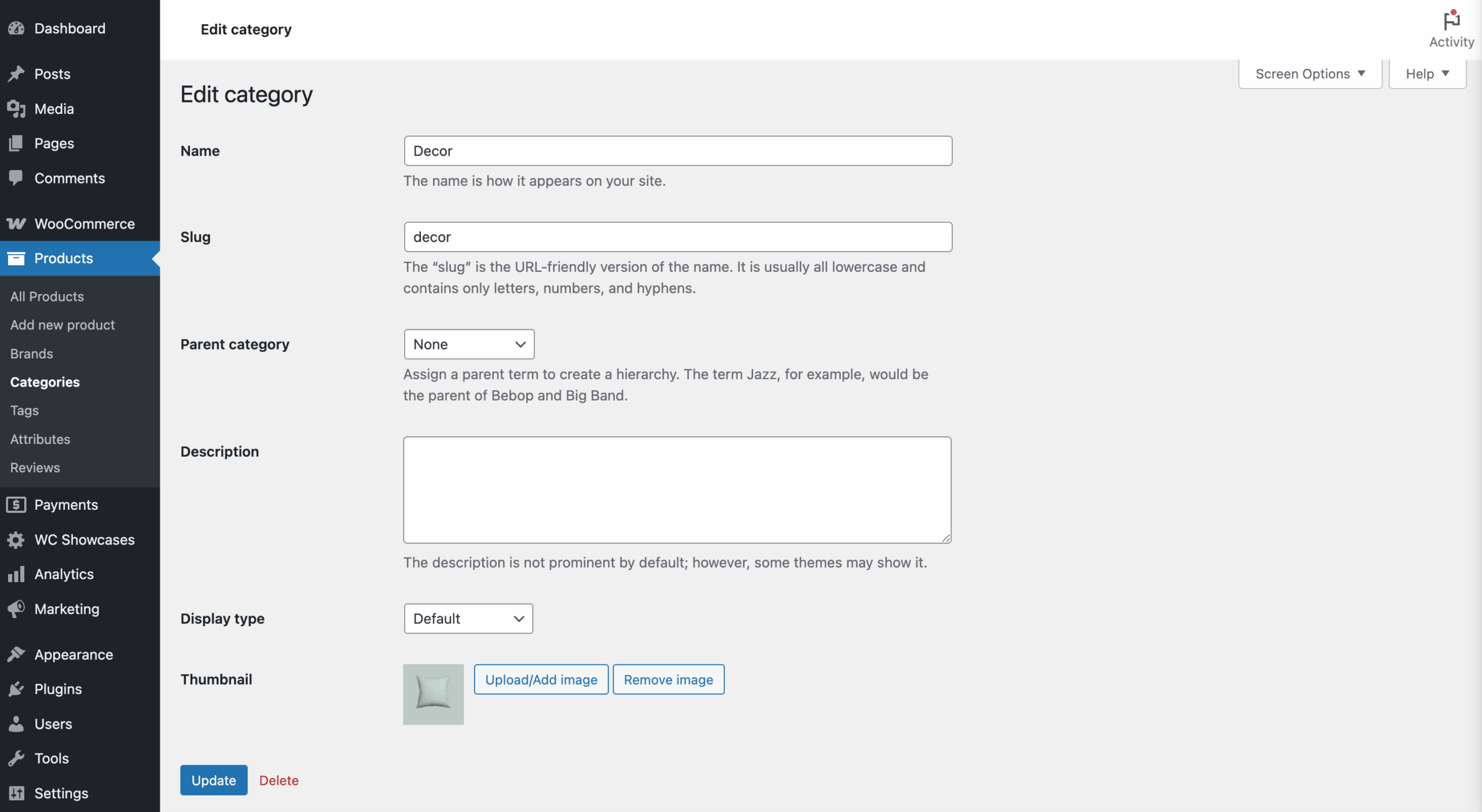
- Go to Products > Categories.
- Click Edit on any category without an image.
- Scroll to the Thumbnail section.
- Click Upload/Add image button.
- Select or upload an image.
- Click Update to save changes.
Use images of equal size for consistent slide transitions.
Accessing the Plugin
Once the plugin is installed and activated, you’ll find WC Showcases in your WordPress admin menu. This is where you’ll create and manage all your category showcases.
Next Steps
Now that your categories have images and the plugin is installed, you’re ready to create your first showcase.
→ Continue to: Creating Your First Showcase