The WC Back in Stock Notifier allows customers to subscribe to restock notifications when a product is out of stock. This guide will walk you through configuring the settings, which are organized into tabs for easy navigation.
Accessing the Stock Notifier
To configure the Stock Notifier:
- In your WordPress dashboard, go to WooCommerce > Stock Notifier.
- You will find the settings organized into different tabs for easy customization.
General Settings
This tab contains the primary settings for enabling the notifier.
- Enable Notifier – Check this box to activate the stock notification system.
- Send Notification on Product Update – Enable this option to send notifications immediately after a product is restocked.
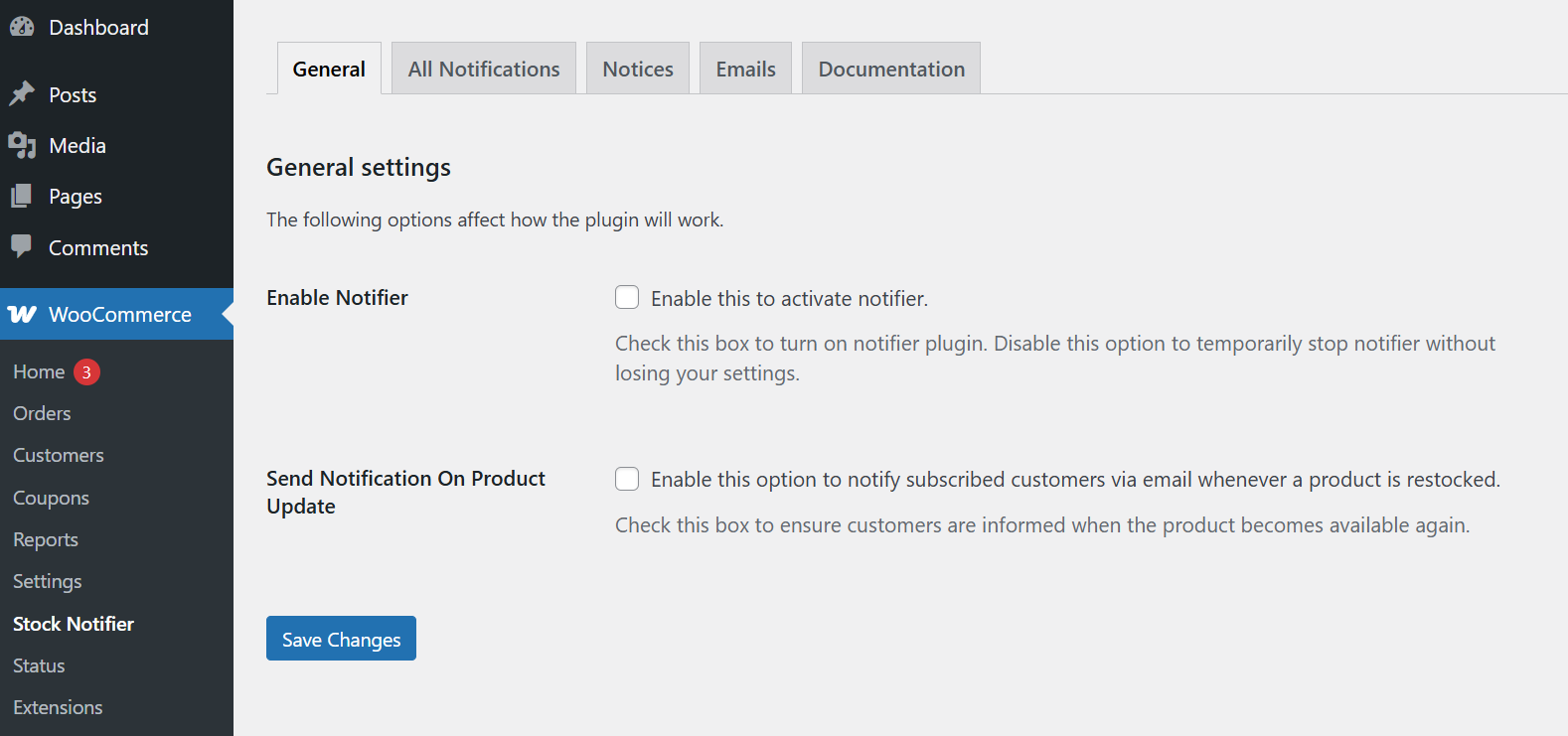
Notice Settings
Customize the notifications displayed on product and catalog pages.
Product Page Notices
- Display Subscribed Count – Show the number of customers waiting for a product to be restocked.
- Subscribed Count Text – Customize the message shown with the subscribed count.
- Subscribe Form Title – Modify the title of the subscription form.
- Email Placeholder Text – Set placeholder text for the email input field.
- Subscribe Button Text – Customize the button text for subscription.
- Notice for Subscribed Users – Show a message to users who have already subscribed.
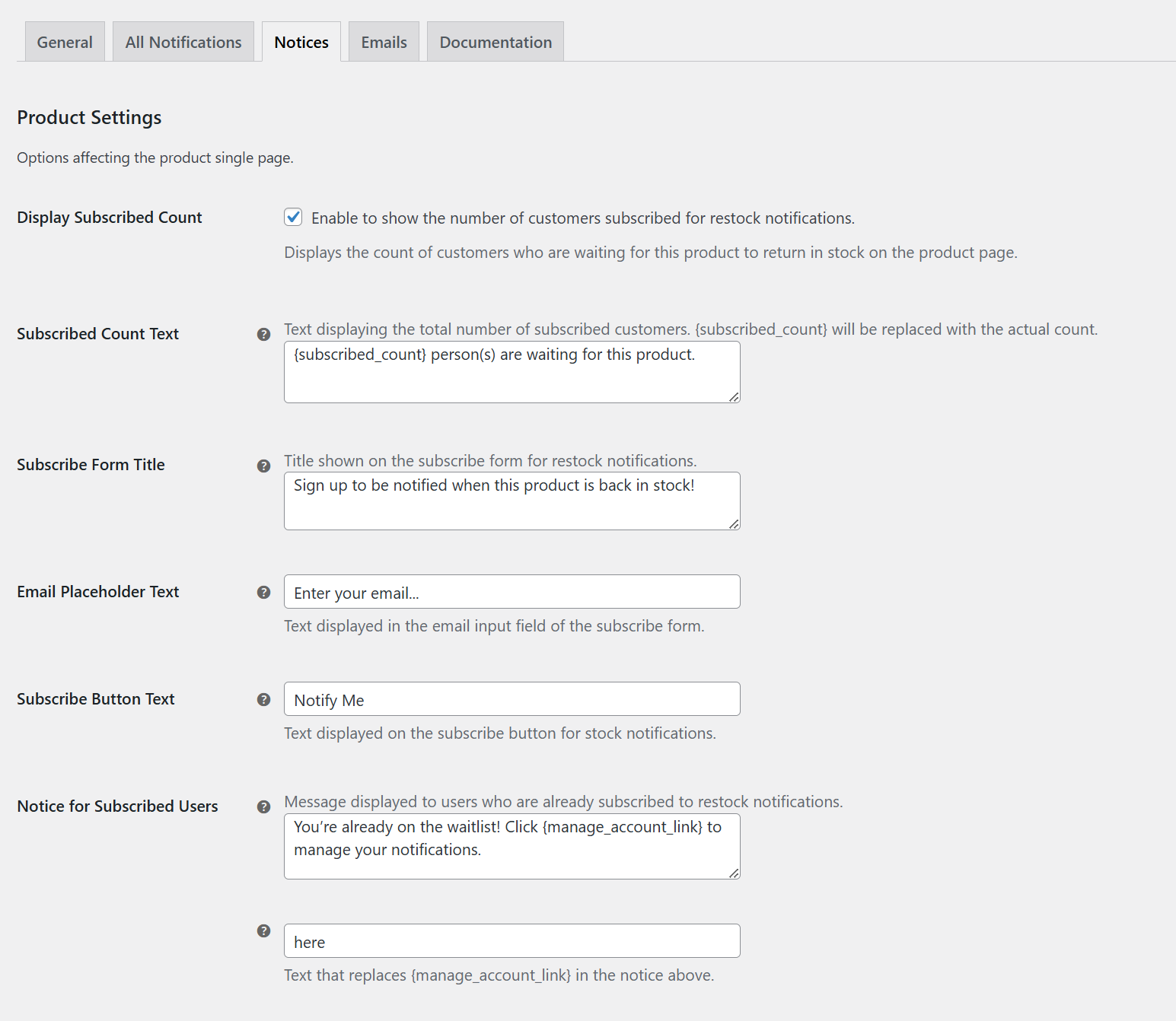
Catalog Page Notices
- Stock Notifications on Catalog Pages – Enable this to display out-of-stock notifications in product listings.
- Catalog Notice Before Signup – Message displayed before a user subscribes.
- Catalog Notice After Signup – Message displayed after a successful subscription.
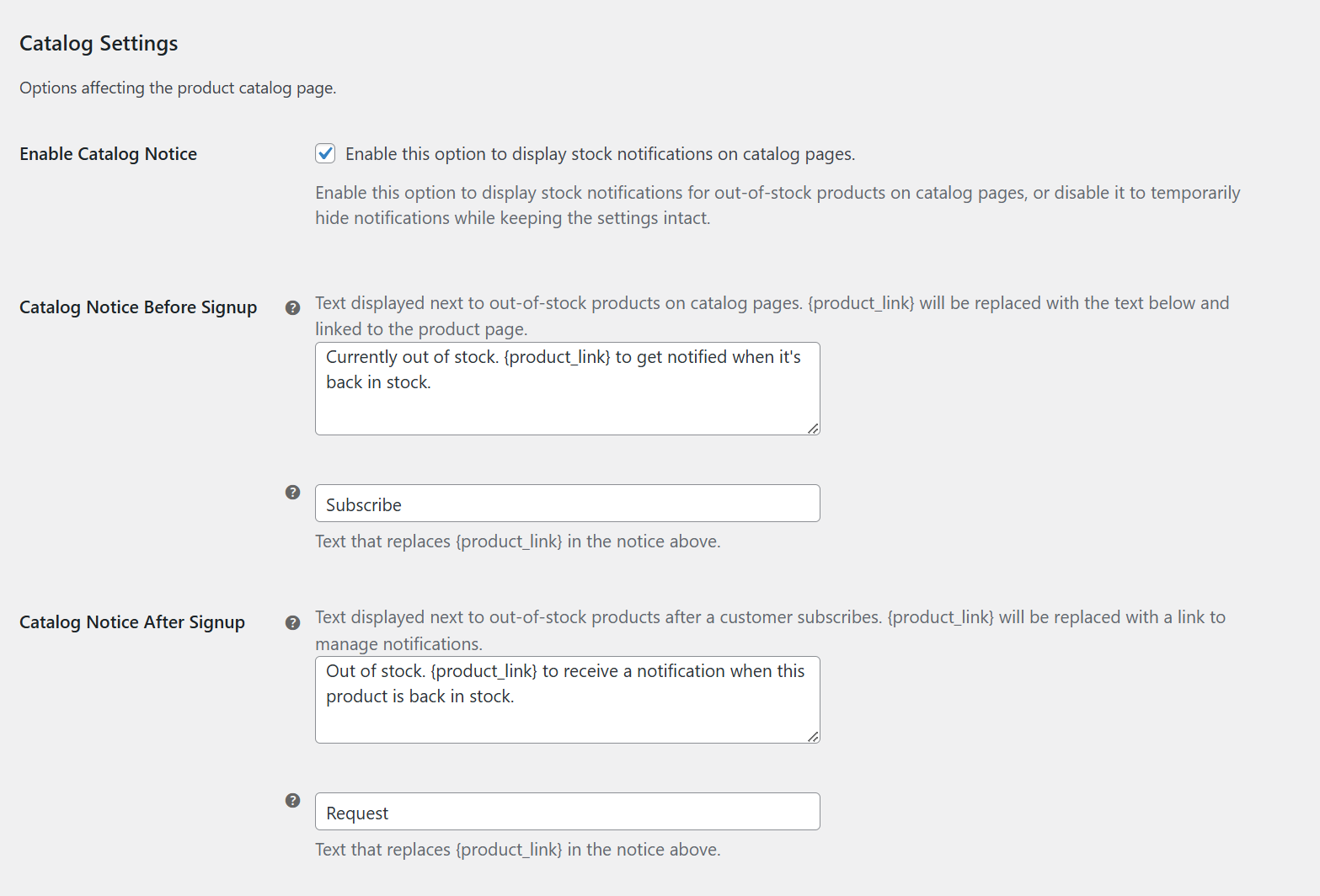
Email Settings
Customize the emails sent to customers regarding stock notifications.
- Requesting Stock Email – Sent when a customer subscribes for stock updates.
- Back in Stock Email – Sent when the product is back in stock and notifications are triggered.
Both email templates can be customized to match your brand’s messaging.
Customer Subscription Process
- Logged-in Customers will see a Notify Me button (or custom text) on the Product details page. Clicking it will register their details, including Email Address, Product Name, Subscription Date, Waiting Time, and Status, which are stored in the All Notifications tab.
- Guest Customers (not logged in) will see an email input field. After entering their email and clicking Notify Me, their details are stored in the All Notifications tab.
- Customers can deactivate their subscription from their My Account page if they no longer wish to receive notifications.
Managing Subscriptions
All customer subscriptions appear under this tab.
- Store admins can view and manage the list of subscribed customers.
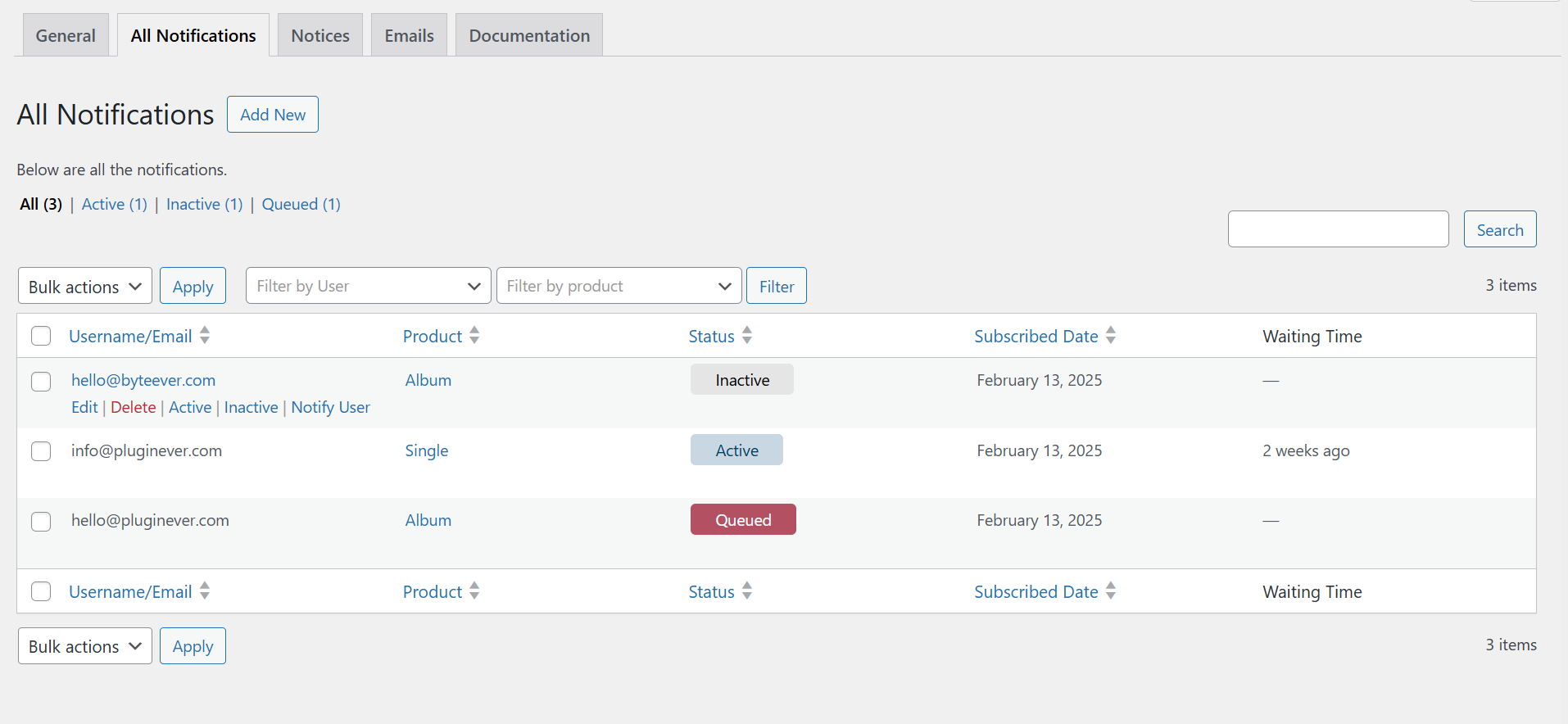
By configuring the WC Back in Stock Notifier, you can improve customer engagement and boost sales by notifying interested buyers when products are restocked. Customize it to fit your store’s needs and provide a seamless experience.
