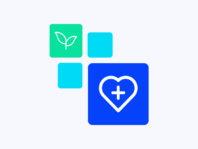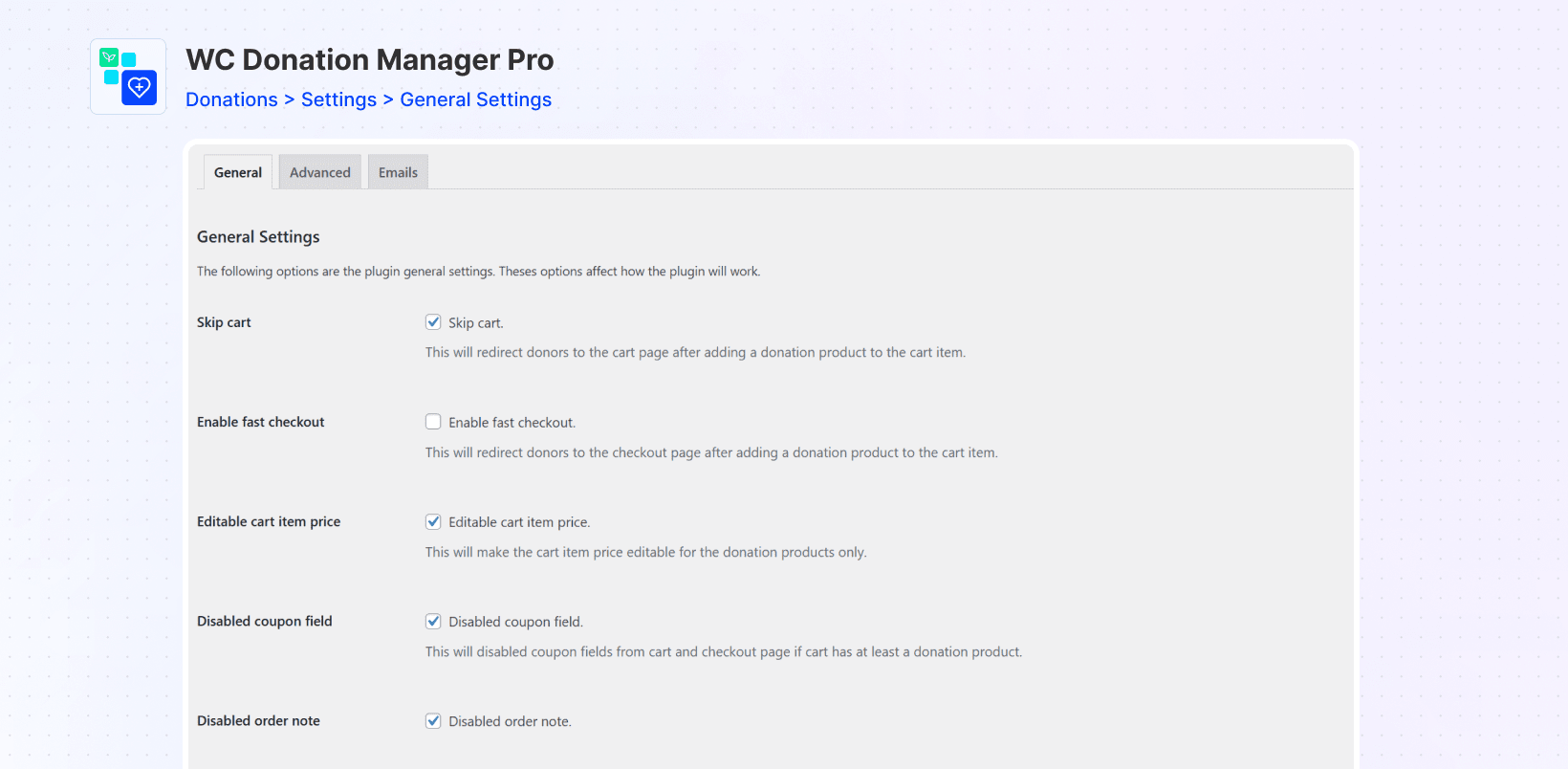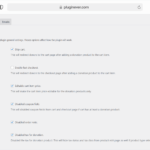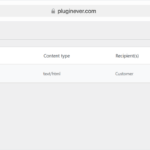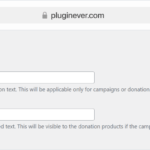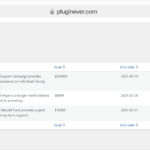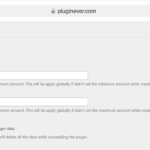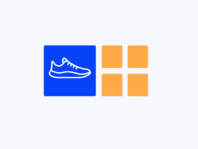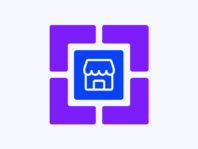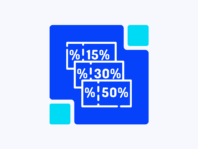Turn WooCommerce Products into Customizable Donations with Campaigns, Goals, and Donor Management.
WC Donation Manager Pro adds a full‑fledged donation system to your WooCommerce store. Instead of hacking together donation buttons or third‑party forms, this WooCommerce donation manager plugin lets you create donation products, run campaigns with goals, track donors, and send custom thank‑you emails, all within the familiar WooCommerce framework. It’s perfect for charities, nonprofits, and businesses who want to support a cause without paying hefty platform fees or losing control of the customer experience.
For shop owners and nonprofit managers, taking donations is often an afterthought. WooCommerce itself isn’t built for fundraising, so you wind up with clunky workarounds. WC Donation Manager Pro solves that. It’s designed for people who need a simple way to add donation functionality to their existing store. Whether you’re running a food drive, raising funds for disaster relief, or adding an optional donation product to your checkout, the plugin makes it easy. You can create a product, set it to “Donation,” define fixed or variable donation amounts, and collect payments through the payment gateways you already use.
What sets this plugin apart is its balance of user-friendliness and powerful features. You can build donation campaigns with goals and end dates, display a progress bar showing how close you are to your target, and even group multiple donation products into a single campaign. The pro version adds advanced tools like a donor list with name, email, and amount; custom donation confirmation emails; and custom labels for the add-to-cart button. Instead of sending generic order confirmations, you can craft heartfelt thank‑you messages that reflect your mission.
Without WooCommerce Donation Manager Pro, you’re stuck with limited options: embed a third‑party form that doesn’t integrate with WooCommerce, manually send thank-you emails, or avoid taking donations altogether. That means missed opportunities to engage your audience and raise funds. This plugin fixes the problem by making donations feel like a natural part of your store. Customers check out just like they would with any product, but the order records donation details separately, so that you can track them. The result is a streamlined experience for donors and administrators alike.
How It Works
Getting started with WC Donation Manager Pro is straightforward, even if you’ve never set up a donation campaign before. Here’s the general process:
- Install and Activate – Add the plugin to your WordPress site via the Plugins → Add Plugin page (for the free version) or upload the ZIP file for the Pro version. Activate the plugin and, for Pro users, activate your license to unlock premium features.
- Create a Donation Product – In Products > Add New, add a title and description, then set product type to Donation. Choose fixed amounts (e.g., $25) or let customers enter their own. You can also enable a custom amount field.
- Configure Donation Settings – Go to Donations > Settings. Set defaults such as Skip to Cart, fast checkout, editable cart item price, disable coupons, notes, or tax. Customize labels and buttons like “Add to cart” or “Campaign expired.”
- Create a Donation Campaign – Under Donations > Campaigns, click Add New. Add a title, description, goal, end date, and status. Campaigns let you group donations and display progress bars, e.g., a “Back to School Fundraiser” with a $2,000 goal.
- Customize Labels and Buttons – In Pro, change “Add to Cart” to “Donate Now” or “Support Us.” You can also set a custom expired message, such as “This campaign is no longer active. Thank you for your support!” These align your site with your cause and improve donor experience.
- Set up Personalized Donation Emails – Still in the settings, go to the Emails tab, enable donation emails, and craft your subject and message. Emails are sent automatically after a successful donation. Consider writing something heartfelt: “Your contribution helps provide clean water to families in need. Thank you for making a difference!”
- Track Donors – Once donations start rolling in, visit Donations > Donors. View each donor’s name, email, donation amount, and related order info. This helps you see who’s donating and follow up accordingly.
- Monitor Campaign Progress – On each campaign page, see total donations and progress bars toward your goal. Donation histories show how funds come in. End dates automatically mark campaigns as expired and display your custom expired message.
From a technical standpoint, the plugin hooks into WooCommerce’s product and order system. Donation products behave like any other product, but with fields for donation amounts. Orders are processed through WooCommerce’s payment gateways (PayPal, Stripe, etc.), ensuring security and compatibility. In the backend, donation data is stored separately so you can generate reports. All of this happens without custom coding, just a few clicks in the settings.
Key Features
Here’s a rundown of the core features that make WC Donation Manager Pro a powerful solution for donation campaigns. Each description is written to reflect how you might actually talk about it to a friend who’s running a fundraiser.
Build multi-product campaigns with goal amounts and end dates. You can group multiple donation products under a single cause, set a fundraising target, and display a progress bar showing how close you are. This helps donors see their impact and creates urgency as the end date approaches.
Turn any product into a donation item. Choose between fixed amounts (e.g., $10) or variable amounts where donors type in what they want to give. You can even offer preset levels (like $25, $50, $100) alongside the customizable pricing field, so donors have options.
Keep an organized list of your donors with names, emails, amounts, and order info. This data is invaluable for thank-you notes, tax receipts, and future fundraising efforts.
Change the default “Add to Cart” button text to something more inspiring, such as “Donate Now.” Set messages for expired campaigns. Align all labels and buttons with your brand’s tone to create a cohesive donor experience.
Send heartfelt confirmation emails immediately after a donation. Customize the subject line and body text with merge tags for the donor’s name and donation amount. This feature is only available in the pro version and saves you from manually writing thank-you notes.
Accept donations via any WooCommerce-supported gateway, PayPal, Stripe, bank transfer, local gateways, you name it. You don’t need separate merchant accounts because it piggybacks off your existing WooCommerce setup.
Set a goal for each campaign and watch the progress bar fill up as donations roll in. Show donors how close you are to meeting your goal in real time, which encourages additional giving.
Offer fixed donation amounts, variable amounts, or both. Use the form builder to add custom fields to your donation forms, maybe you want donors to leave a message, subscribe to a newsletter, or dedicate their donation in honor of someone. Choose from text fields, checkboxes, dropdowns, and more.
The plugin is built with accessibility and mobile responsiveness in mind. Donation forms and progress bars look great on any device, and the fields are labeled for screen readers. This ensures all donors can use your site comfortably.
WC Donation Manager is optimized for performance. It only loads scripts on pages where donation products or forms appear, so it won’t slow down your entire site. Donations process quickly via WooCommerce, keeping the checkout flow smooth.
The plugin follows WordPress best practices and WooCommerce standards to protect donor data. Payments run through secure gateways, and donor information can be viewed only by authorized admins. If you need to handle personal data responsibly, this plugin has you covered.
Additional Features
In addition to the main features listed above, WC Donation Manager Pro includes several smaller touches that improve usability and flexibility:
- Custom Campaign Expired Text: Set a message to display when a donation campaign ends. This manages donor expectations and keeps your site looking professional.
- Flexible Goal Types: Set goals based on total amount or number of donors. This lets you run campaigns like “We need 100 supporters” instead of a dollar value.
- Donation Product Page Customization: Modify the layout and appearance of donation products using built-in settings. You can add custom fields, hide unnecessary elements, and control how the donation form looks.
- WooCommerce Integration: Donations are treated as orders, so you can export donation data with other sales. This integration also means you can use standard WooCommerce extensions like coupons or analytics (though coupon usage on donations might not be desirable).
Use Cases
To understand the real power of this plugin, consider these examples of how people use it in different contexts:
Community Fundraiser
A local community center runs an annual fundraiser to build a new playground. They create a donation campaign with a goal of $10,000 and set an end date one month out. Using the progress bar, they show donors exactly how close they are to the goal. They customize the thank‑you email to tell donors how their contribution will be used.
Nonprofit Merchandise Store
A nonprofit sells T‑shirts and mugs but also offers an option to add a donation at checkout. They create a donation product with variable amounts, so customers can chip in an extra $5 or $20. The plugin integrates with their existing payment gateways, and the custom email thanks donors for both their purchase and their contribution. The donor tracking list helps the nonprofit identify supporters for future campaigns.
Disaster Relief Fund
When a natural disaster strikes, a humanitarian organization needs to collect donations quickly. They set up a dedicated campaign page with a single donation product and a progress bar. The “Donate Now” button stands out thanks to custom labels. Donations roll in via PayPal and Stripe, and the organization keeps donors updated through personalized emails. Once the goal is reached, they mark the campaign as expired and display a message thanking everyone for their generosity.
School Fundraiser
A school sets up multiple campaigns for different extracurricular programs, music, sports, and art. Each campaign has its own goal and progress bar. Parents can donate to specific programs, and the donor list helps the school send thank-you notes and track funds raised per program. The flexible goal type means some campaigns aim for a dollar amount, while others aim for a number of donors.
Integrations & Compatibility
Before installing WC Donation Manager Pro, make sure it fits your technical setup:
- WordPress & WooCommerce Requirements: The plugin requires WordPress 5.2 or higher, WooCommerce 3.0 or higher, and PHP 7.4 or higher. Updating to these versions ensures full compatibility and security.
- Payment Gateways: Since it uses WooCommerce’s checkout system, the plugin supports any payment gateway WooCommerce supports, including PayPal, Stripe, bank transfer, and local gateways. No additional setup is needed beyond enabling these gateways in your WooCommerce settings.
- Themes & Page Builders: Donation forms are styled to inherit your theme’s look and feel. If you’re using a page builder like Gutenberg, Elementor, or Beaver Builder, you can embed donation forms via shortcodes or blocks. For custom styling, you can add CSS in your theme or use the plugin’s settings to adjust layout options.
- Translations & Localization: The plugin includes .po and .mo files for localization and works with translation plugins like WPML and Polylang. All donation labels and emails can be translated or customized to fit your language.
- Accessibility & Mobile: Donation pages are responsive and accessible. Form fields are labeled for screen readers, and the progress bar adjusts on mobile devices. This ensures everyone, including those using assistive technologies, can donate easily.
- License & Updates: Activating your pro license ensures you receive regular updates and support. You can manage your license from the Plugins page in WordPress. Always back up your site before updating, especially if you’ve customized donation forms.
Frequently Asked Questions
Here are answers to common questions people have about setting up donations. They come from actual user queries and the plugin documentation.
How do I create donation products in WooCommerce?
Go to Products > Add New, enter your product details, and set the product type to Donation. In the donation settings, choose whether donors will give a fixed amount, select from preset amounts, or enter a custom amount. Save the product, and it will appear in your store just like any other item.
How can I track donor data in WooCommerce?
Upgrade to WC Donation Manager Pro, which includes a Donor’s List feature. Navigate to Donations > Donors to see a list of donors, including their names, email addresses, donation amounts, and order information.
How do I set donation campaign goals in WooCommerce?
Under Donations > Campaigns, create a new campaign and specify a goal amount and an end date. You can assign multiple donation products to the campaign. The plugin will track total donations and display a progress bar toward your goal. When the campaign ends, you can show a custom expiration message.
How do I send donation email notifications in WooCommerce?
In the pro version, go to Donations > Settings > Emails and enable donation email notifications. Customize the subject and body text using merge tags to include donor details and donation amounts. The plugin automatically sends this email after a successful donation, so you don’t have to do it manually.
Why isn’t my WooCommerce donation plugin sending emails?
Make sure you’re using the pro version (email notifications aren’t available in the free version), and verify that donation emails are enabled in the plugin settings. Check your WordPress email configuration and test with a plugin like WP Mail SMTP. Sometimes hosting providers block outgoing emails, so an external SMTP service may be required.
What payment gateways are supported for donations?
The plugin uses WooCommerce’s checkout system, so any payment gateway WooCommerce supports will work. Popular options include PayPal, Stripe, bank transfers, and other local gateways. Simply enable the gateways in your WooCommerce settings.
Can I accept custom donation amounts?
Yes. When creating a donation product, choose the option to allow custom amounts. You can also offer a mix of preset amounts and a custom field. This flexibility accommodates donors who want to give more or less than your suggested amounts.
How do I manage multiple campaigns?
You can create as many campaigns as you like under Donations > Campaigns. Each campaign can have its own goal, end date. The dashboard shows progress toward each goal separately, so you can see how different causes are performing.
You must log in to submit a review.