You might be wondering, what’s all the fuss about zip code checkers? Well, let me break it down for you. Adding a zip code checker to your WooCommerce product pages allows you to provide a personalized and efficient shopping experience for your customers.
It enables you to display accurate delivery options, estimate shipping costs, and even restrict certain products based on specific zip codes.
Imagine being able to show your customers exactly when their favorite products will be delivered right to their doorstep! No more guessing, no more frustration. Plus, with the WC Zip Code Manager plugin, you can easily customize the appearance and rules to fit your brand’s aesthetic and shipping policies.
So, grab a cup of coffee and get ready to learn all about how to add a zip code checker to your WooCommerce product pages.
Let’s get started!
Understanding Zip Code Checkers
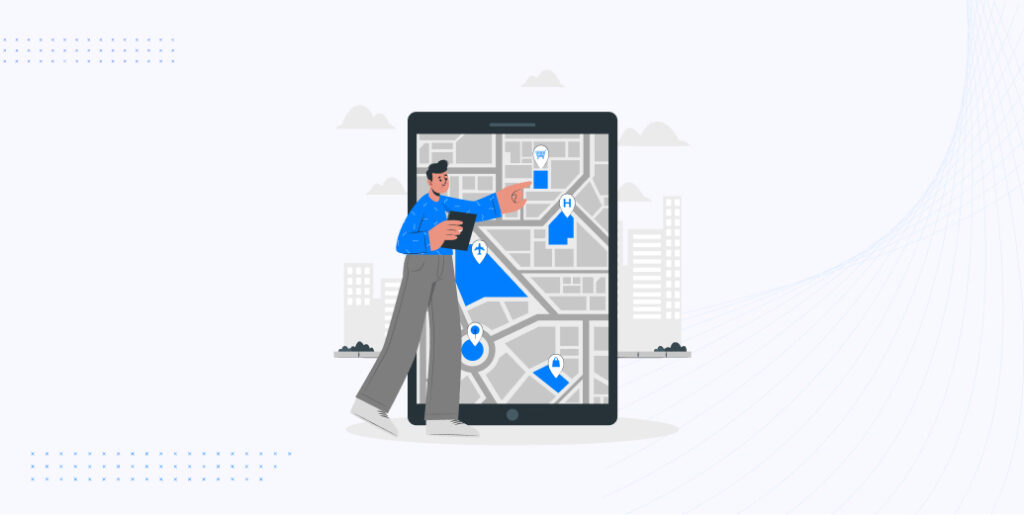
A zip code checker mainly verifies the zip code and provides relevant information such as shipping options, delivery estimates, and availability of products or services in the specified location. It also verifies the shipping fee to their specific zip code.
A zip code checker will compare a customer’s postal code to the delivery restrictions set up by your online store. Customer delivery information is displayed if they provide a valid zip code that falls within the delivery area specified by your store.
If the zip code is entered and no corresponding shipping zone is detected, the customer will be informed that no shipping options are available for their location.
Address validation throughout the checkout process is also reliant on WooCommerce postcode checkers. Customers won’t have their orders delayed or go missing if they input the right postal codes.
How does a Zip Code Checker work
WooCommerce itself doesn’t come with a built-in, detailed “Zip Code Checker” feature out of the box. However, WooCommerce does have basic shipping zone and location settings that can function similarly on a broader scale.
When a customer enters their zip code in the zip code checker field, the tool validates the input against a database of zip codes. It checks if the zip code is valid and matches the available shipping or service areas defined by the website owner.
The zip code checker then retrieves the required information, such as shipping options and delivery dates, based on the customer’s location. This information is then displayed to the customer, giving them a personalized experience tailored to their specific area.
Why do you need a Zip Code Checker on your WooCommerce Product Pages?
Before diving into the technical details, it’s essential to understand why a Zip Code Checker is beneficial. For many online businesses, especially those that deal with physical goods, shipping availability, and costs can vary based on the destination.
Firstly, it provides transparency to customers by giving them accurate shipping costs and delivery options based on their location. This helps improve their shopping experience and reduces confusion or surprises during checkout.
Secondly, a zip code checker allows you to set shipping restrictions and exclusions based on specific zip codes. For instance, you can restrict the shipping of certain products to specific areas due to legal restrictions or logistical limitations. This ensures compliance and prevents unnecessary complications.
Lastly, a zip code checker can help you optimize your shipping processes by providing insights into popular delivery areas. By analyzing customer zip codes, you can identify trends, plan inventory placement, and even optimize your marketing strategies based on specific regions.
In short, a zip code checker is essential for improving customer experience, managing shipping restrictions, and optimizing your eCommerce operations on WooCommerce product pages.
Selecting a Zip Code Checker Plugin for WooCommerce
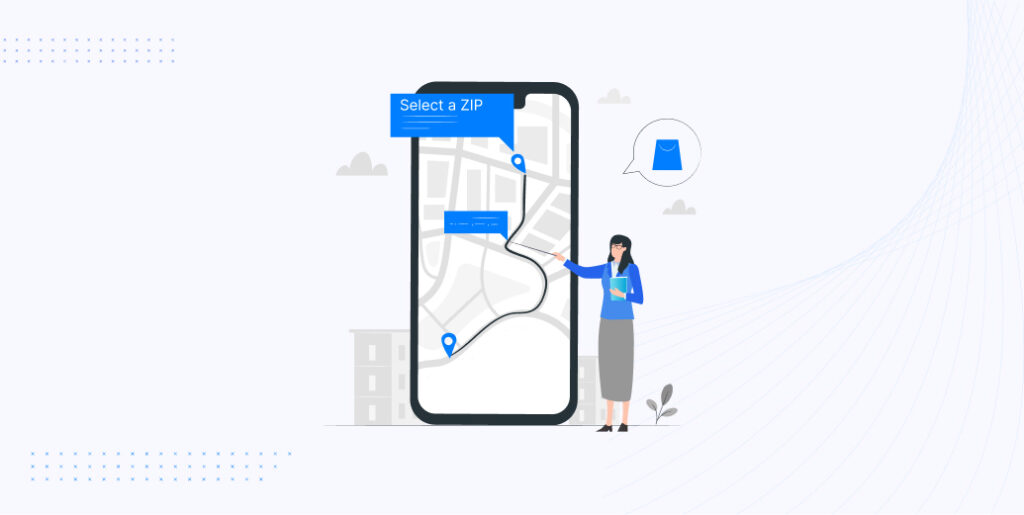
When choosing a zip code checker plugin for your WooCommerce store, there are several factors you should consider:
1. Compatibility: Ensure that the plugin is compatible with the latest version of WooCommerce and other plugins you are using on your store.
2. Ease of use: Look for a plugin that is user-friendly and easy to set up. It should have a user-friendly interface and provide clear instructions for configuration.
3. Customization options: Check if the plugin allows you to customize the appearance and design of the zip code checker to match your store’s branding.
4. Database accuracy: Make sure the plugin uses an up-to-date and accurate zip code database for accurate validation and information retrieval.
5. Integration with shipping methods: Consider how well the plugin integrates with your preferred shipping methods and carriers, allowing you to provide accurate shipping options based on zip codes.
6. Customer support: Look for a plugin that offers reliable customer support to assist you in case of any issues or questions.
Configuring the WC Zip Code Manager Plugin for WooCommerce
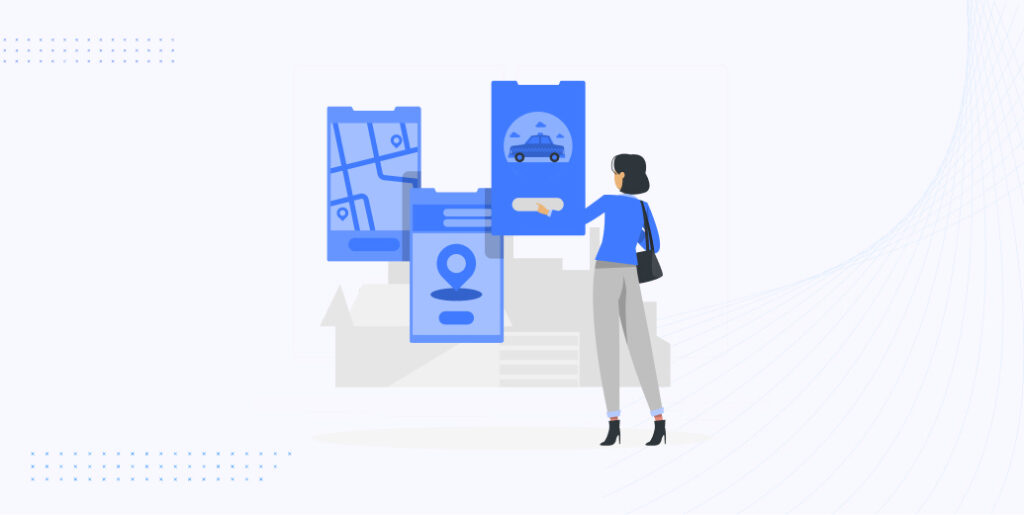
To access the settings of the WC Zip Code Manager plugin, follow these steps:
1. Log in to your WordPress admin dashboard.
2. From the left-hand menu, click on “Settings”.
3. Look for the WC Zip Code Manager plugin or its specific name in the list of settings options.
4. Click on the plugin name to access its settings page.
Setting up default options for the WC Zip Code Manager plugin
1. On the plugin settings page, you will find various options and configurations.
2. Begin by setting up the default options for the Zip Code Checker.
3. This includes defining the default shipping methods, delivery estimates, and any specific restrictions or exclusions.
4. Configure the settings based on your preferred shipping policies and the requirements of your business.
5. Save the changes once you have set up the default options.
Customizing the appearance and design of the WC Zip Code Manager plugin
1. The WC Zip Code Manager plugin offers customization options to match the appearance and design of your WooCommerce store.
2. Look for customization settings within the plugin settings or in the WordPress Customizer.
3. Customize the colors, fonts, layout, and other visual elements to align with your brand’s aesthetic.
4. Preview the changes and make adjustments until you are satisfied with the appearance.
5. Save the changes to apply the customized design to the Zip Code Checker.
Adding specific constraints and rules for shipping based on zip codes
1. With the WC Zip Code Manager plugin, you’ll have the option to add specific constraints and rules for shipping based on zip codes.
2. Access the relevant section or tab within the plugin settings.
3. Define specific zip code areas where certain shipping methods are available or restricted.
4. Configure rules for product availability or exclusions based on zip codes, such as legal restrictions or oversized item limitations.
5. Ensure that you save the changes after setting up the specific constraints and rules.
Note: Refer to the plugin’s documentation or contact their support for detailed instructions on configuring specific settings and adding constraints for shipping based on zip codes.
Integrating the WC Zip Code Manager with WooCommerce Product Pages
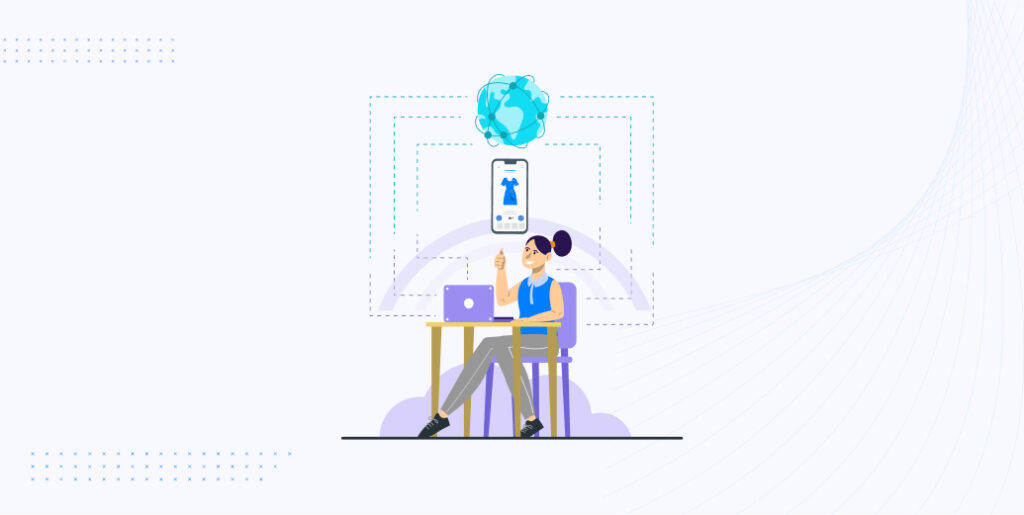
Alright, first things first. Get that Zip Code Checker on your product pages. It’s like giving your customers a mini GPS – they’ll know straight away if their location is in your delivery zone. Just a few clicks in your dashboard, and boom, you’re set.
Just search, install, and activate. Easy peasy! It’s all about enhancing that user experience.
Configuring product-specific zip code restrictions
Now, not all products are created equal, right? Maybe you’ve got some items that can’t be shipped to certain places.
No worries!
With the Zip Code Checker, you can set up zip code restrictions for specific products. So, whether it’s a giant bulky product or a tiny keychain, you decide where it goes. Customize your delivery zones based on your preferences.
Testing the functionality of the Zip Code Checker on product pages
Alright, you’ve set it all up. But before you make it live from staging, let’s make sure everything’s working smoothly. Test out that Zip Code Checker on different product pages. Throw in some random zip codes, and see what messages pop up. Make sure your customers are getting the right info.
A smooth checkout process = happy shoppers.
Troubleshooting and Common Issues
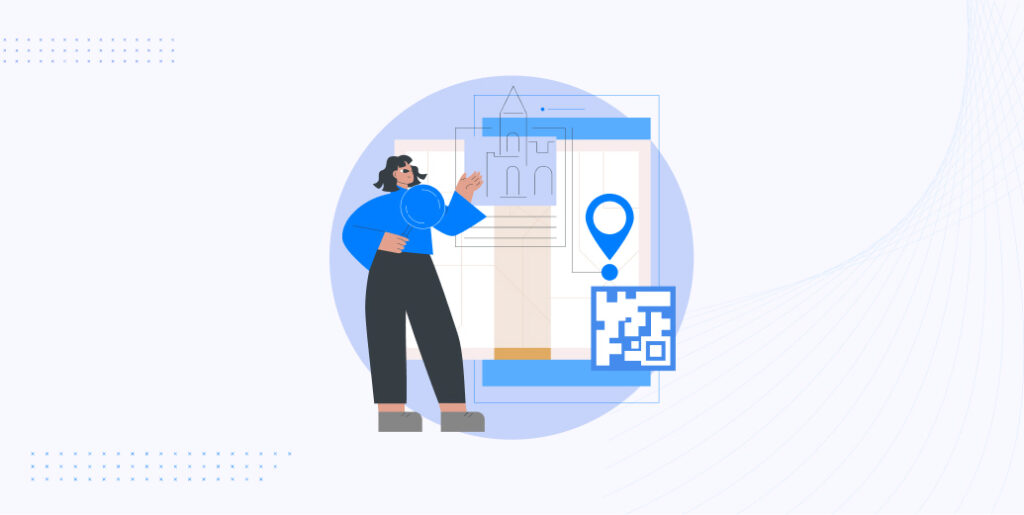
So, you’ve got the Zip Code Checker on your product pages, but maybe you’ve hit a few bumps along the way?
No sweat! Let’s tackle some common hiccups and get you back on track.
Troubleshooting any conflicts or errors with the Zip Code Checker Plugin
– Plugin Conflicts: Sometimes, plugins just don’t play nice together. If you’ve recently installed another plugin, try deactivating it to see if the issue resolves.
– Theme Conflicts: Your theme might be the culprit. Switch to a default WordPress theme (like Twenty Twenty) temporarily and check if the problem persists.
– Outdated Versions: Ensure both WooCommerce and the WC Zip Code Manager plugin are updated. Old versions can be buggy!
– JavaScript Issues: Check your browser’s console for any JS errors. These can give clues about what’s causing the conflict.
– Server-side Issues: Some hosting environments have strict rules. Reach out to your hosting provider if you suspect server-side issues.
Common issues that users may face and their solutions
– “Invalid Zip Code” Error: This can happen if the zip code format isn’t recognized. Double-check your settings and ensure you’ve added all necessary formats.
– Checker Not Displaying: If the Zip Code Checker isn’t showing up, it might be a caching issue. Clear your site’s cache and see if it pops up.
– Incorrect Delivery Info: If the checker is giving the wrong delivery info, revisit your product-specific zip code restrictions. Maybe there’s a mix-up in there.
– Slow Loading: If the checker is slowing down your product pages, consider optimizing your site’s performance. Plugins like W3 Total Cache or using a CDN can help.
– Mobile Responsiveness Issues: If the checker isn’t displaying well on mobile, it might be a theme conflict. Check with the plugin developer for any known issues with your specific theme.
Wrap Up
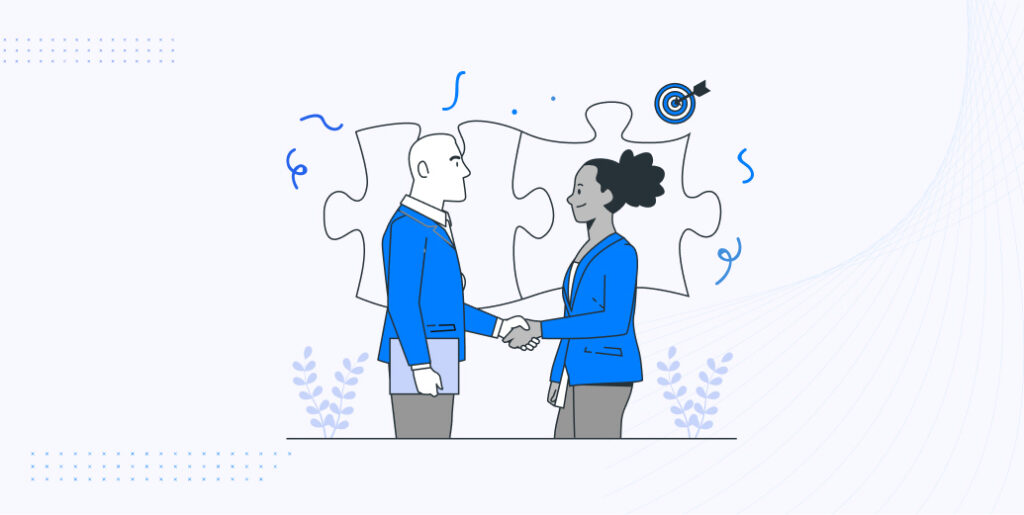
So this is it, let’s take a quick stroll down memory lane and remind ourselves why the Zip Code Checker is such a game-changer for your WooCommerce product pages. It’s the little things that count for your WooCommerce store. The Zip Code Checker might seem like a small addition, but its impact is mighty.
No more guessing games for your customers. They can instantly know if their location is in your delivery zone. Reduced cart abandonment as customers will know upfront about delivery. When customers know you’re upfront about shipping, they’re more likely to trust your brand and come back for more.
Plus, you might have a product that can’t be shipped everywhere. No worries! Set specific zip code restrictions and ensure every product reaches its destination.
Just think for once, by bridging the gap between customer expectations and delivery realities, you’re not just selling products; you’re selling an experience. And in today’s competitive market, that experience can make all the difference.
And that’s a wrap! Until next time.
Adios!
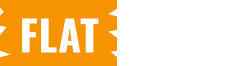
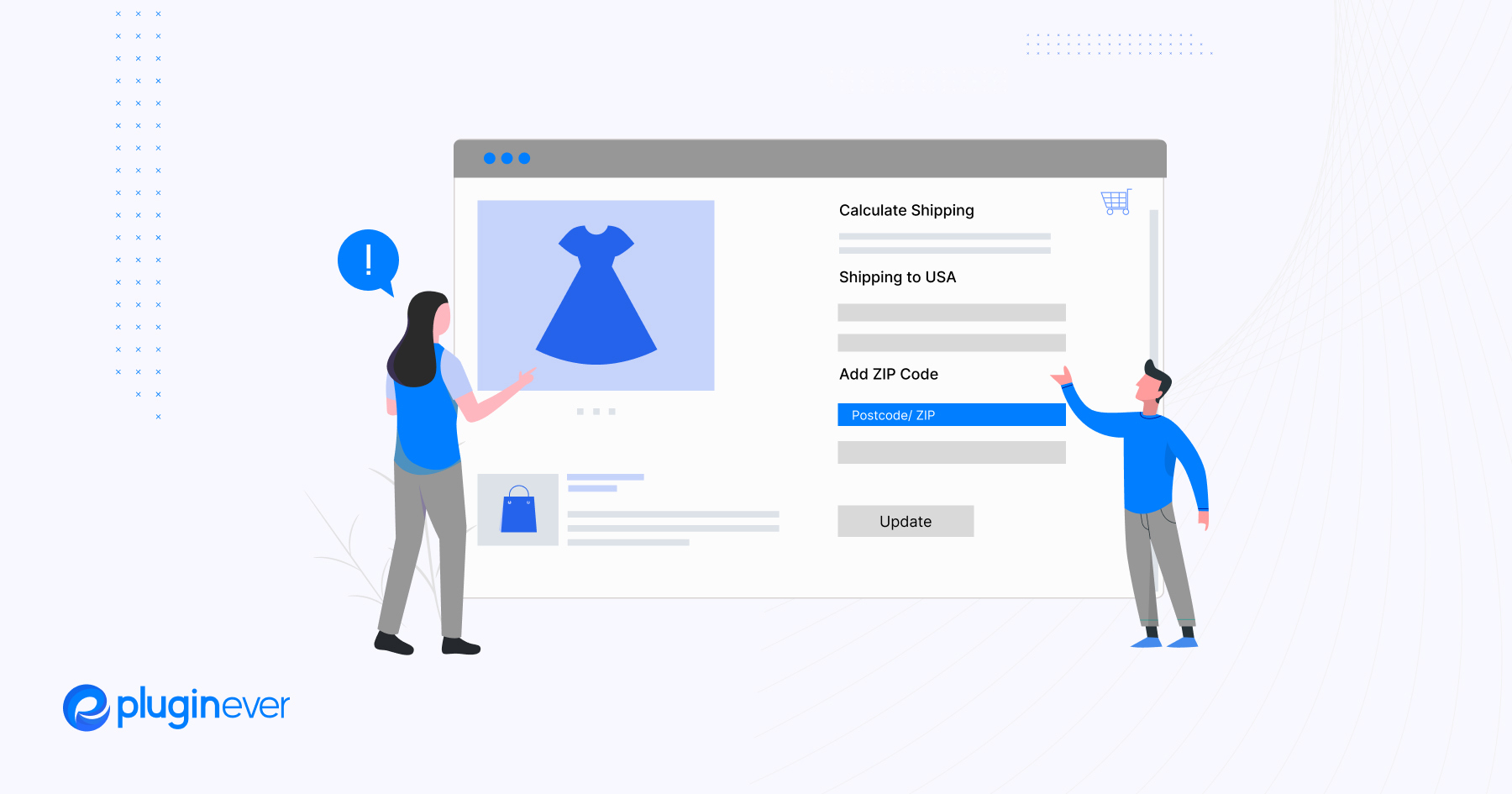
Leave a Reply
You must be logged in to post a comment.