This guide explains how to control which elements appear in your category showcase. You can turn features on or off to create a clean, informative display.
Before configuring these options, review Category Card Settings to ensure your layout and card settings are ready.
Elements to Display
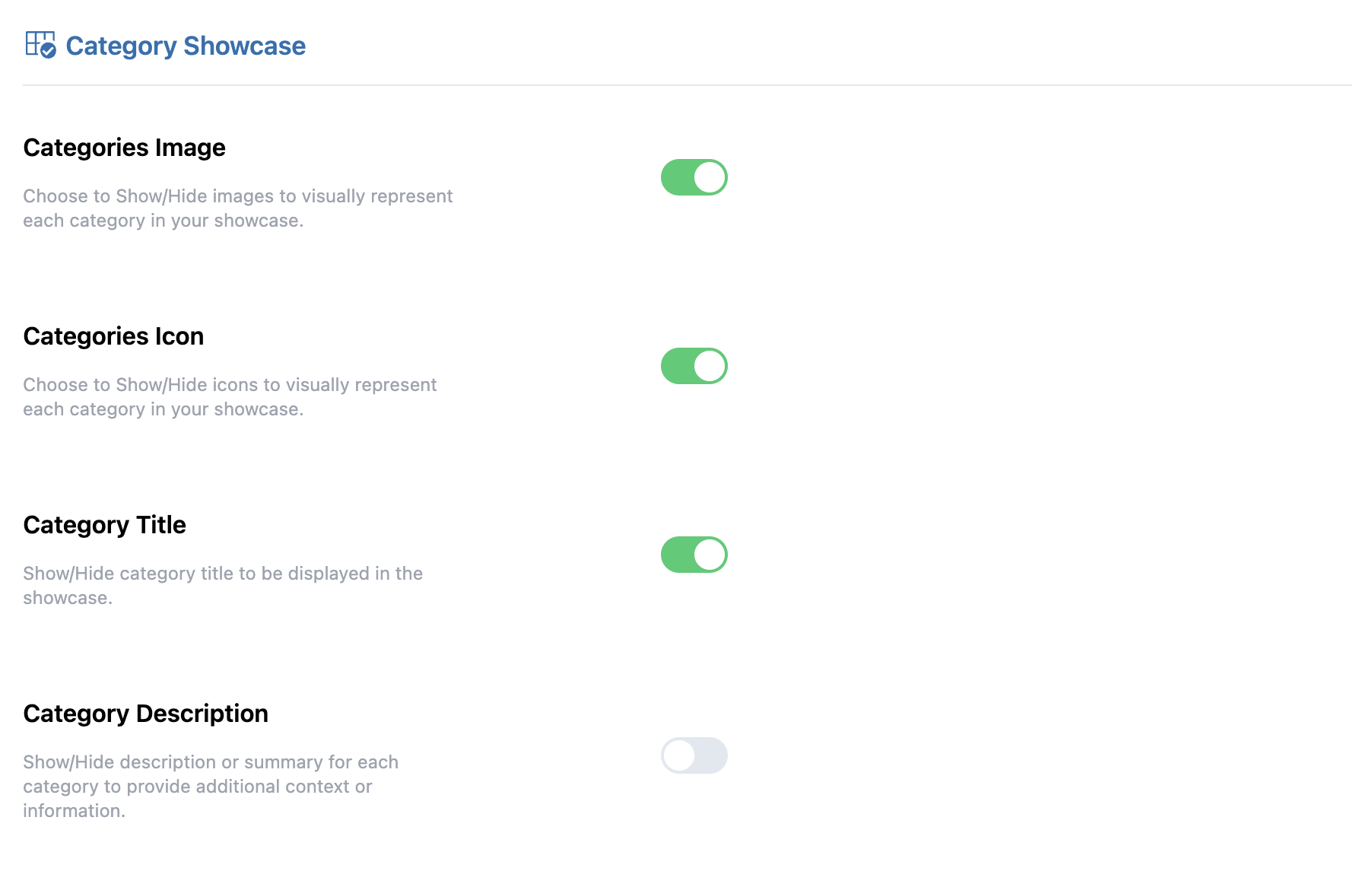
Categories Image
Enable or disable images for each category to highlight visuals.
Categories Icon
Show or hide icons alongside category images, or use icons instead of images entirely.
Category Title
Display or hide the name of each category in the showcase.
Category Description
Turn on or off the category description to provide additional context.
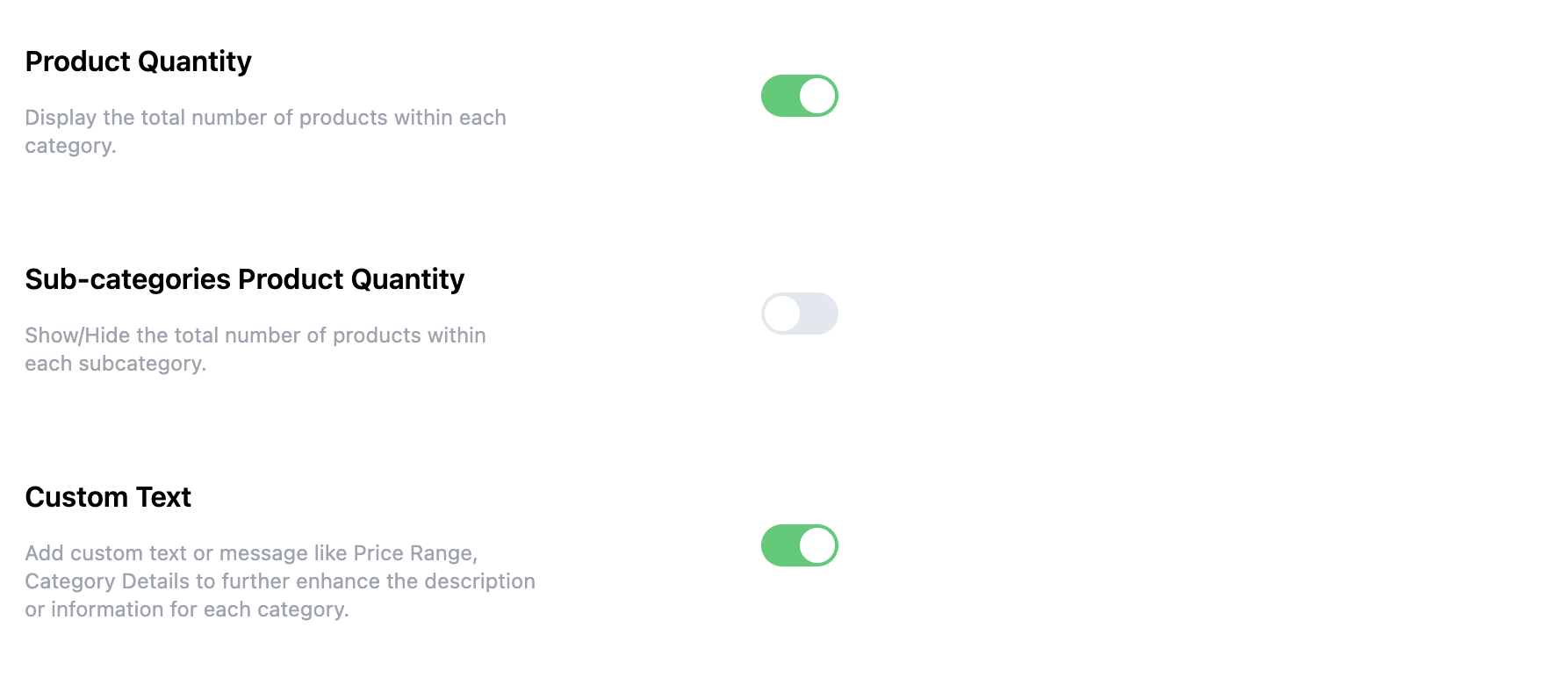
Product Quantity
Show the total number of products available in each category, or hide it for a cleaner look.
Sub-categories Product Quantity
Display product counts for sub-categories, helping visitors see the inventory at a glance.
Custom Text
Add extra information, such as “Price Range” or other category-specific details.
Next Step
After configuring your category elements, continue to Button Style Settings to set up call-to-action buttons on each card.
