Category Selection determines which categories appear in your showcase. You can choose to display All Categories or only Specific Categories, depending on your layout and display preferences.
Category Display Options
This section explains the available category display options and how images are managed for each type.
All Categories
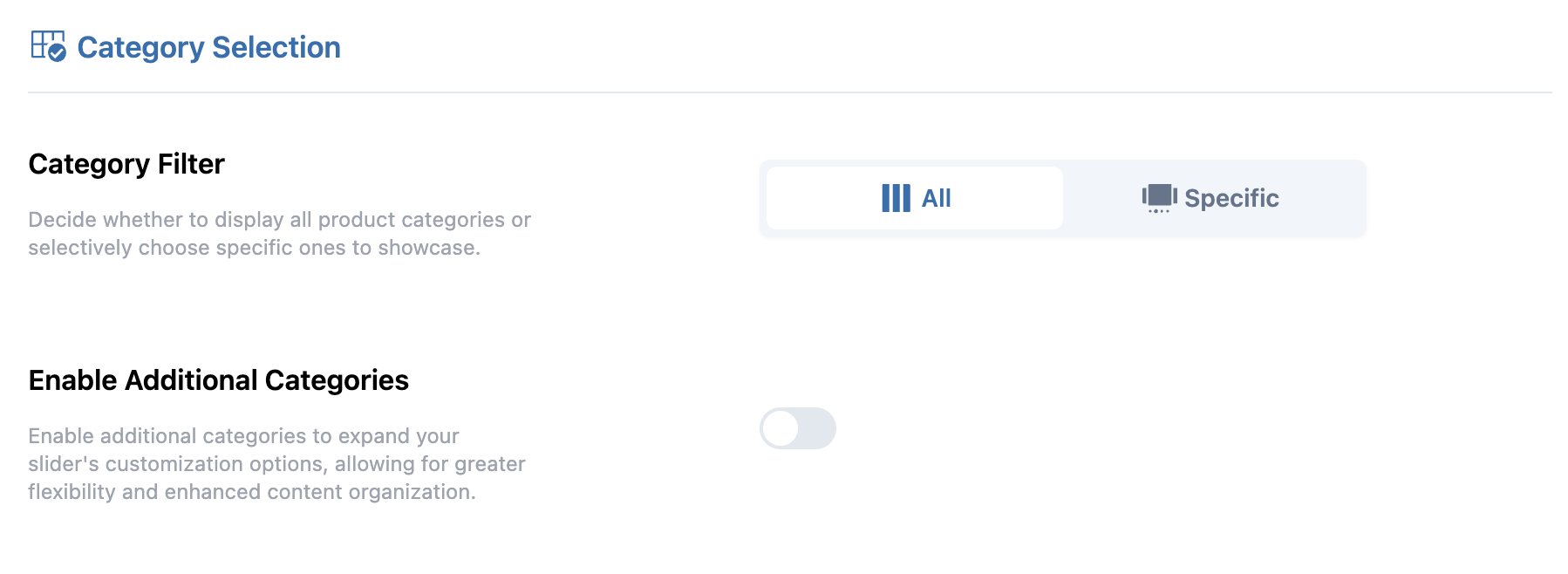
When you select All Categories, the plugin automatically loads images from your WooCommerce category settings, following the display limit you define.
Before using this option, review the Preparing Category Images guide to ensure your category images are properly set up and optimized.
Specific Categories
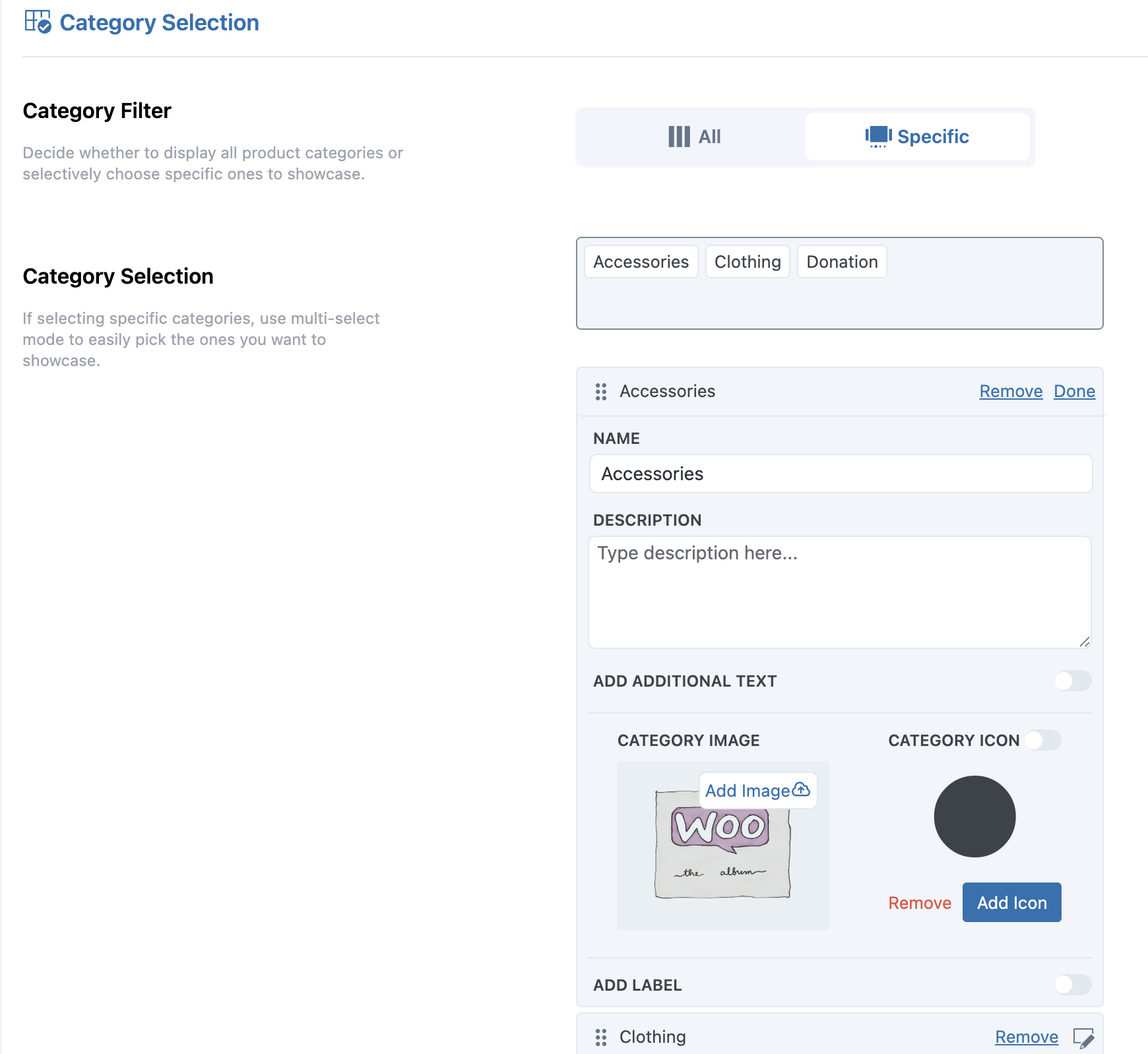
When you choose Specific Categories, the showcase displays only the categories you manually select. Each selected category uses the image set in your showcase settings.
To add/change a category image, open the showcase in edit mode, click the edit icon beside the category, select Add Image under Category Image, and update the showcase.
Additional Categories
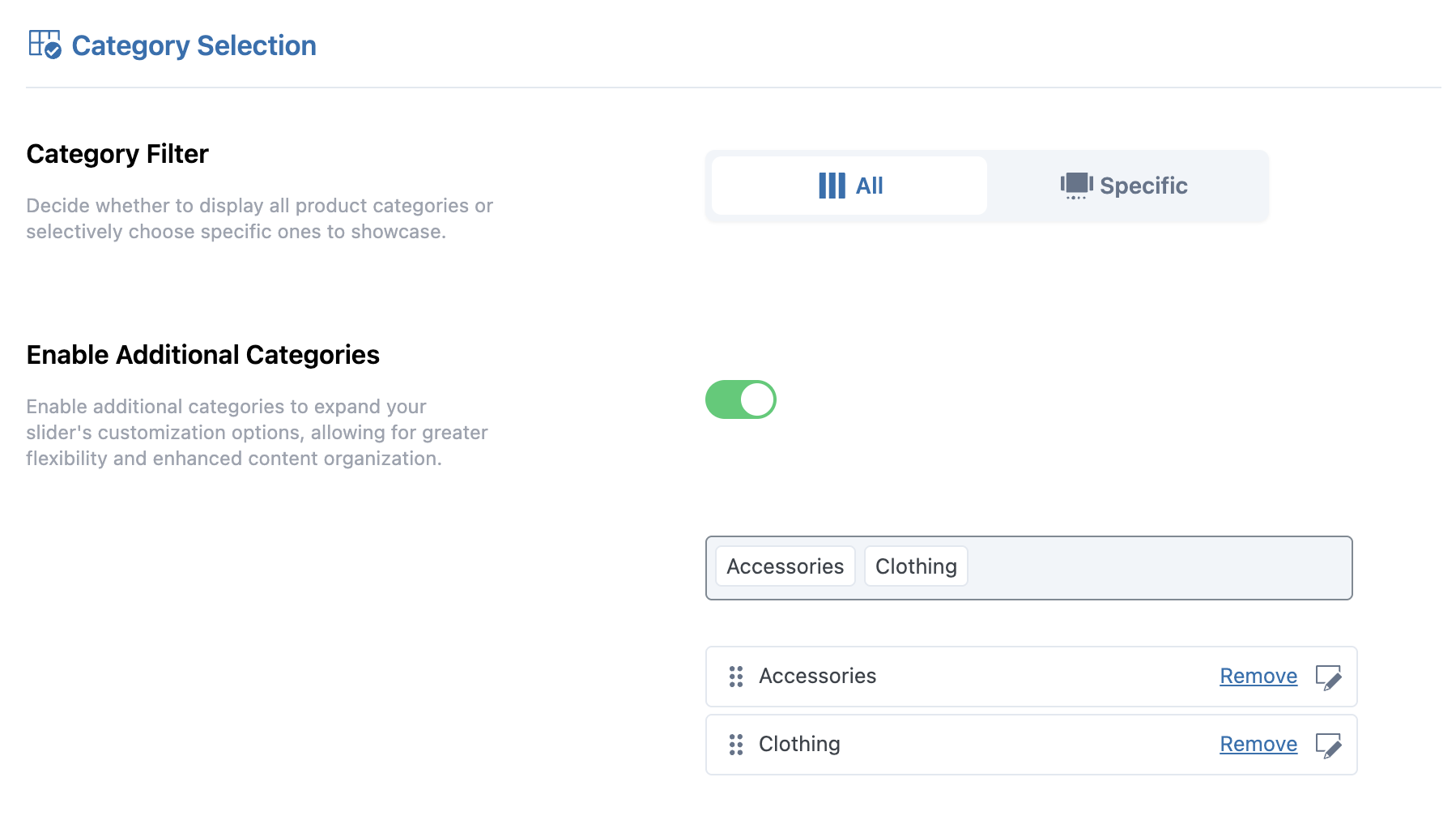
If you add Additional Categories (available in the Slider layout), their images are also managed from the showcase settings. You can assign or change these images in the same way.
Next Step
After selecting your categories, continue to Image Settings to customize how category images are displayed in your showcase.
