Image Settings control how category images appear within your showcase. These options apply to all layout types and help you create a consistent visual style across your website.
Before adjusting images, make sure you’ve selected your preferred layout in the Layout Selection section.
Image Appearance Overview
This section explains how to adjust the image shape and hover effects used in your category showcase. These settings allow you to fine-tune how each category image is displayed to match your design preferences.
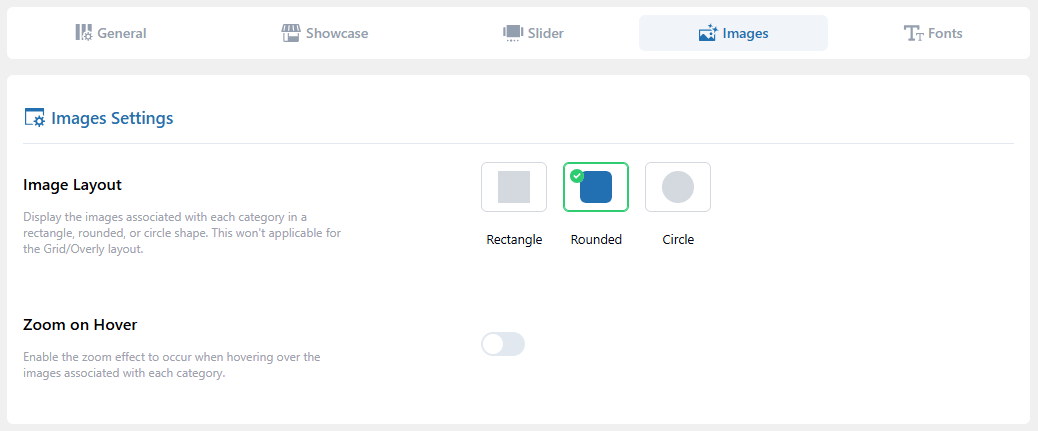
Image Layout
Select the shape for your category images. You can choose from Rectangle, Rounded, or Circle layouts. Each shape adapts to the selected layout type while maintaining clear, high-quality presentation.
Zoom on Hover
You can add a hover effect to make images more engaging.
Toggle ON to enable Zoom on Hover, or OFF to keep images static when visitors move the cursor over them.
Next Step
After setting up your image appearance, continue to Font Settings to configure typography and text styles for your showcase.
