Font Settings control the typography used in your category showcase. These options apply to all three layout types and help you match the text style with your site’s overall design.
Before adjusting typography, review the Image Settings section to ensure your visuals and text balance well across layouts.
Typography Overview
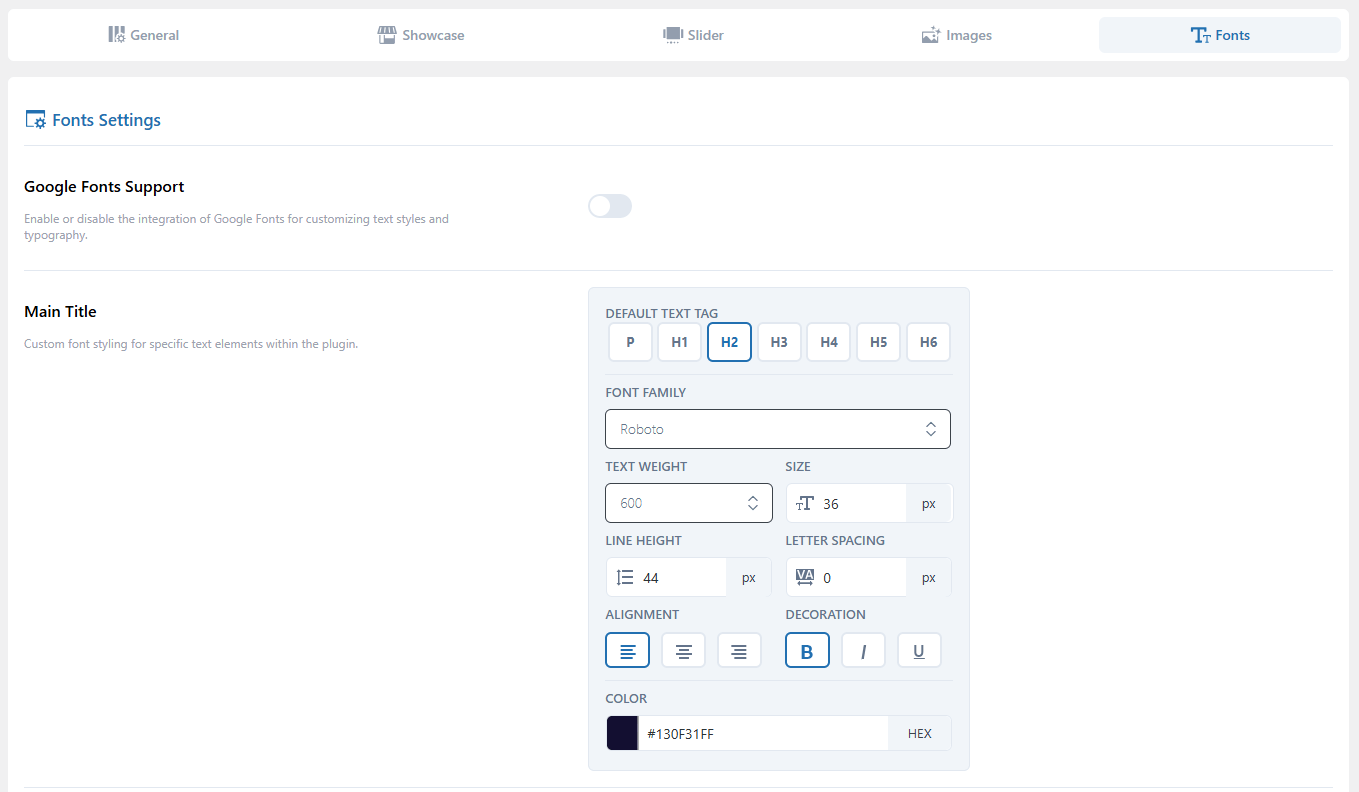
Google Fonts Support
You can enable or disable Google Fonts for your showcase.
Toggle ON to apply custom typography from Google Fonts, or OFF to use your theme’s default fonts.
Main Title
The Main Title is the primary heading of your showcase. You can adjust its appearance through several styling controls.
Choose an appropriate HTML tag (P, H1, H2, etc.), select a font family, and define the font weight to control how bold the title appears. Set the font size in pixels and adjust line height and letter spacing for readability. Align text to the left, center, or right, and apply bold, italic, or underline decorations as needed. Finally, choose a text color using the color picker or by entering a hex code.
Category Title
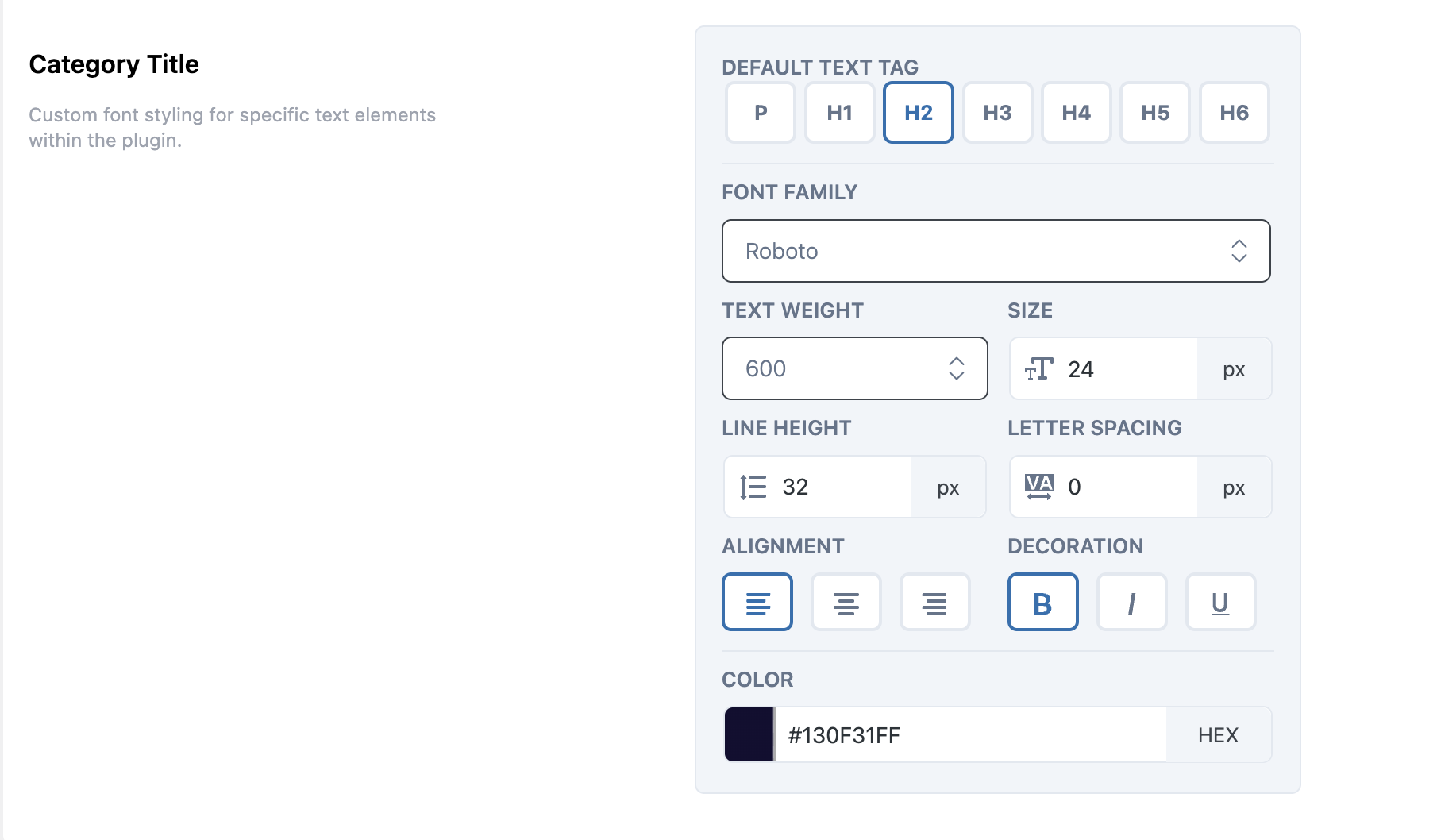
The Category Title appears for each category displayed in your showcase. Its styling options mirror those of the main title.
Select the HTML tag, font family, and weight, then define the size, line height, and letter spacing. You can align text, apply decorative styles, and customize the color to complement your site’s look.
Next Step
Once you’ve set up your typography, continue to the Button Style Settings section to configure how call-to-action buttons appear within your showcase.
